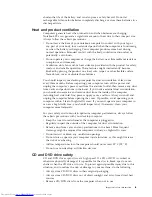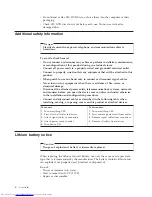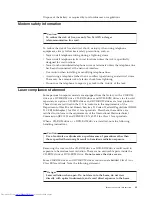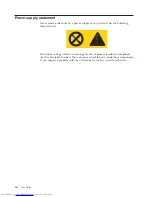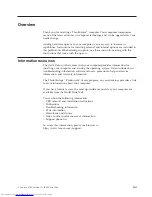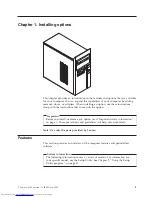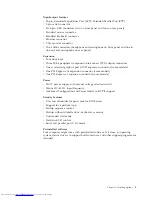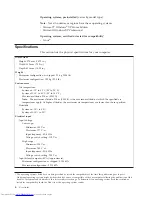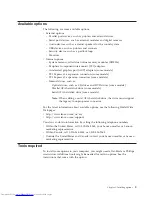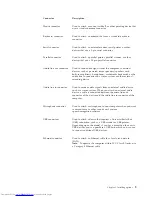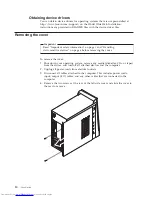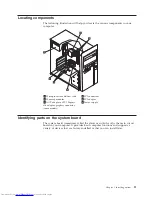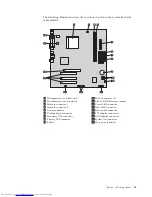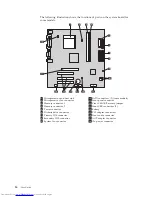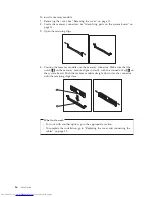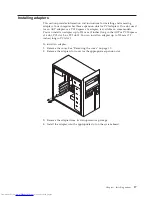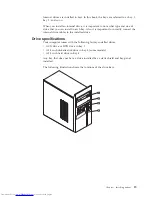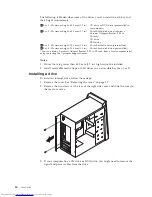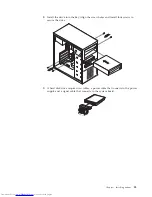Connector
Description
Mouse
connector
Used
to
attach
a
mouse,
trackball,
or
other
pointing
device
that
uses
a
standard
mouse
connector.
Keyboard
connector
Used
to
attach
a
keyboard
that
uses
a
standard
keyboard
connector.
Serial
connector
Used
to
attach
an
external
modem,
serial
printer,
or
other
devices
that
use
a
9-pin
serial
connector.
Parallel
connector
Used
to
attach
a
parallel
printer,
parallel
scanner,
or
other
devices
that
use
a
25-pin
parallel
connector.
Audio
line
out
connector
Used
to
send
audio
signals
from
the
computer
to
external
devices,
such
as
powered
stereo
speakers
(speakers
with
built-in
amplifiers),
headphones,
multimedia
keyboards,
or
the
audio
line
in
connector
on
a
stereo
system
or
other
external
recording
device.
Audio
line
in
connector
Used
to
receive
audio
signals
from
an
external
audio
device,
such
as
a
stereo
system.
When
you
attach
an
external
audio
device,
a
cable
is
connected
between
the
audio
line
out
connector
of
the
device
and
the
audio
line
in
connector
of
the
computer.
Microphone
connector
Used
to
attach
a
microphone
to
your
computer
when
you
want
to
record
voice
or
other
sounds
or
if
you
use
speech-recognition
software.
USB
connectors
Used
to
attach
a
device
that
requires
a
Universal
Serial
Bus
(USB)
connection,
such
as
a
USB
scanner
or
USB
printer.
Depending
upon
the
model,
if
you
have
more
than
four
or
six
USB
devices,
you
can
purchase
a
USB
hub,
which
you
can
use
to
connect
additional
USB
devices.
Ethernet
connector
Used
to
attach
an
Ethernet
cable
for
a
local
area
network
(LAN).
Note:
To
operate
the
computer
within
FCC
Class
B
limits,
use
a
Category
5
Ethernet
cable.
Chapter
1.
Installing
options
9
Summary of Contents for 921525U
Page 2: ......
Page 6: ...iv User Guide ...
Page 16: ...xiv User Guide ...
Page 46: ...30 User Guide ...
Page 50: ...34 User Guide ...
Page 52: ...36 User Guide ...
Page 62: ...46 User Guide ...
Page 67: ......
Page 68: ...Part Number 41D2698 Printed in USA 1P P N 41D2698 ...