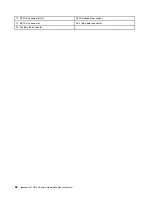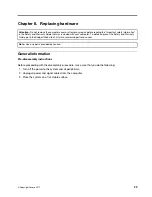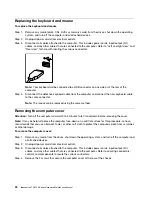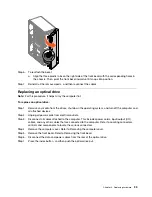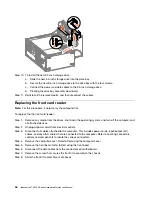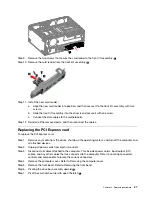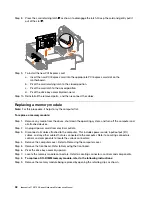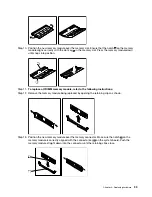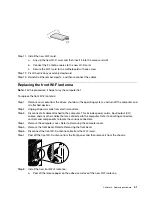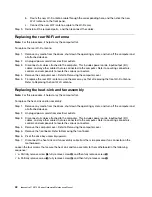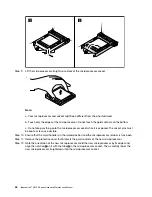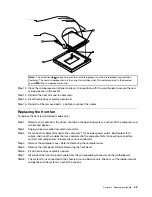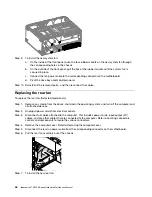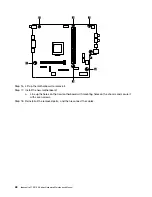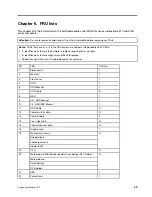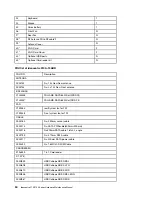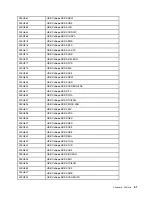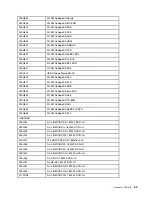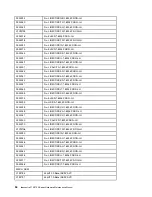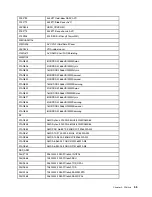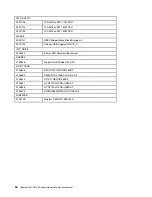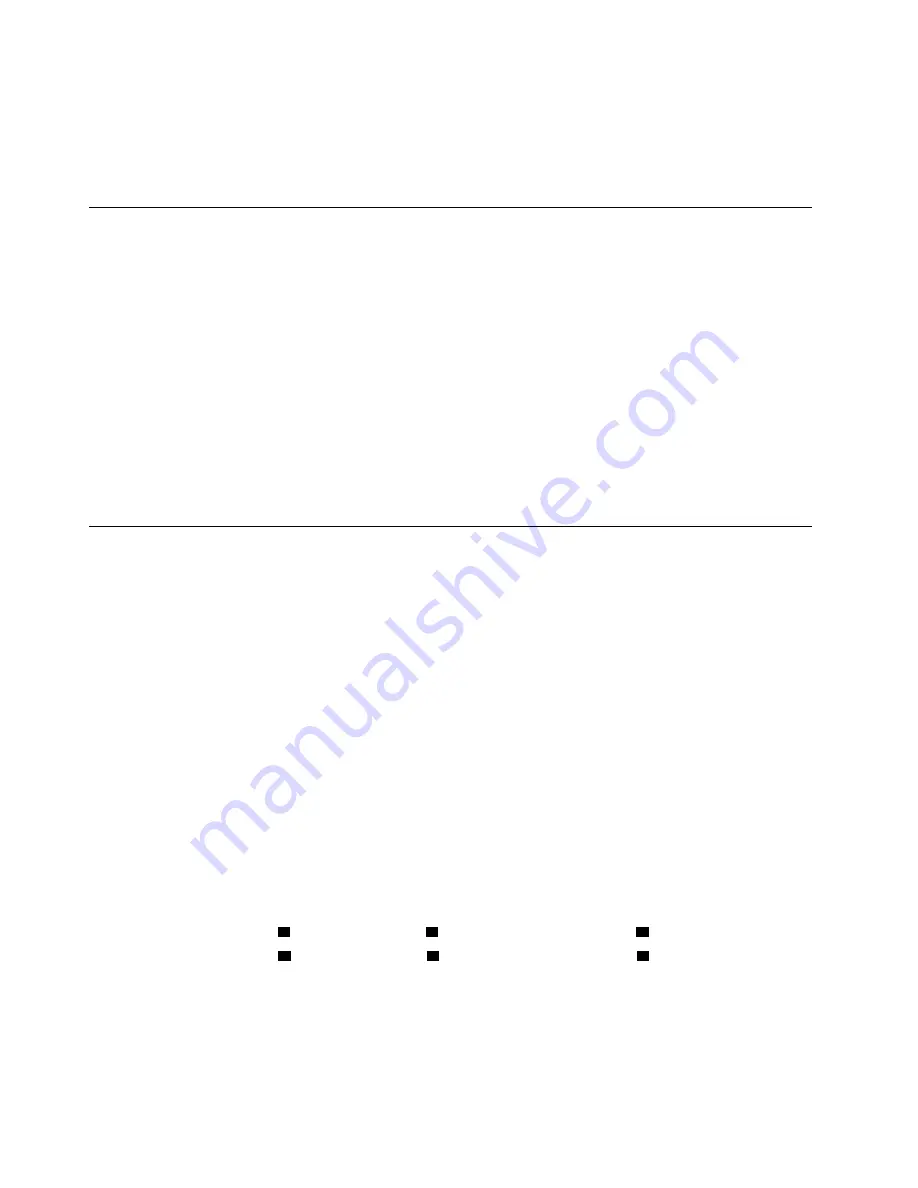
b. Route the new Wi-Fi antenna cable through the corresponding hole, and then stick the new
Wi-Fi antenna to the front panel.
c. Connect the new Wi-Fi antenna cable to the Wi-Fi card.
Step 9. Reinstall all the removed parts, and then reconnect the cables.
Replacing the rear Wi-Fi antenna
Note:
For this procedure, it helps to lay the computer flat.
To replace the rear Wi-Fi antenna:
Step 1. Remove any media from the drives, shut down the operating system, and turn off the computer and
all attached devices.
Step 2. Unplug all power cords from electrical outlets.
Step 3. Disconnect all cables attached to the computer. This includes power cords, input/output (I/O)
cables, and any other cables that are connected to the computer. Refer to Locating connectors,
controls and components to locate the various connectors.
Step 4. Remove the computer cover. Refer to Removing the computer cover.
Step 5. To replace the rear Wi-Fi antenna, use the same way as that of replacing the front Wi-Fi antenna.
Refer to Replacing the front Wi-Fi antenna.
Replacing the heat-sink and fan assembly
Note:
For this procedure, it helps to lay the computer flat.
To replace the heat-sink and fan assembly:
Step 1. Remove any media from the drives, shut down the operating system, and turn off the computer and
all attached devices.
Step 2. Unplug all power cords from electrical outlets.
Step 3. Disconnect all cables attached to the computer. This includes power cords, input/output (I/O)
cables, and any other cables that are connected to the computer. Refer to Locating connectors,
controls and components to locate the various connectors.
Step 4. Remove the computer cover. Refer to Removing the computer cover.
Step 5. Remove the front bezel. Refer to Removing the front bezel.
Step 6. Pivot the drive bay assembly upward.
Step 7. Disconnect the heat sink and fan assembly cable from the microprocessor fan connector on the
motherboard.
Loosen the four screws that secure the heat sink and fan assembly to the motherboard in the following
sequence:
• a. Partially remove screw
1
, fully remove screw
2
, and then fully remove screw
1
.
• b. Partially remove screw
3
, fully remove screw
4
, and then fully remove screw
3
.
42
ideacentre 510/510A Series Hardware Maintenance Manual
Summary of Contents for 90HU
Page 2: ......
Page 6: ...iv ideacentre 510 510A Series Hardware Maintenance Manual ...
Page 8: ...2 ideacentre 510 510A Series Hardware Maintenance Manual ...
Page 16: ...10 ideacentre 510 510A Series Hardware Maintenance Manual ...
Page 18: ...12 ideacentre 510 510A Series Hardware Maintenance Manual ...
Page 24: ...18 ideacentre 510 510A Series Hardware Maintenance Manual ...