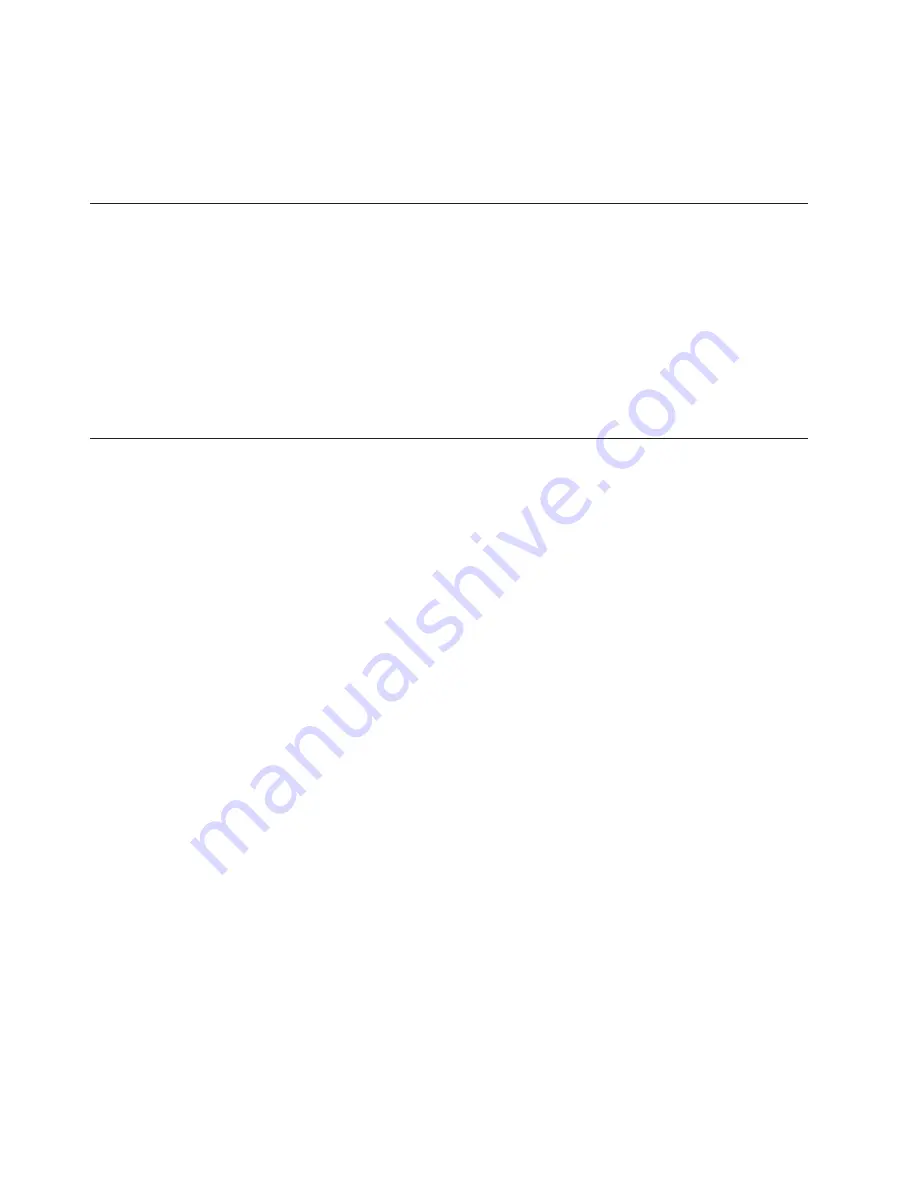
vary
significantly.
Some
measurements
may
have
been
made
on
development-level
systems
and
there
is
no
guarantee
that
these
measurements
will
be
the
same
on
generally
available
systems.
Furthermore,
some
measurements
may
have
been
estimated
through
extrapolation.
Actual
results
may
vary.
Users
of
this
document
should
verify
the
applicable
data
for
their
specific
environment.
Television
output
notice
The
following
notice
applies
to
models
that
have
the
factory-installed
television-output
feature.
This
product
incorporates
copyright
protection
technology
that
is
protected
by
method
claims
of
certain
U.S.
patents
and
other
intellectual
property
rights
owned
by
Macrovision
Corporation
and
other
rights
owners.
Use
of
this
copyright
protection
technology
must
be
authorized
by
Macrovision
Corporation,
and
is
intended
for
home
and
other
limited
viewing
uses
only
unless
otherwise
authorized
by
Macrovision
Corporation.
Reverse
engineering
or
disassembly
is
prohibited.
Trademarks
The
following
terms
are
trademarks
of
Lenovo
in
the
United
States,
other
countries,
or
both:
Lenovo
ThinkCentre
ThinkPad
ThinkVantage
The
following
terms
are
trademarks
of
International
Business
Machines
Corporation
in
the
United
States,
other
countries,
or
both:
IBM
(used
under
license)
Wake
on
LAN
Microsoft
and
Windows
are
trademarks
of
Microsoft
Corporation
in
the
United
States,
other
countries,
or
both.
Intel,
Celeron,
and
Pentium
are
trademarks
of
Intel
corporation
in
the
United
States,
other
countries,
or
both.
Linux
is
a
trademark
of
Linus
Torvalds
in
the
United
States,
other
countries,
or
both.
Other
company,
product,
or
service
names
may
be
trademarks
or
service
marks
of
others.
48
User
Guide
Summary of Contents for 8113D5U
Page 1: ...User Guide Types 8110 8112 8113 8114 8115 Types 8153 8166 8167 8168 8169 8170 ...
Page 2: ......
Page 3: ...User Guide Types 8110 8112 8113 8114 8115 Types 8153 8166 8167 8168 8169 8170 ...
Page 6: ...iv User Guide ...
Page 16: ...xiv User Guide ...
Page 44: ...28 User Guide ...
Page 62: ...46 User Guide ...
Page 67: ......
Page 68: ...Part Number 39J8186 Printed in USA 1P P N 39J8186 ...





































