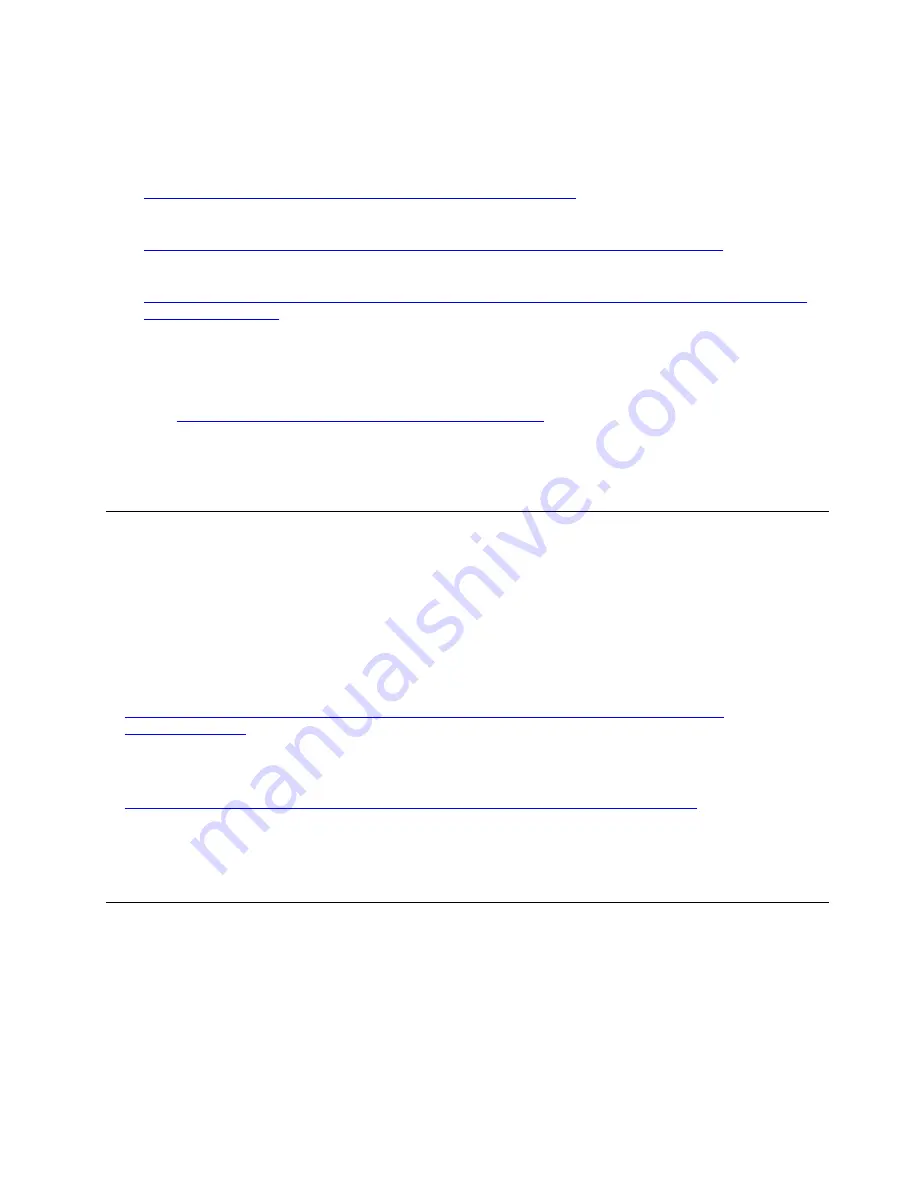
•
Single-server
Available tools:
– Lenovo XClarity Provisioning Manager
https://sysmgt.lenovofiles.com/help/topic/LXPM/os_installation.html
– Lenovo XClarity Essentials OneCLI
http://sysmgt.lenovofiles.com/help/topic/toolsctr_cli_lenovo/onecli_r_uxspi_proxy_tool.html
– Lenovo XClarity Integrator deployment pack for SCCM (for Windows operating system only)
Manual deployment
If you cannot access the above tools, follow the instructions below, download the corresponding
OS
Installation Guide
, and deploy the operating system manually by referring to the guide.
1. Go to
https://datacentersupport.lenovo.com/solutions/server-os
2. Select an operating system from the navigation pane and click
Resources
.
3. Locate the “OS Install Guides” area and click the installation instructions. Then, follow the instructions to
complete the operation system deployment task.
Back up the server configuration
After setting up the server or making changes to the configuration, it is a good practice to make a complete
backup of the server configuration.
Make sure that you create backups for the following server components:
•
Management processor
You can back up the management processor configuration through the Lenovo XClarity Controller
interface. For details about backing up the management processor configuration, see:
Alternatively, you can use the ssaavvee command from Lenovo XClarity Essentials OneCLI to create a backup
of all configuration settings. For more information about the ssaavvee command, see:
http://sysmgt.lenovofiles.com/help/topic/toolsctr_cli_lenovo/onecli_r_save_command.html
•
Operating system
Use your own operating-system and user-data backup methods to back up the operating system and
user data for the server.
Update the Vital Product Data (VPD)
After initial setup of the system, you can update some Vital Product Data (VPD), such as asset tag and
Universal Unique Identifier (UUID).
Update the Universal Unique Identifier (UUID)
Optionally, you can update the Universal Unique Identifier (UUID).
There are two methods available to update the UUID:
95
Summary of Contents for 7Y45
Page 1: ...ThinkSystem ST250 Setup Guide Machine Types 7Y45 and 7Y46 ...
Page 4: ...ii ThinkSystem ST250 Setup Guide ...
Page 18: ...14 ThinkSystem ST250 Setup Guide ...
Page 110: ...106 ThinkSystem ST250 Setup Guide ...
Page 112: ...108 ThinkSystem ST250 Setup Guide ...
Page 115: ......
Page 116: ...Part Number SP47A37787 Printed in China 1P P N SP47A37787 1PSP47A37787 ...






























