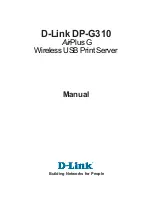S006
CAUTION:
When laser products (such as CD-ROMs, DVD drives, fiber optic devices, or transmitters) are
installed, note the following:
• Do not remove the covers. Removing the covers of the laser product could result in exposure to
hazardous laser radiation. There are no serviceable parts inside the device.
• Use of controls or adjustments or performance of procedures other than those specified herein
might result in hazardous radiation exposure.
S007
CAUTION:
This product contains a Class 1M laser. Do not view directly with optical instruments.
S008
DANGER
Some laser products contain an embedded Class 3A or Class 3B laser diode. Note the following:
Laser radiation when open. Do not stare into the beam, do not view directly with optical
instruments, and avoid direct exposure to the beam.
Before installing an optical drive:
1. Follow these steps to install the optical drive and tape drive when the M.2 drive is present.
a. When the M.2 drive is installed, ensure that SATA port 7 remains unconnected.
b. Install the optical drive into the upper media bay, Bay 1.
c. Install the backup drive (RDX or LTO tape) into the lower media bay, Bay 0.
d. Connect the optical drive to SATA port 6.
e. If an RDX drive is installed, connect the drive to the internal USB port adjacent to the M.2 drive using
the cable that shipped with the RDX drive (see “USB tape drive cable routing” on page 36).
f. If an LTO tape drive is installed, install a SAS HBA into an available PCIe slot, and connect the drive
to the adapter with the cable that is shipped with the LTO tape drive (see “SAS tape drive cable
routing” on page 35).
76
ThinkSystem ST250 Setup Guide
Summary of Contents for 7Y45
Page 1: ...ThinkSystem ST250 Setup Guide Machine Types 7Y45 and 7Y46 ...
Page 4: ...ii ThinkSystem ST250 Setup Guide ...
Page 18: ...14 ThinkSystem ST250 Setup Guide ...
Page 110: ...106 ThinkSystem ST250 Setup Guide ...
Page 112: ...108 ThinkSystem ST250 Setup Guide ...
Page 115: ......
Page 116: ...Part Number SP47A37787 Printed in China 1P P N SP47A37787 1PSP47A37787 ...