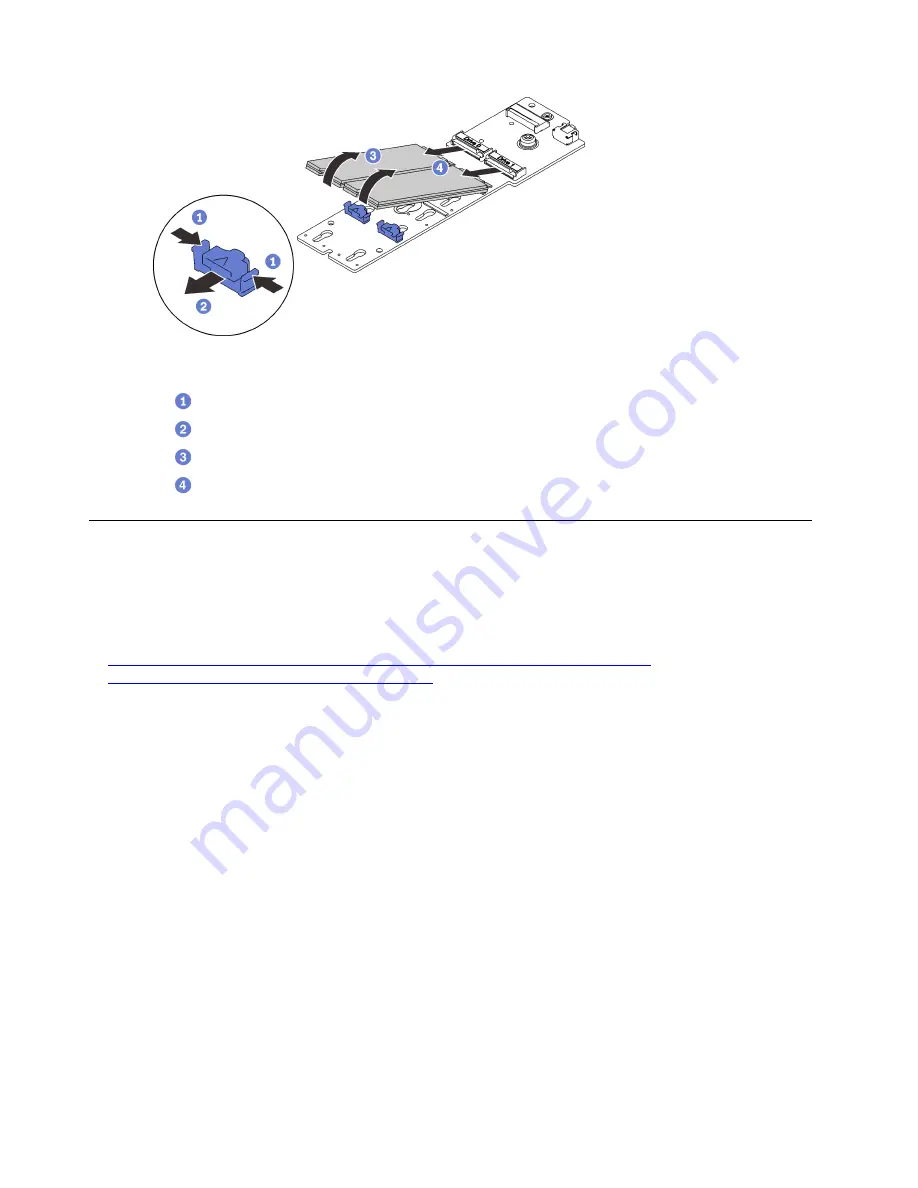
Figure 66. Removing M.2 drives from the backplane
Pinch and hold on the retainer clip.
Remove the retainer clip.
Pivot the rear side of the M.2 drives away from the backplane.
Remove the M.2 drives.
Remove the 4U PCIe expansion tray
Follow instructions in this section to remove the 4U PCIe expansion tray.
About this task
Watch the procedure
. A video of this procedure is available from the following links:
•
https://www.youtube.com/playlist?list=PLYV5R7hVcs-C6QgmsUMRG6ul0bHzrGmsG
•
https://list.youku.com/albumlist/show/id_54461099
Procedure
Step 1. Make preparations for this task.
a. Remove the top cover (see “Remove the top cover” on page 170).
b. Remove both PCIe riser cages and the chassis air baffle (see “Remove a 4U PCIe riser cage”
on page 173 and “Remove the chassis air baffle” on page 172).
c. Disconnect the following cables.
1. Disconnect both 4U PCIe riser power cables from the power backplane.
176
ThinkSystem SR860 V2Setup Guide
Summary of Contents for 7X59
Page 1: ...ThinkSystem SR860 V2 Setup Guide Machine Types 7X59 and 7X60 ...
Page 8: ...vi ThinkSystem SR860 V2Setup Guide ...
Page 50: ...42 ThinkSystem SR860 V2Setup Guide ...
Page 132: ...124 ThinkSystem SR860 V2Setup Guide ...
Page 136: ...128 ThinkSystem SR860 V2Setup Guide ...
Page 154: ...146 ThinkSystem SR860 V2Setup Guide ...
Page 250: ...242 ThinkSystem SR860 V2Setup Guide ...
Page 254: ...246 ThinkSystem SR860 V2Setup Guide ...
Page 258: ...250 ThinkSystem SR860 V2Setup Guide ...
Page 259: ......
Page 260: ......






























