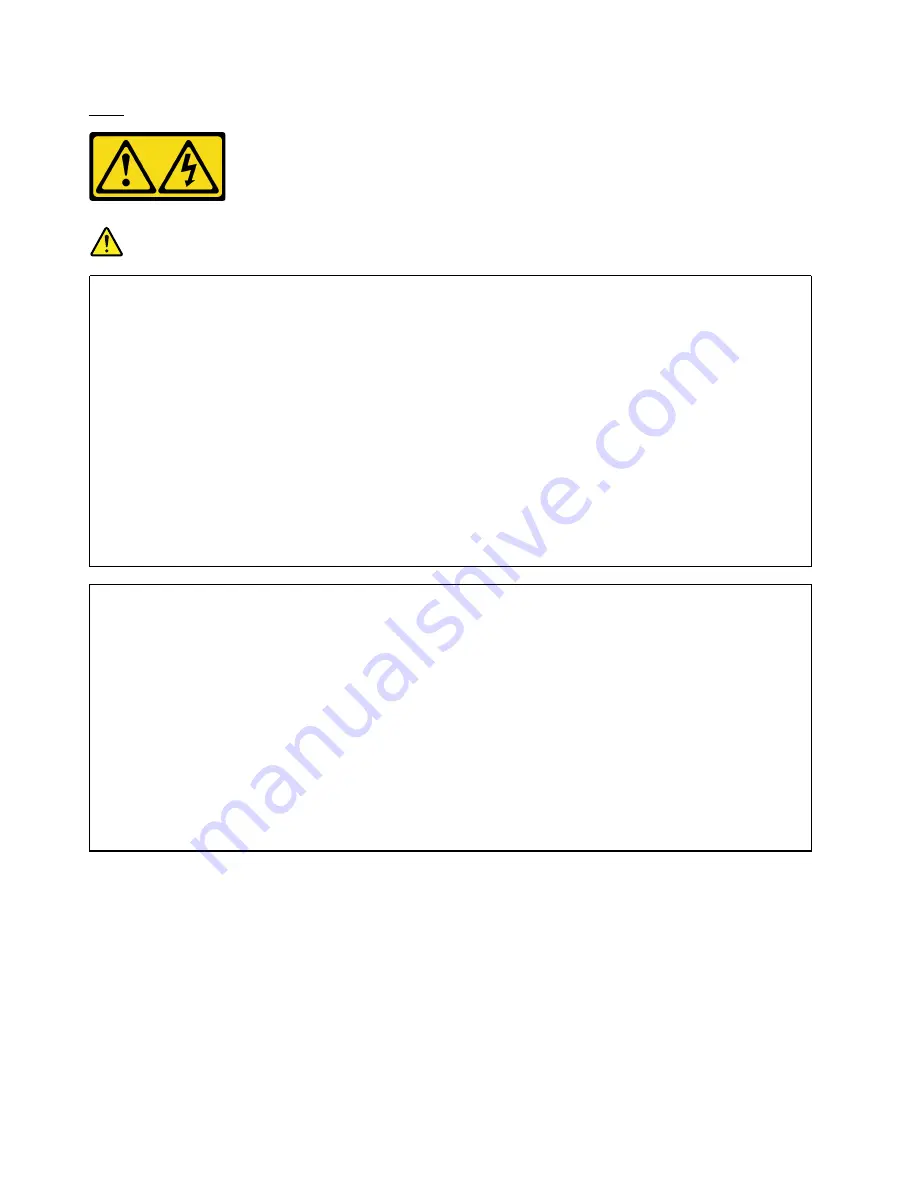
S029
DANGER
Electrical current from power, telephone, and communication cables is hazardous.
To avoid a shock hazard:
• Do not connect or disconnect any cables or perform installation, maintenance, or reconfiguration
of this product during an electrical storm.
• Connect all power cords to a properly wired and grounded power source.
• Connect to properly wired power sources any equipment that will be attached to this product.
• When possible, use one hand only to connect or disconnect signal cables.
• Never turn on any equipment when there is evidence of fire, water, or structural damage.
• Disconnect the attached ac power cords, dc power sources, network connections,
telecommunications systems, and serial cables before you open the device covers, unless you
are instructed otherwise in the installation and configuration procedures.
• Connect and disconnect cables as described in the following table when installing, moving, or
opening covers on this product or attached devices.
To Connect:
To Disconnect:
1. Turn OFF all power sources and equipment that is to
be attached to this product.
2. Attach signal cables to the product.
3. Attach power cords to the product.
• For ac systems, use appliance inlets.
• For dc systems, ensure correct polarity of -48 V dc
connections: RTN is + and -48 V dc is -. Earth
ground should use a two-hole lug for safety.
4. Attach signal cables to other devices.
5. Connect power cords to their sources.
6. Turn ON all the power sources.
1. Turn OFF all power sources and equipment that is to
be attached to this product.
• For ac systems, remove all power cords from the
chassis power receptacles or interrupt power at
the ac power distribution unit.
• For dc systems, disconnect dc power sources at
the breaker panel or by turning off the power
source. Then, remove the dc cables.
2. Remove the signal cables from the connectors.
3. Remove all cables from the devices.
220
ThinkSystem SR665 Maintenance Manual
Summary of Contents for 7D2V
Page 1: ...ThinkSystem SR665 Maintenance Manual Machine Types 7D2V and 7D2W ...
Page 6: ...iv ThinkSystem SR665 Maintenance Manual ...
Page 10: ...viii ThinkSystem SR665 Maintenance Manual ...
Page 66: ...56 ThinkSystem SR665 Maintenance Manual ...
Page 82: ...Figure 25 Cable routing for configuration 4 72 ThinkSystem SR665 Maintenance Manual ...
Page 123: ...Figure 40 Cable routing for configuration 1 Chapter 3 Internal cable routing 113 ...
Page 126: ...Figure 42 Cable routing for configuration 2 116 ThinkSystem SR665 Maintenance Manual ...
Page 131: ...Figure 45 Cable routing for configuration 6 Chapter 3 Internal cable routing 121 ...
Page 133: ...Chapter 3 Internal cable routing 123 ...
Page 148: ...138 ThinkSystem SR665 Maintenance Manual ...
Page 167: ...Chapter 4 Hardware replacement procedures 157 ...
Page 237: ...Chapter 4 Hardware replacement procedures 227 ...
Page 299: ...Chapter 4 Hardware replacement procedures 289 ...
Page 300: ...On the 2 5 inch middle drive cage 290 ThinkSystem SR665 Maintenance Manual ...
Page 339: ...Chapter 4 Hardware replacement procedures 329 ...
Page 364: ...354 ThinkSystem SR665 Maintenance Manual ...
Page 408: ...398 ThinkSystem SR665 Maintenance Manual ...
Page 431: ...5 Reseat the failing device 6 Replace the failing device Chapter 5 Problem determination 421 ...
Page 444: ...434 ThinkSystem SR665 Maintenance Manual ...
Page 445: ... Copyright Lenovo 2019 435 ...
Page 448: ...438 ThinkSystem SR665 Maintenance Manual ...
Page 449: ... Copyright Lenovo 2019 439 ...
Page 452: ...442 ThinkSystem SR665 Maintenance Manual ...
Page 464: ...454 ThinkSystem SR665 Maintenance Manual ...
Page 465: ......
Page 466: ......
















































