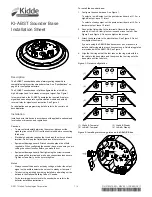Summary of Contents for 7D2C
Page 4: ...ii ThinkSystem Micro DataCenter 6U 1200mm Deep Rack Cabinet User Guide ...
Page 10: ...viii ThinkSystem Micro DataCenter 6U 1200mm Deep Rack Cabinet User Guide ...
Page 12: ...2 ThinkSystem Micro DataCenter 6U 1200mm Deep Rack Cabinet User Guide ...
Page 14: ...4 ThinkSystem Micro DataCenter 6U 1200mm Deep Rack Cabinet User Guide ...
Page 24: ...14 ThinkSystem Micro DataCenter 6U 1200mm Deep Rack Cabinet User Guide ...
Page 70: ...60 ThinkSystem Micro DataCenter 6U 1200mm Deep Rack Cabinet User Guide ...
Page 71: ......
Page 72: ...Part Number SP47A41857 Printed in China 1P P N SP47A41857 1PSP47A41857 ...