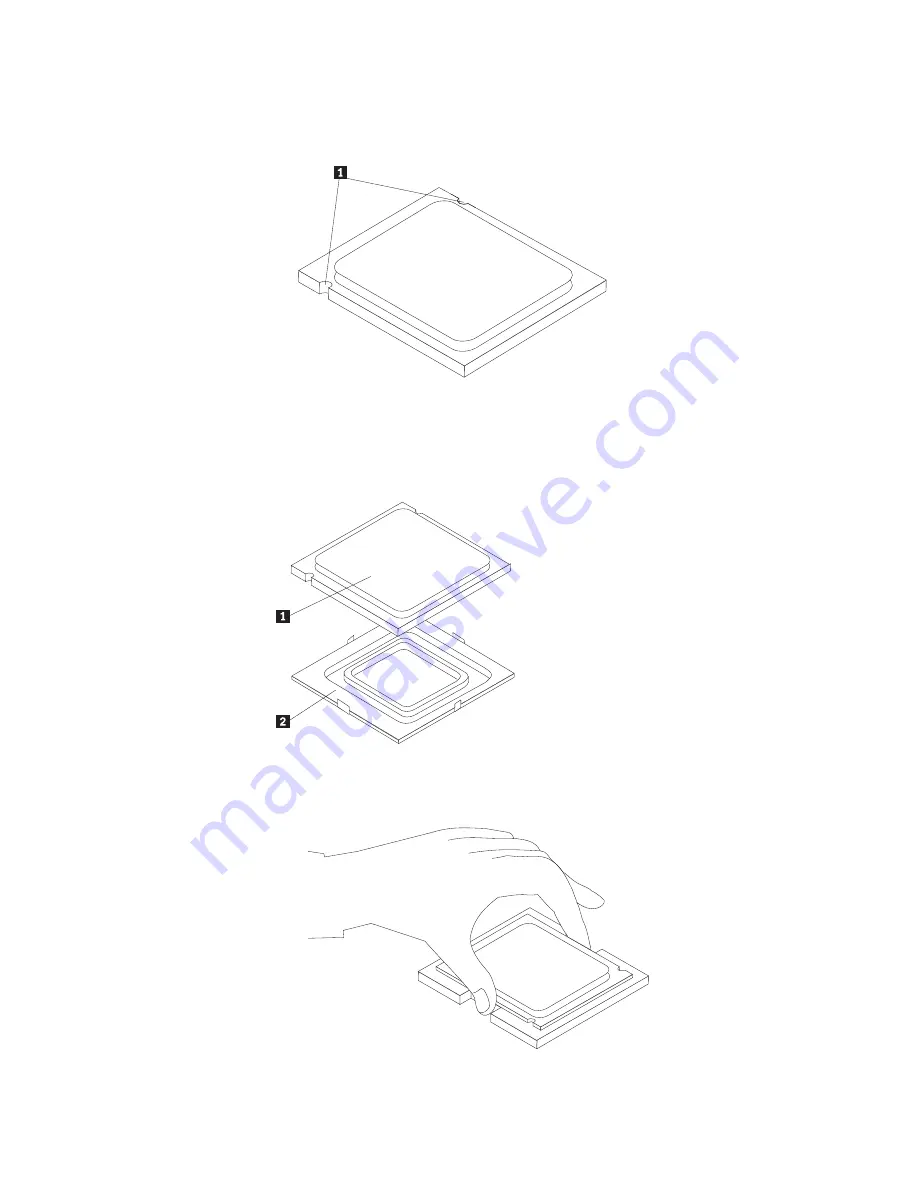
Notes:
a.
Note
the
orientation
of
the
notches
1
on
the
microprocessor.
This
is
important
when
reinstalling
the
microprocessor
on
the
system
board.
b.
Do
not
drop
anything
onto
the
microprocessor
socket
while
it
is
exposed.
The
socket
pins
must
be
kept
as
clean
as
possible.
8.
Make
sure
that
the
microprocessor
retainer
is
fully
open.
9.
Holding
the
microprocessor
with
your
fingers,
remove
the
protective
cover
2
that
protects
the
gold
contacts
on
the
new
microprocessor
1
.
10.
Holding
the
microprocessor
with
your
fingers,
align
the
notches
on
the
microprocessor
with
the
tabs
in
the
microprocessor
socket
11.
Lower
the
microprocessor
straight
down
into
the
socket.
12.
To
secure
the
microprocessor
in
the
socket,
close
the
microprocessor
retainer
and
lock
it
into
position
with
the
small
handle.
110
Hardware
Maintenance
Manual
Summary of Contents for 7812
Page 2: ......
Page 3: ...Hardware Maintenance Manual ...
Page 17: ...Chapter 2 Safety information 11 ...
Page 18: ...12 Hardware Maintenance Manual ...
Page 19: ... 18 kg 37 lbs 32 kg 70 5 lbs 55 kg 121 2 lbs 1 2 Chapter 2 Safety information 13 ...
Page 23: ...Chapter 2 Safety information 17 ...
Page 24: ...1 2 18 Hardware Maintenance Manual ...
Page 25: ...Chapter 2 Safety information 19 ...
Page 26: ...1 2 20 Hardware Maintenance Manual ...
Page 33: ...Chapter 2 Safety information 27 ...
Page 34: ...28 Hardware Maintenance Manual ...
Page 35: ...1 2 Chapter 2 Safety information 29 ...
Page 39: ...Chapter 2 Safety information 33 ...
Page 40: ...1 2 34 Hardware Maintenance Manual ...
Page 44: ...38 Hardware Maintenance Manual ...
Page 48: ...42 Hardware Maintenance Manual ...
Page 56: ...50 Hardware Maintenance Manual ...
Page 168: ...162 Hardware Maintenance Manual ...
Page 216: ...210 Hardware Maintenance Manual ...
Page 220: ...214 Hardware Maintenance Manual ...
Page 223: ......
Page 224: ...Part Number 43C3182 Printed in USA 1P P N 43C3182 ...
















































