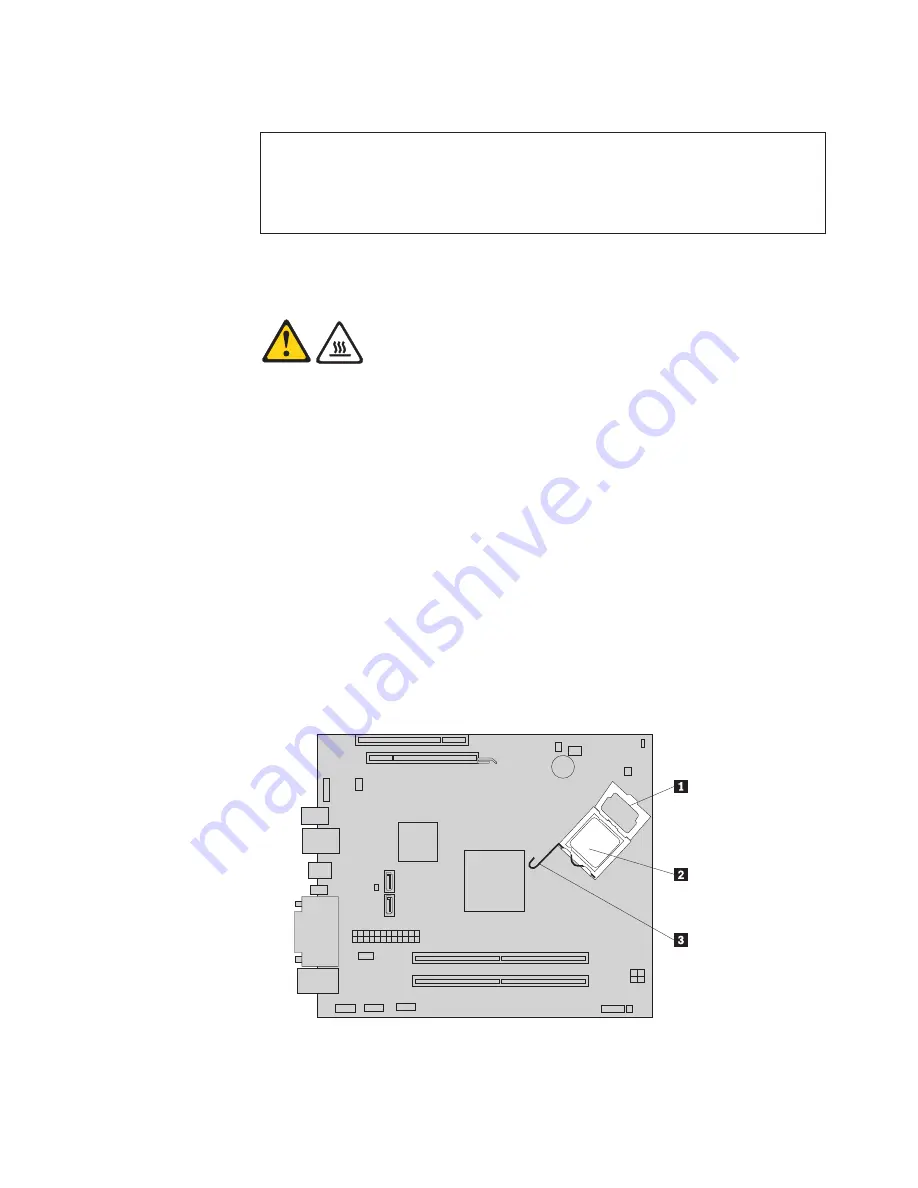
Replacing
the
microprocessor
Attention
Do
not
open
your
computer
or
attempt
any
repair
before
reading
and
understanding
the
“Important
safety
information”
in
the
ThinkCentre
Safety
and
Warranty
Guide
that
came
with
your
computer.
To
obtain
a
copy
of
the
ThinkCentre
Safety
and
Warranty
Guide
,
go
to:
http://www.lenovo.com/support
This
section
provides
instructions
on
how
to
replace
the
microprocessor.
CAUTION:
The
heat
sink
and
microprocessor
might
be
very
hot.
Turn
off
the
computer
and
wait
three
to
five
minutes
to
let
the
computer
cool
before
opening
the
computer
cover.
To
replace
the
microprocessor:
1.
Open
the
computer
cover.
See
“Opening
the
computer
cover”
on
page
12.
2.
Pivot
the
drive
bay
assembly
upward
to
gain
access
to
the
system
board.
See
“Accessing
the
system
board
components
and
drives”
on
page
13.
3.
Locate
the
heat
sink
and
fan
assembly
and
disconnect
the
heat
sink
and
fan
assembly
cable
from
the
microprocessor
fan
connector
on
the
system
board.
See
“Locating
parts
on
the
system
board”
on
page
10.
4.
Remove
the
heat
sink
and
fan
assembly.
See
“Replacing
the
heat
sink
and
fan
assembly”
on
page
29.
5.
Place
the
heat
sink
and
fan
assembly
on
its
side
so
that
the
thermal
grease
does
not
come
in
contact
with
anything.
6.
Remove
the
hard
disk
drive.
See
“Replacing
the
hard
disk
drive”
on
page
21.
7.
Lift
the
small
handle
3
and
open
the
retainer
1
to
access
the
microprocessor
2
.
Chapter
2.
Installing
options
and
replacing
hardware
31
Summary of Contents for 7522 - ThinkCentre A58 - 2 GB RAM
Page 1: ...Machine Types 7522 7560 7610 and 7705 ThinkCentre User Guide ...
Page 2: ......
Page 3: ...ThinkCentre User Guide ...
Page 6: ...iv User Guide ...
Page 8: ...vi User Guide ...
Page 62: ...54 User Guide ...
Page 68: ...11 Reconnect the mouse cable to the computer 12 Turn your computer back on 60 User Guide ...
Page 78: ...70 User Guide ...
Page 79: ......
Page 80: ...Part Number 53Y6289 Printed in USA 1P P N 53Y6289 ...






























