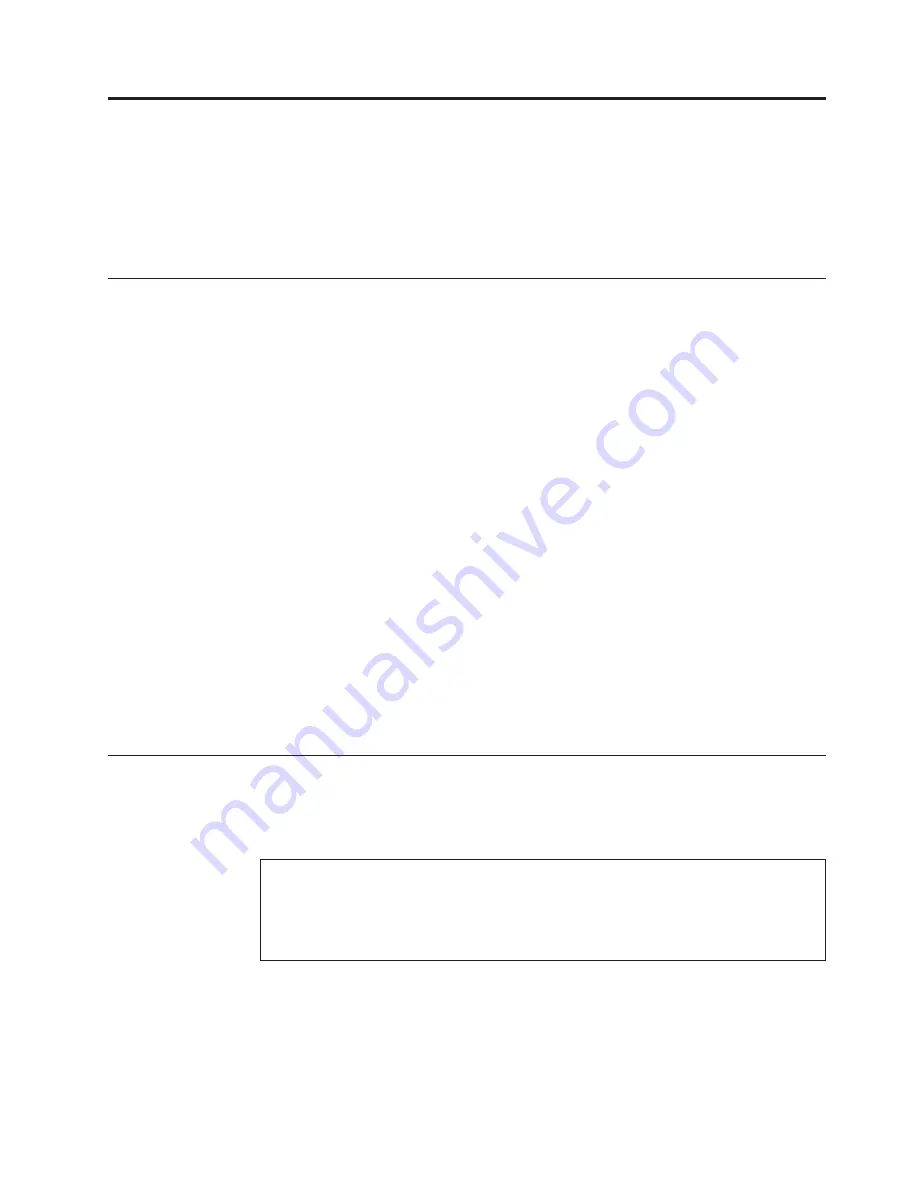
Chapter
2.
Installing
options
and
replacing
hardware
This
chapter
provides
instructions
for
installing
options
and
replacing
hardware
for
your
computer.
You
can
expand
the
capabilities
of
your
computer
by
adding
memory
modules,
adapter
cards,
or
drives.
When
installing
or
replacing
an
option,
use
these
instructions
along
with
the
instructions
that
come
with
the
option.
Handling
static-sensitive
devices
Do
not
open
the
static-protective
package
containing
the
new
part
until
the
defective
part
has
been
removed
from
the
computer
and
you
are
ready
to
install
the
new
part.
Static
electricity,
although
harmless
to
you,
can
seriously
damage
computer
components
and
parts.
When
you
handle
parts
and
other
computer
components,
take
these
precautions
to
avoid
static-electricity
damage:
v
Limit
your
movement.
Movement
can
cause
static
electricity
to
build
up
around
you.
v
Always
handle
parts
and
other
computer
components
carefully.
Handle
adapter
cards,
memory
modules,
system
boards,
and
microprocessors
by
the
edges.
Never
touch
any
exposed
circuitry.
v
Prevent
others
from
touching
the
parts
and
other
computer
components.
v
Before
you
replace
a
new
part,
touch
the
static-protective
package
containing
the
part
to
a
metal
expansion-slot
cover
or
other
unpainted
metal
surface
on
the
computer
for
at
least
two
seconds.
This
reduces
static
electricity
in
the
package
and
your
body.
v
When
possible,
remove
the
new
part
from
the
static-protective
packaging,
and
install
it
directly
in
the
computer
without
setting
the
part
down.
When
this
is
not
possible,
place
the
static-protective
package
that
the
part
came
in
on
a
smooth,
level
surface
and
place
the
part
on
it.
v
Do
not
place
the
part
on
the
computer
cover
or
other
metal
surface.
Installing
options
and
replacing
hardware
This
section
provides
introductions
for
installing
options
and
replacing
hardware
for
your
computer.
When
installing
or
replacing
an
option,
use
these
instructions
along
with
the
instructions
that
come
with
the
option.
Attention
Do
not
open
your
computer
or
attempt
any
repair
before
reading
and
understanding
the
“Important
safety
information”
in
the
ThinkCentre
Safety
and
Warranty
Guide
that
came
with
your
computer.
To
obtain
a
copy
of
the
ThinkCentre
Safety
and
Warranty
Guide
,
go
to:
http://www.lenovo.com/support
Note:
Use
only
computer
parts
provided
by
Lenovo.
Installing
external
options
External
speakers,
a
printer,
or
a
scanner
can
be
connected
to
your
computer.
For
some
external
options,
you
must
install
additional
software
in
addition
to
making
the
physical
connection.
When
installing
an
external
option,
see
“Locating
©
Copyright
Lenovo
2009
11
Summary of Contents for 7522 - ThinkCentre A58 - 2 GB RAM
Page 1: ...Machine Types 7522 7560 7610 and 7705 ThinkCentre User Guide ...
Page 2: ......
Page 3: ...ThinkCentre User Guide ...
Page 6: ...iv User Guide ...
Page 8: ...vi User Guide ...
Page 62: ...54 User Guide ...
Page 68: ...11 Reconnect the mouse cable to the computer 12 Turn your computer back on 60 User Guide ...
Page 78: ...70 User Guide ...
Page 79: ......
Page 80: ...Part Number 53Y6289 Printed in USA 1P P N 53Y6289 ...
















































