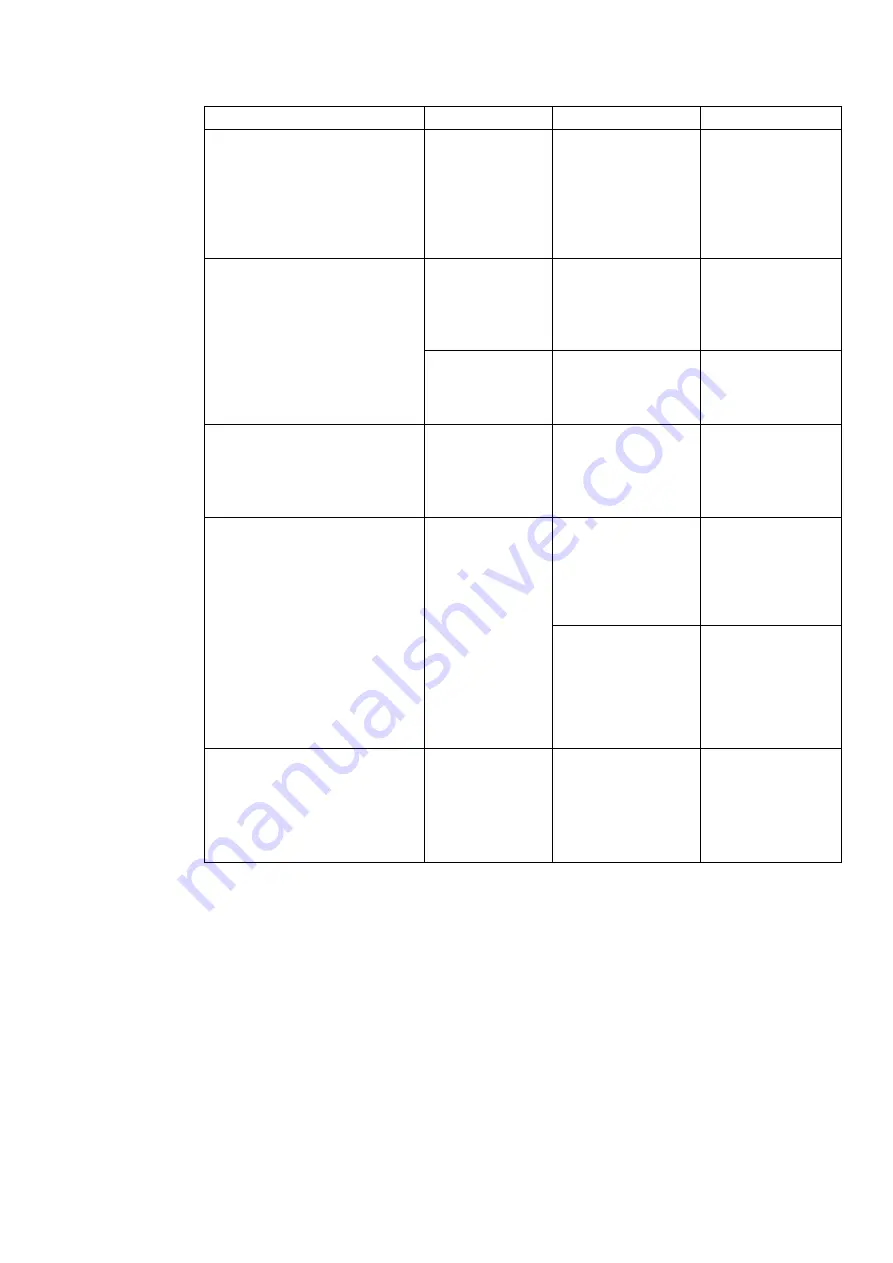
Chapter 3. 3-3
Table3-2.Troubleshooting (continued)
Problem
Possible cause
Suggested action
Reference
Screen is blank and power indicator
is steady amber or flashing white
The monitor is in
Standby/Suspend
mode
● Press any key on the
keyboard or move
the mouse to restore
operation.
● Check the Power
options settings on
your computer.
on page
The power indicator is white, but
there is no image.
The video signal
cable is loose or
disconnected from
the system or
monitor.
Be sure the video cable
is connected with the
system properly.
page 1-3
The monitor
brightness and
contrast are at the
lowest setting.
Adjust the brightness
and contrast setting on
the OSD menu.
page 2-3
One or more of the pixels appear
discoloured
This is a
characteristic of the
LCD technology
and is not an LCD
defect.
If there are more than
five pixels missing,
contact the Customer
Support Centre.
Appendix A, “Service
and Support,” on page
● Fuzzy lines in text or a blurry
image.
● Horizontal or vertical lines
through the image.
● Your system
Display Properties
setting have not
been optimized.
Adjust the resolution
settings on your system
to match the native
resolution for this
monitor: 2560x1440 at
60 Hz.
page 2-3
on page 3-3
When working in the
native resolution, you
may find additional
improvements by
adjusting the Dots Per
Inch (DPI) setting on
your system.
See the Advanced
section
of your system’s
display properties.
The image is not acceptable when
switching to dual mode
It has not set the
optimum resolution
for each mode
● Use ThinkVision Duo
software to optimize
the dual screen
operation
● Adjust graphic card
resolution manually
page 2-3
Summary of Contents for 66A8-GAC6-WW
Page 1: ...Lenovo Q24h 10 User Guide ...
Page 2: ......
Page 6: ......
Page 22: ......
Page 30: ......








































