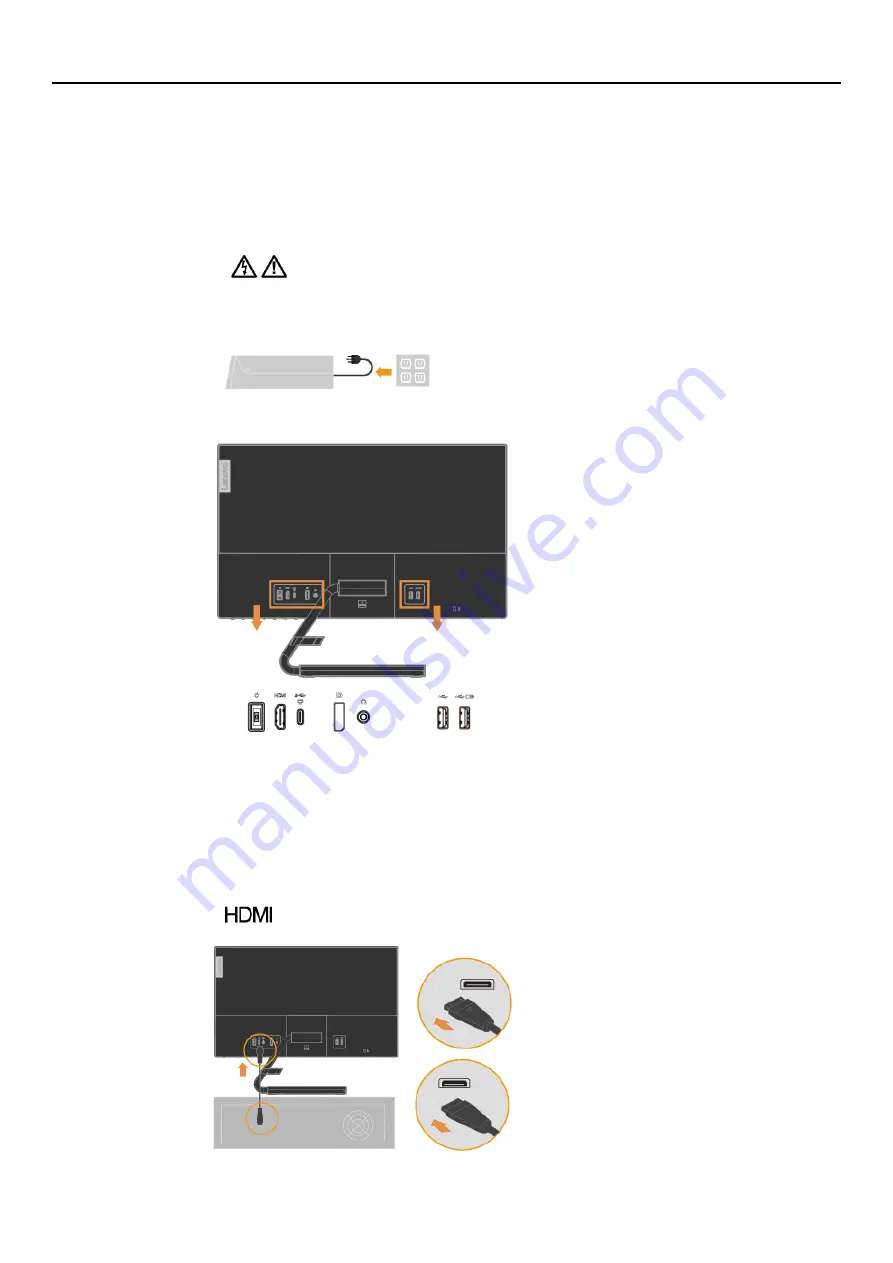
Chapter 1
.
1-3
Setting up your monitor
This section provides information to help you set up your monitor.
Connecting and turning on your monitor
Note:
Be sure to read the Safety information on page iii before carrying out this procedure.
1.
Power off your computer and all attached devices, and unplug the computer power cord.
2.
Connect the cables according to below icon indication.
Note: Left USB3.0 output: 5Vdc, 0.9A; Right USB3.0 output 5Vdc, 2A (Battery Charger).
3.
Connect one end of the HDMI cable to the HDMI connector on the back of the computer, and
the other end to the HDMI connector on the monitor. Lenovo recommends that customers who
require to use the HDMI input on their monitor purchase the “Lenovo HDMI to HDMI
cableOB47070”.
For more information, go to the following:
www.lenovo.com/support/monitoraccessories
Summary of Contents for 66A8-GAC6-WW
Page 1: ...Lenovo Q24h 10 User Guide ...
Page 2: ......
Page 6: ......
Page 22: ......
Page 30: ......
























