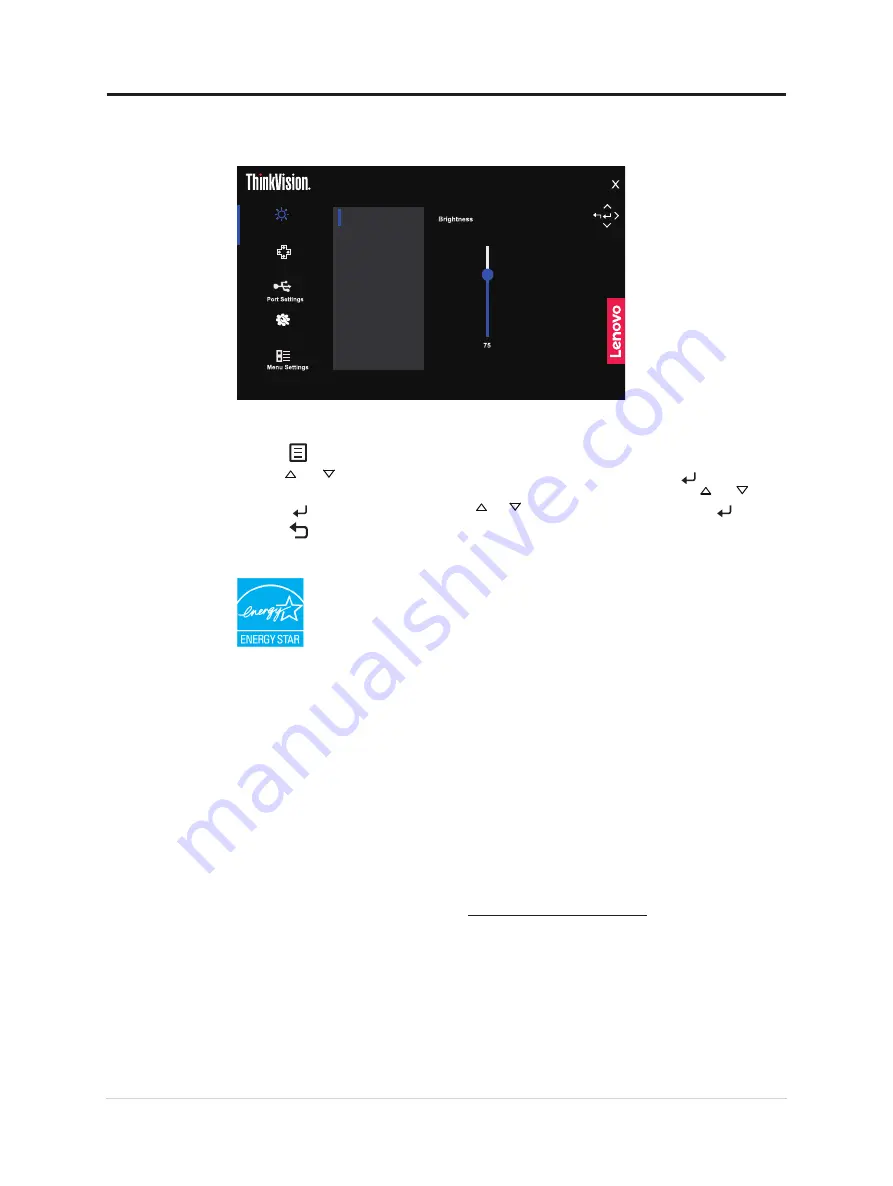
Using the On-Screen Display(OSD) controls
To adjust the settings, the user controls can be viewed through the OSD.
T27i-30
Monitor contral
Quick settings
Advanced settings
Brightness
Contrast
Dynamic contrast
Over drive
Color mode
Input signal: HDMI
Resolution: 1920x1080
Refresh rate: 60Hz
To use the controls:
1. Press to open the main OSD menu.
2. Use or
to move among the icons. Select an icon and press
to access that
function. If there is a sub-menu, you can move between options using
or , then
press to select that function. Use or
to make adjustments then press
to save.
3. Press to move backwards through the sub-menus and exit from the OSD.
4. The ENERGY STAR option resets all user settings to default values so that the monitor
can meet the requirements of Energy Star.
Energy Star is an energy saving program for consumer electronics led by the U.S.
government. It was launched in 1992 by EPA and DOE to reduce energy consumption
and greenhouse gas emissions. Energy Star logo is a symbol of energy conservation and
environmental protection. It improves the concept of energy efficiency of consumers and
manufacturers, and effectively guides the market.
The regulation of Energy Star improves energy efficiency and reduces air pollution by
using more energy-efficient equipment in homes, offices and factories. One way to achieve
this goal is to use management to reduce energy consumption when products are not in
use. The default settings for monitors conform to Energy Star certification. Any changes by
users for more features and functionalities may increase power consumption, which will
exceed the limitation of Energy Star’s standard. If the user changes the options related to
energy efficiency when using, such as brightness, color mode, etc., select All Reset Factory
or choose the Energy Star option, the power consumption will be restored to the energy
efficiency with Energy Star standard.
For more information, please refer to (
www.energystar.gov/products
). All products of
Energy Star will be posted online and can be accessed directly by governments, public
institutions and consumers.
Table 2-2. OSD functions
Chapter 2.Adjusting and using your monitor 2-4
















































