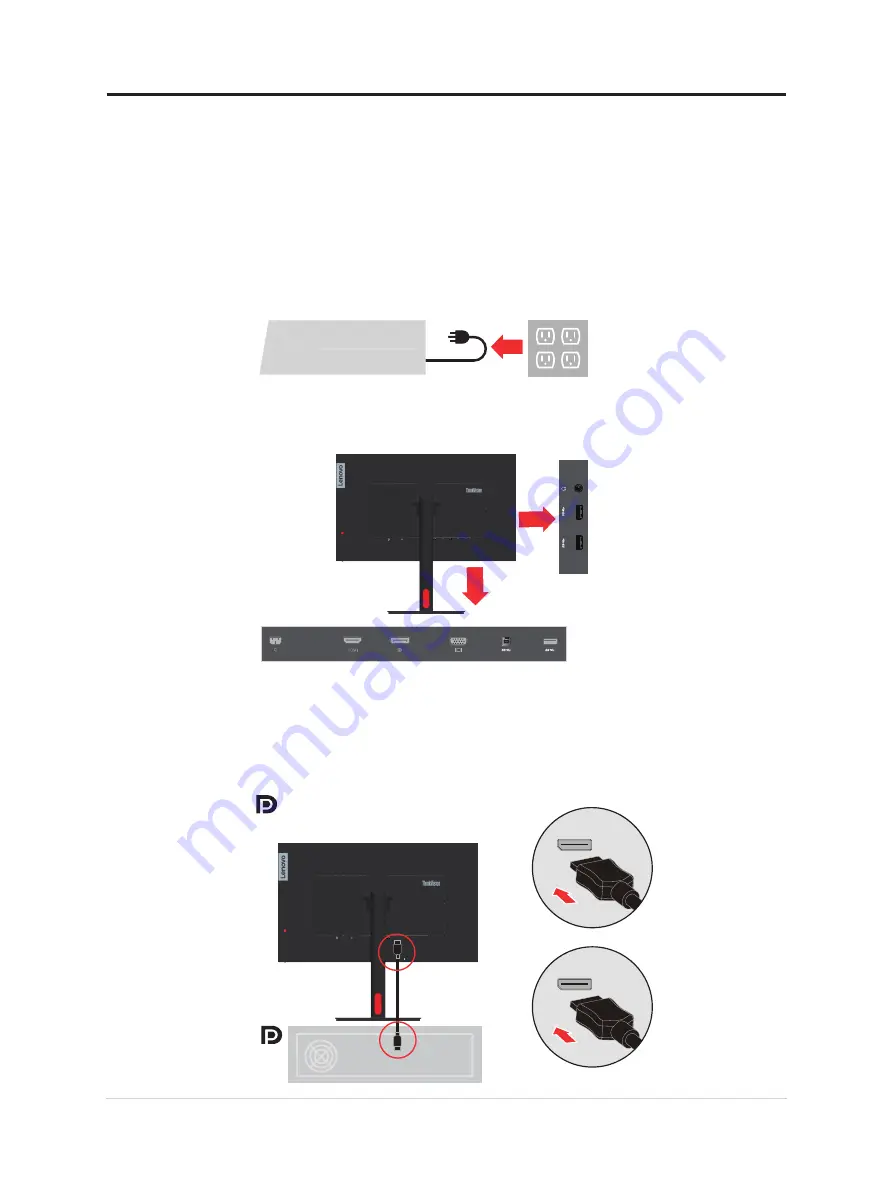
Setting up your monitor
This section provides information on how to set up your monitor.
Connecting and turning on your monitor
Note:
Be sure to read the Safety information
on page iv before carrying out this
procedure.
1. Power off your computer and all attached devices, and unplug the computer power cord.
2. Connect the cables according to below icon indication.
3. For computer in DisplayPort connecting.
For other regions Lenovo recommends that customers who require to use the DP Cable
on their monitor purchase the "Lenovo DisplayPort to DisplayPort Cable 0A36537"
www.lenovo.com/support/monitoraccessories.
1-5 T27i-30 Flat Panel Monitor User’s Guide











































