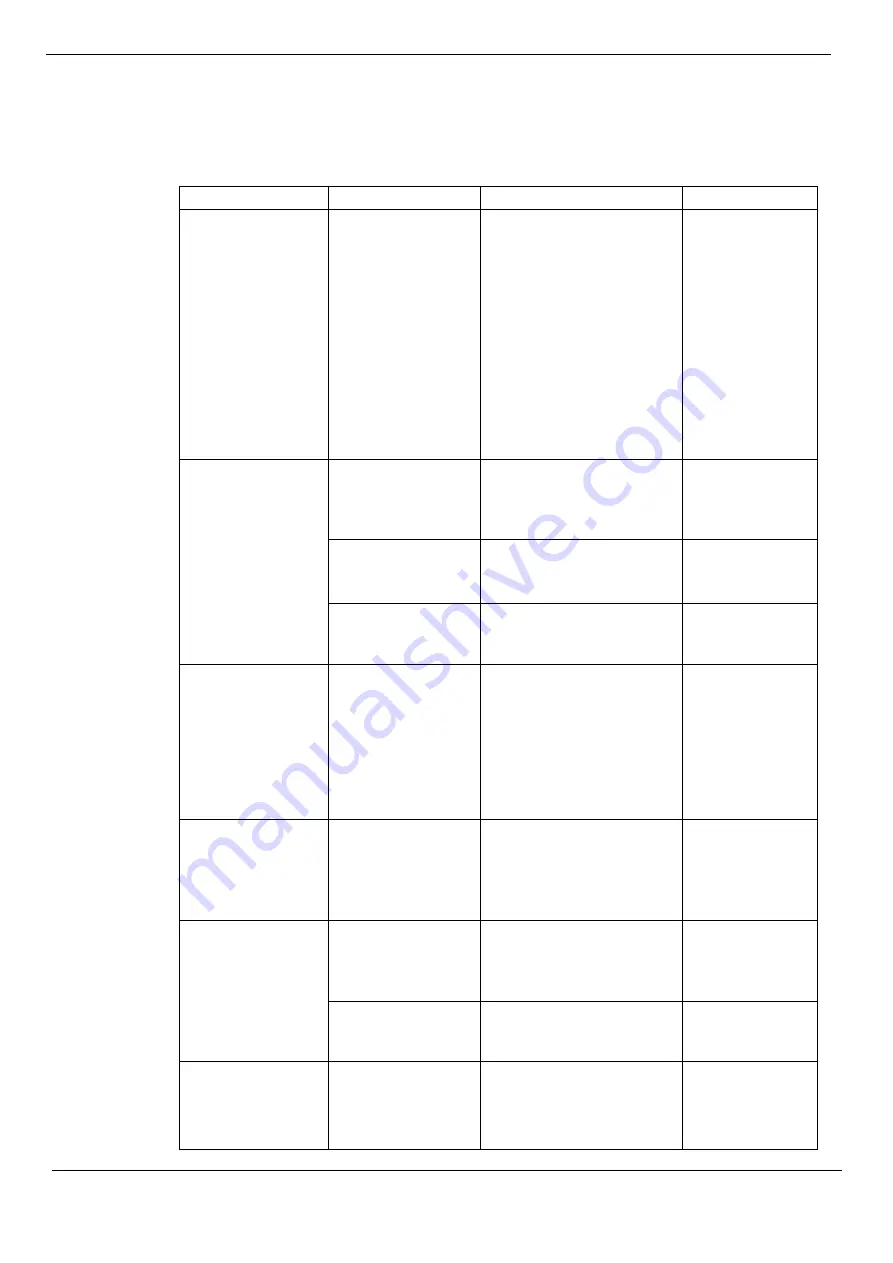
Troubleshooting
If you encounter problems setting up or using your display, you may be able to solve the
problem. Before contacting your dealer or Lenovo, please try the following suggested
actions depending on the problem you are experiencing.
Table 3-2. Troubleshooting
Problem
Possible Causes
Recommended Operations
Refer to
"Out of Range" is
displayed on the
screen and the power
indicator flashes
white.
This display does not
support the display
mode set by the
system
•If you are replacing an old
display, reconnect it and
adjust the display mode to the
range supported by the new
display.
•If you are using a Windows
system, restart the system in
safe mode and select a
supported display mode for
your computer.
•If these options do not work,
please contact Customer
Support.
“Select Support
Display Mode" on
pages 2-7
Poor image quality
The video signal cable
is not well connected
to the display or the
system.
Make sure the signal cable is
securely plugged into the
system and display.
"Connecting and
Powering on the
Display" on pages
1-4
The color setting may
be incorrect.
Select another color setting in
the OSD menu.
"Adjusting the
Display Image" on
pages 2-3
The automatic image
setting function is not
performed.
Perform automatic image
setup.
"Adjusting the
Display Image" on
pages 2-3
The power indicator
does not light up and
no images are
displayed.
•The display's power
switch is not turned
on.
•The power cord is
loose or not
connected.
•The outlet has no
electricity.
•Make sure the power cord is
well connected.
•Make sure the outlet has
power.
•Power on the display.
•Change the power cord.
•Change the power outlet.
"Connecting and
Powering on the
Display" on pages
1-4
The screen is blank
and the power
indicator shows
yellow.
The display is in
standby/hang-up
mode
•Press any key on the
keyboard or move the mouse
to resume operation.
•Check the power options
settings on the computer.
"Understanding
Power
Management" on
pages 2-8
The power indicator
shows amber and no
images are displayed
Video signal cable is
loose or disconnected
from the system or
display.
Make sure the video cable is
well connected to the system.
"Connecting and
Powering on the
Display" on pages
1-4
The display brightness
and contrast are at
their lowest settings.
Adjust the Brightness and
Contrast settings in the OSD
menu.
"Adjusting the
Display Image" on
pages 2-3
One or more pixels
change color
This is an inherent
characteristic of LCD
technology and is not
an LCD defect.
If more than five pixels are
missing, please contact
Support Center
"Appendix A.
Service and
Support" on pages
A-1
3-3 Display User Guide









































