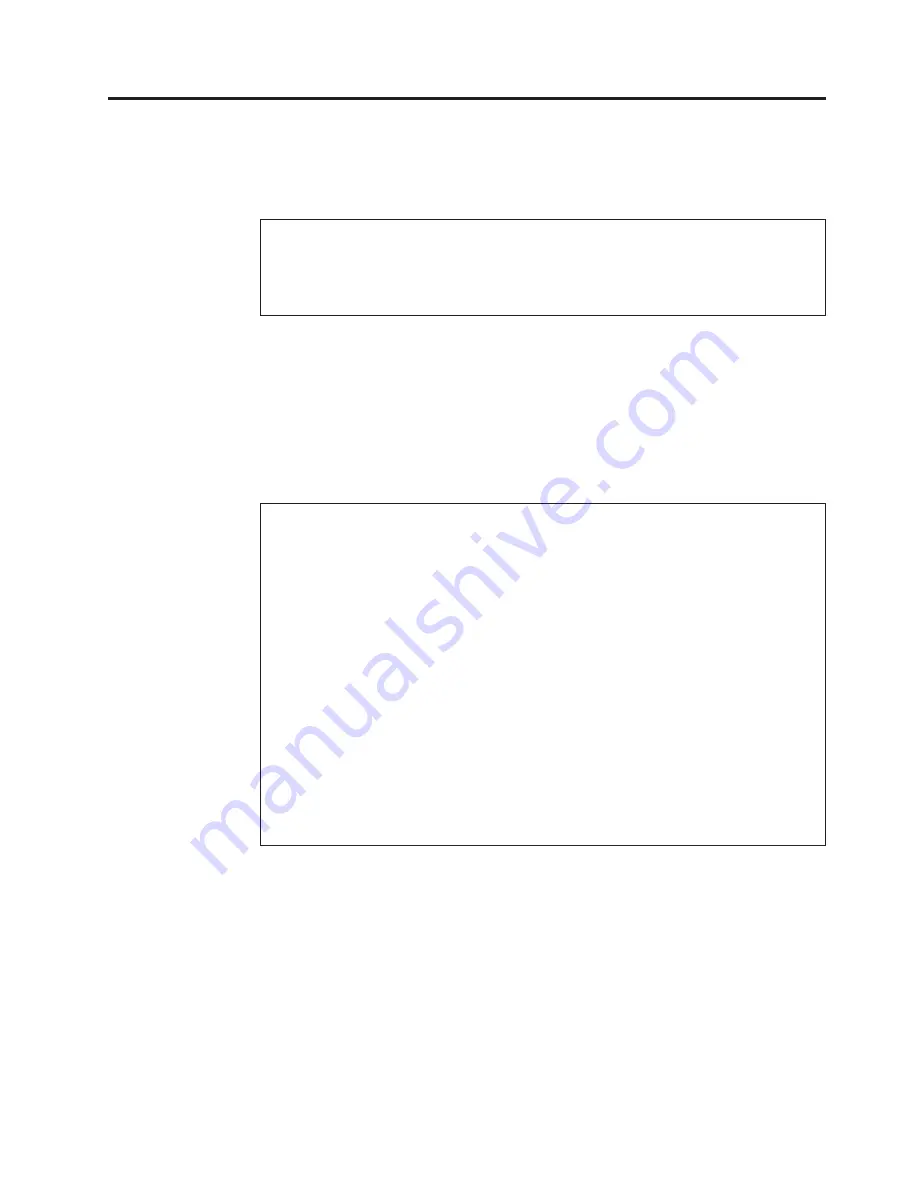
Chapter 2. General Checkout
This general checkout procedure is for Type 6290 computers.
Attention:
The drives in the computer you are servicing might have been rearranged or the drive
startup sequence changed. Be extremely careful during write operations such as copying
saving or formatting. Data or programs can be overwritten if you select an incorrect drive.
Diagnostic error messages appear when a test program finds a problem with a
hardware option. For the test programs to properly determine if a test
Passed Failed
or
Aborted
the test programs check the error-return code at test completion. See
“Diagnostics” on page 12.
General error messages appear if a problem or conflict is found by an application
program the operating system or both. For an explanation of these messages refer
to the information supplied with that software package.
Notes:
v
Type 6290 computers default to come up quiet (no beep and no memory count and
checkpoint code display) when no errors are detected by POST.
v
To enable beep and memory count and checkpoint code display when a successful POST
occurs do the following:
1.
Select
Start Options
in the Configuration/Setup Utility program (see “IBM Setup
Utility program” on page 9).
2.
Set
Power-On Self-Test
to
Enhanced
.
v
Before replacing any FRUs ensure that the latest level of BIOS is installed on the system.
A down-level BIOS might cause false errors and unnecessary replacement of the system
board. For more information on how to determine and obtain the latest level BIOS see
“BIOS levels” on page 88.
v
If multiple error codes are displayed diagnose the first error code displayed.
v
If the computer hangs with a POST error go to
″
Symptom-to-FRU Index
″
on page 39.
v
If the computer hangs and no error is displayed go to “Undetermined problems” on
page 79.
v
If an installed device is not recognized by the diagnostics program that device might be
defective.
001
1.
Power-off the computer and all external devices.
2.
Check all cables and power cords.
3.
Make sure the system board is seated properly.
4.
Set all display controls to the middle position.
5.
Power-on all external devices.
6.
Power-on the computer.
7.
Check for the following response:
v
Readable instructions or the Main Menu.
DID YOU RECEIVE THE CORRECT RESPONSE?
© Copyright IBM Corp. 2001
3
Summary of Contents for 6290
Page 1: ...IBM Hardware Maintenance Manual Type 6290 ...
Page 2: ......
Page 3: ...IBM Hardware Maintenance Manual Type 6290 ...
Page 6: ...iv Hardware Maintenance Manual ...
Page 38: ...32 Hardware Maintenance Manual ...
Page 43: ...8 Lift out the system board Chapter 6 FRU Removals 37 ...
Page 44: ...38 Hardware Maintenance Manual ...
Page 86: ...80 Hardware Maintenance Manual ...
Page 92: ...86 Hardware Maintenance Manual ...
Page 109: ...Chapter 10 Related service information 103 ...
Page 110: ...104 Hardware Maintenance Manual ...
Page 111: ...Chapter 10 Related service information 105 ...
Page 112: ...106 Hardware Maintenance Manual ...
Page 113: ...Chapter 10 Related service information 107 ...
Page 114: ...108 Hardware Maintenance Manual ...
Page 115: ...Chapter 10 Related service information 109 ...
Page 116: ...110 Hardware Maintenance Manual ...
Page 126: ...120 Hardware Maintenance Manual ...
Page 127: ...Chapter 10 Related service information 121 ...
Page 128: ...122 Hardware Maintenance Manual ...
Page 135: ......
Page 136: ... Part Number 24P2968 Printed in USA 1P P N 24P2968 ...
























