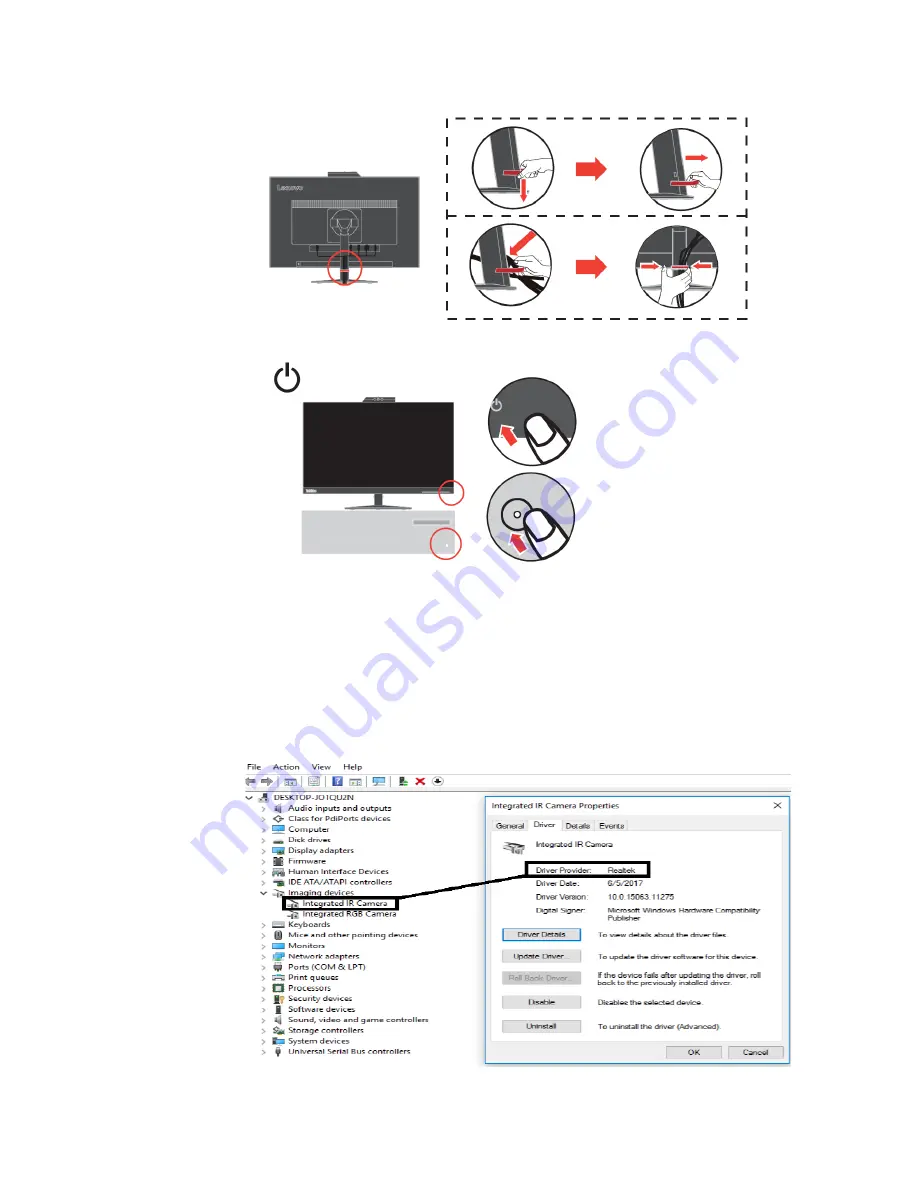
7. Assembled Line Cleaner as shown below.
8. Power on the monitor and the computer.
9. To install the monitor driver, you must download it from Lenovo website
,
(http://support.lenovo.com/docs/
T24v
_10) and follow the instructions on page
3-5.
Windows Hello setup (Windows 10 Only)
Note:
To set up “Windows Hello”, do the following:
1. Install the IR camera driver.
Note:
To install the Camera driver, please see “Manually installing the IR camera driver in
Windows 10” on page 3-7.
2. Confirm the driver has been installed correctly. (See the device manager and confirm the
Integrated IR Camera’s driver vender is “Realtek”. see as bellow.)
1-8
T24v
-10 Flat Panel Monitor User’s Guide














































