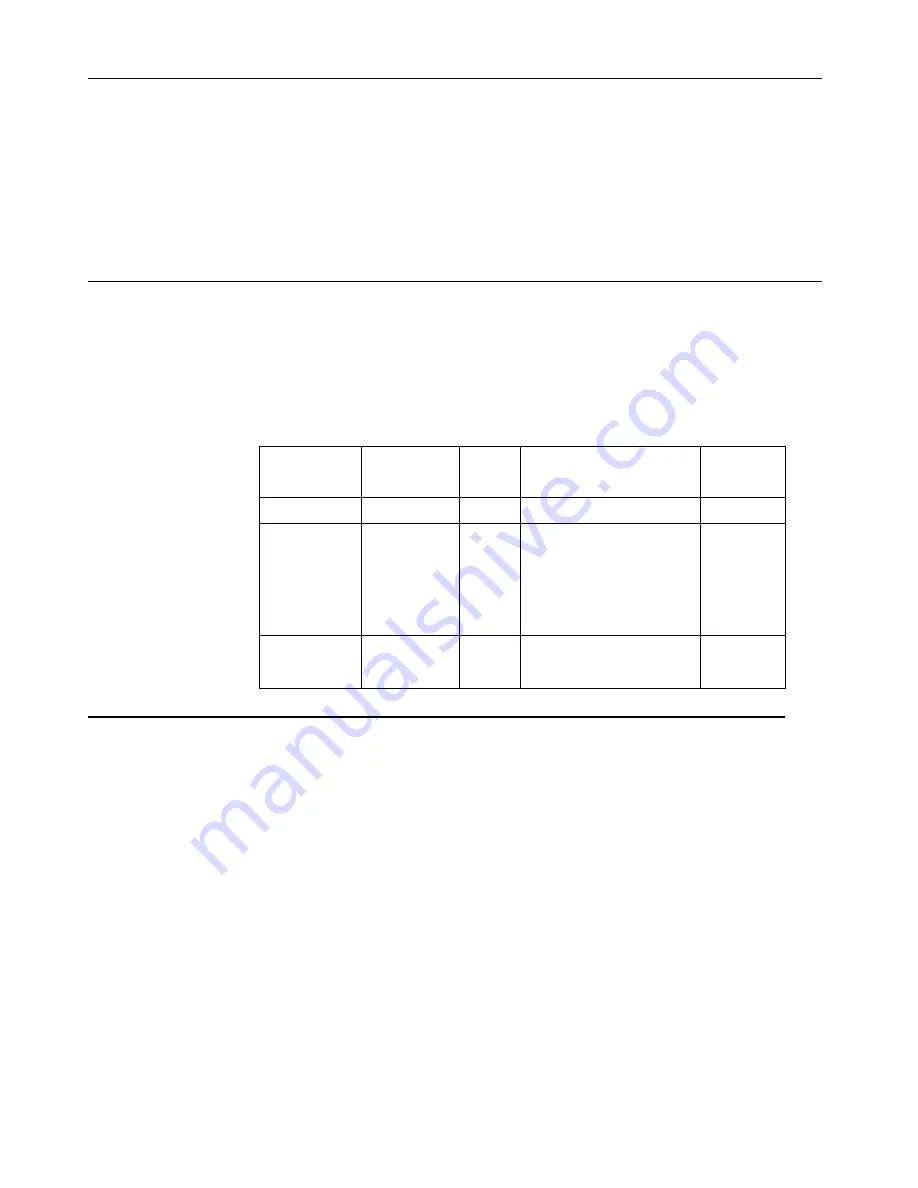
Audio description
If your Operation System(OS) is XP, for the XP limitation, 2 phenomena will be happened:
A) The USB audio is recognized as a speaker phone by PC, Speaker volume control icon will
be disappeared when you plug in the USB cable.
B) Because PC doesn't set the USB audio as the prior audio output automatically when you
first plug in the USB cable, and the monitor will not audio output.
You must setup it manually once, please refer to below step:
1> Open your “control panel” from the start.
2> Then open the “sounds and audio devices”.
3> Select the “ThinkVision
T24v
Wide Monitor for USB-Audio” as default audio output.
4> Apply it.
Understanding power management
Power management is invoked when the computer recognizes that you have not using your
mouse or keyboard for a user-definable period. There are several states as described in the table
below.
For optimal performance, switch off your monitor at the end of each working day, or whenever you
expect to leave it unused for long periods during the day.
Table2-4.Power indicator
State
Power
Indicator
Screen Restoring Operation
Compliance
On
Steady green
Normal
Standby/
Suspend
Steady amber
Blank
Press a key or move the
mouse.
There may be a slight
delay reappears.
Note: Standby also occurs
if there is no image output to
the monitor.
ENERGY
STAR
Off
Off
Off
Press power key to switch on
There may be a slight delay
before the image reappears.
ENERGY
STAR
Caring for your monitor
Be sure to turn off the power before you perform any maintenance on the monitor.
Do not:
●
Apply water or liquid directly to your monitor.
●
Use solvents or abrasives.
●
Use flammable cleaning materials to clean your monitor or any other electrical equipment.
●
Touch the screen area of your monitor with sharp or abrasive items. This type of contact may
cause permanent damage to your screen.
●
Use any cleaner which contains an anti-static solution or similar additives. This may harm the
coating of the screen area.
Do:
●
Lightly dampen a soft cloth with water and use this to gently wipe the covers and the screen.
●
Remove grease or finger marks with a damp cloth and a little mild detergent.
Chapter 2. Adjusting and Using
your monitor
2-10






























