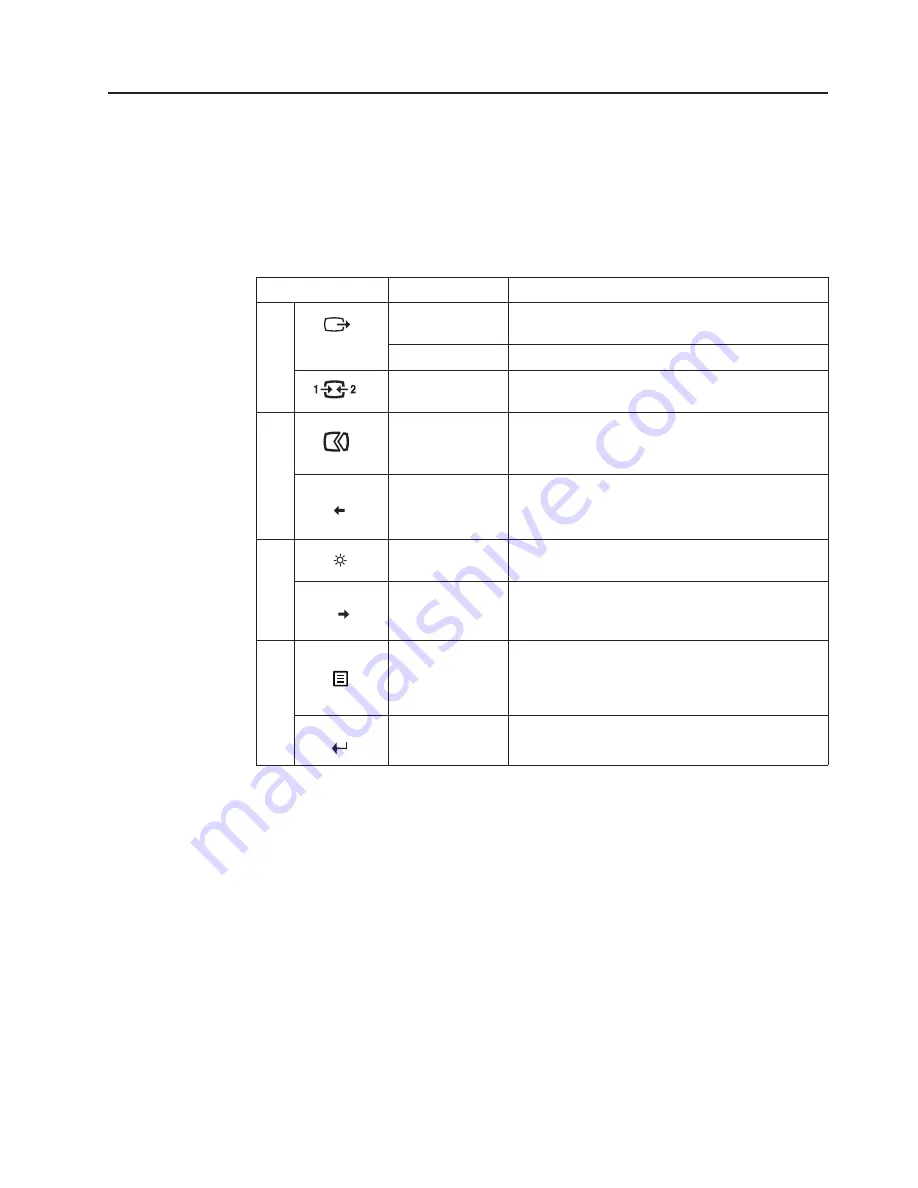
Chapter 2.
2-3
Adjusting your monitor image
This section describes the control features to adjust
your monitor image.
Using the direct access controls
The direct access control
e
b
n
a
c
s
used when the On Screen Display (OSD) is not
displayed.
Tab le 2-1.
Direct access control s
Icon
Control
Description
1
DDC-CI
Press and hold for 10 se conds to enable or disable
the DDC-CI function
Exit
Exit from menu
2
Input Change
Switches the video input source
Decrease/Left
Left browsing key
For decreasing the value on adjustment bar/tune
inPress to move to last item
3
Brightne
r
B
o
t
s
s
e
c
c
a
t
c
e
r
i
D
s
s
ightness adjustmen t
Increase/Up
Right browsing key
For increasing the value on adjustment bar/tune in
Press to move to next item
4
Menu
To access OSD menu
Press to confirm selection
Press and hold for 10 seconds will lock menu/un-
lock menu
Enter
Press to enter next level on main menu/sub menu
status or enter previous level on adjustment bar
Auto Adjustment
Optimizes image (size, position, phase and clock)
(For analog [VGA] source only)
















































