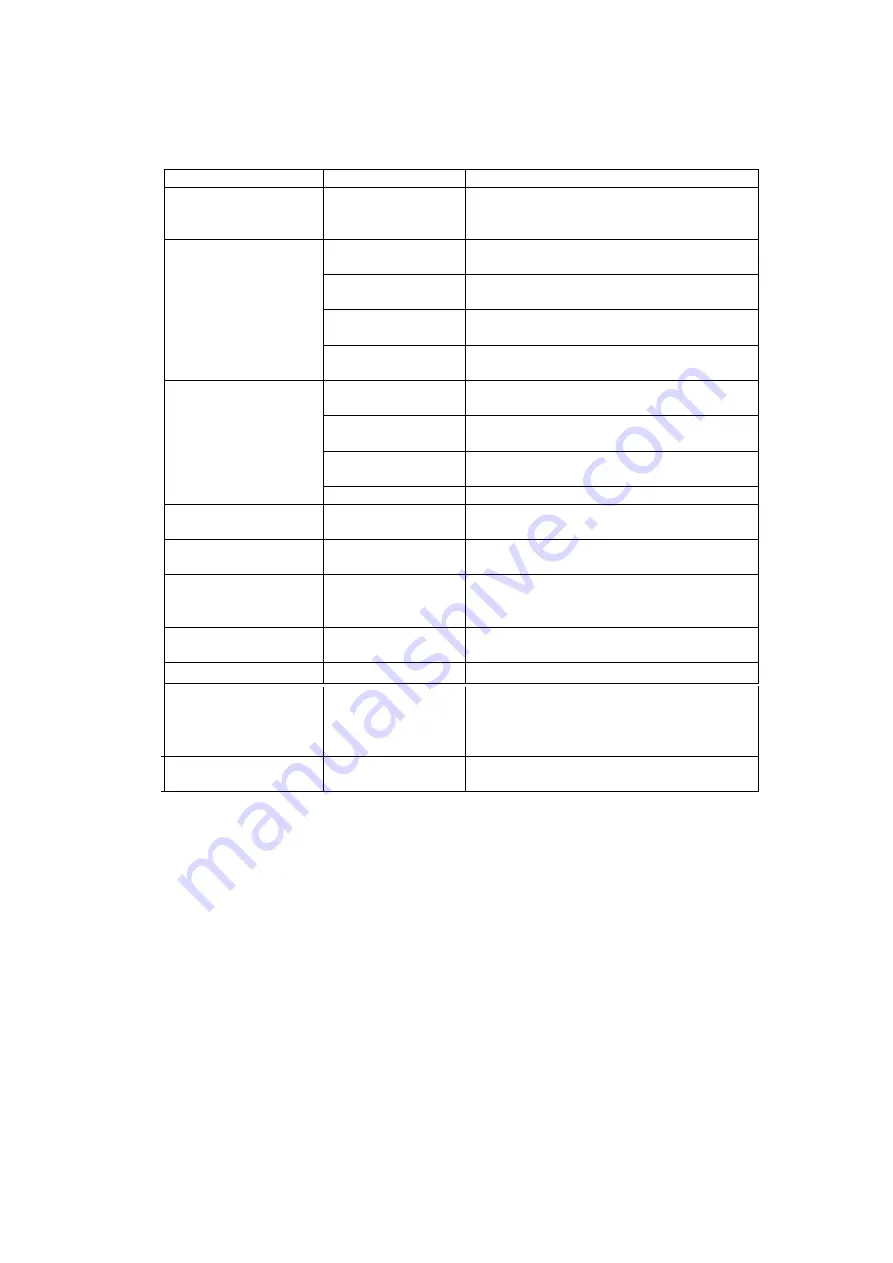
2.
Select an option from the menu, using the following table for the options available.
Table
4
-
3 USB Monitor menu
Menu Option
Sub-menu Option
Description
Screen Resolution
Displays a list of available resolutions. Some
resolutions may be enclosed by [ ]. Please
see, Inferred Modes.
Normal
No rotation is applied to the USB Monitor
display
Rotated Left
Rotates the extended or mirrored display by
270 degrees.
Rotated Right
Rotates the extended or mirrored display by
90 degrees.
Screen Rotation
Upside-Down
Rotates the extended or mirrored display by
180 degrees.
Right
Extends the display to the right of the main
display.
Left
Extends the display to the left of the main
display.
Above
Extends the display above of the main
display.
Extend To
Below
Extends the display below the main display.
Extend
Extends your desktop onto the secondary
display.
Set as Main Monitor
Sets the secondary display as the main
display.
Notebook Monitor Off
Switches off the display of an attached
notebook and makes the USB Monitor display
primary.
Mirror
Copies what is on the main display and
reproduces it on the secondary display.
Off
Switches off the secondary display.
Optimize for Video
(Windows 7 Only)
Configures the secondary display for
optimum full screen video performance
output.
Note
: Text may appear less clear.
Advanced
Configuration
Opens the Display Settings window.
4
-
6
L
T1423pwC Wide Touch
Monitor User’s Guide


























