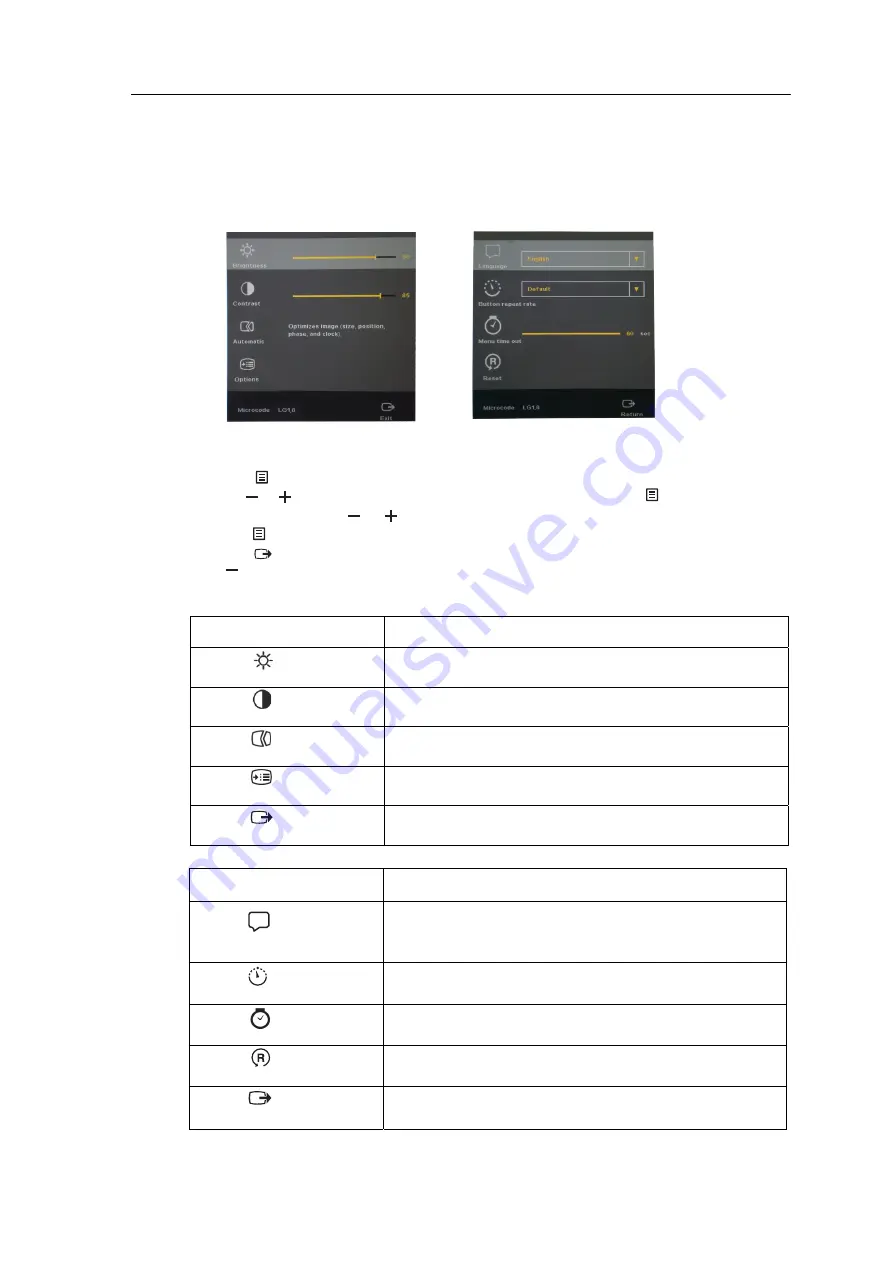
Adjusting your monitor image
This section describes the user control features used to adjust your monitor image.
Using the On-Screen Display (OSD) controls
The display settings can be viewed through the on-screen-display (OSD), as shown below
To use the controls:
1. Press to open the main OSD menu.
2. Use or to move
across
the icons. Select an icon and press to access that
function.
Then use
or
to make adjustments, when you're satisfied with the settings,
press to exit the current adjustment.
3. Press to exit from the OSD.
4.
"
"
is
hot key for adjust the image.
Table 2-2. OSD functions
OSD Icon on Main Menu
Description
Brightness
Adjusts overall brightness.
Contrast
Adjusts difference between light and dark areas.
Automatic
Automatically optimizes the image.
Option
Go to the options menu.
Exit
Exit from the OSD.
OSD Icon on Option Menu
Description
Language
This section lists the languages supported by your monitor.
Note: The language chosen only affects the language of the OSD.
It has no effect on any software running on the computer.
Button Repeat Rate
Change button repeat rate
Menu time out
Change menu time out setting.
Reset
OSD setting reset.
Return
Return to the main menu.
Chapter 2. Adjusting and using your monitor
2-
3






























