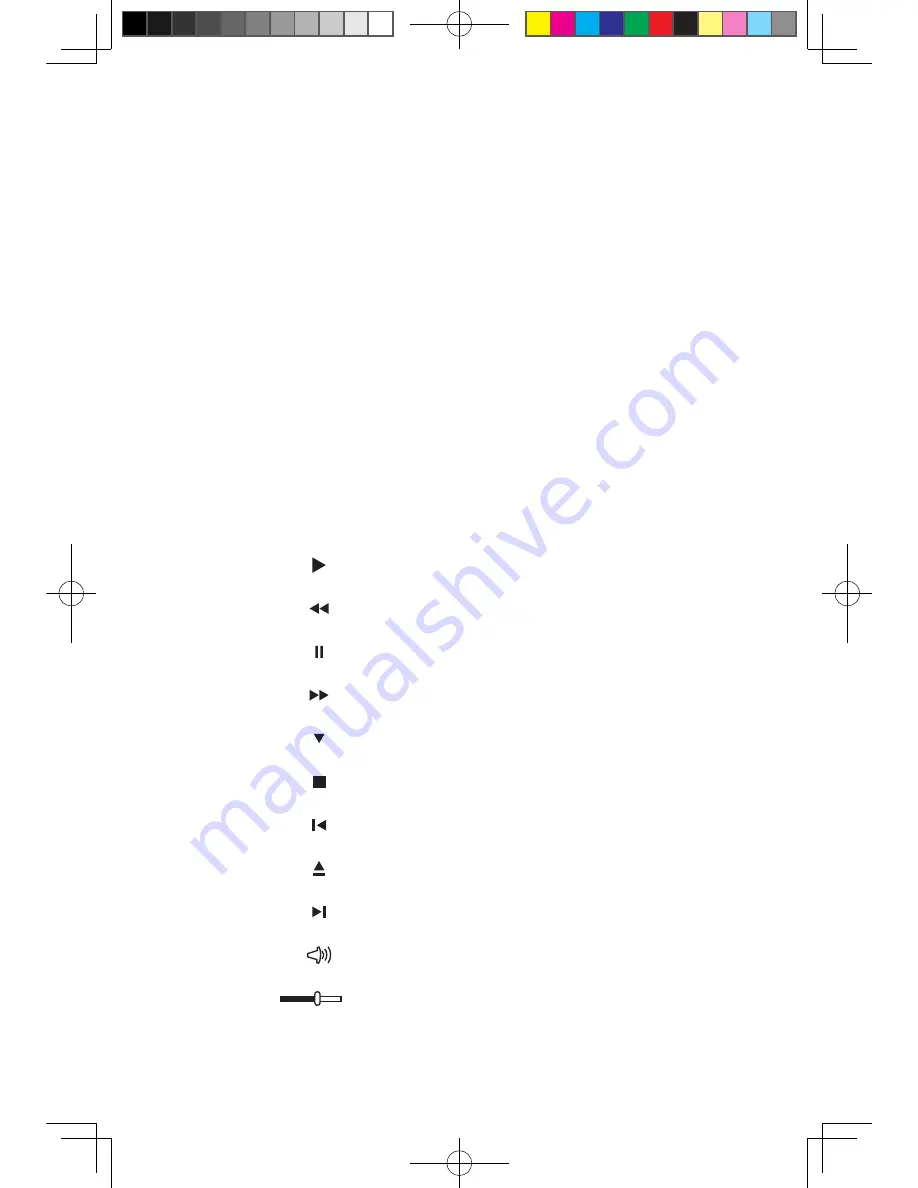
User Guide
3.1.4 Help
For more information about the use of Power2Go, click the Help icon.
3.2 WinDVD
(Some models are equipped with WinDVD
software and the WinDVD Blu-ray software is only
equipped on the model with the Blu-ray optical drive.)
With WinDVD, you can play DVDs and VCDs.
To launch the player:
Choose
All Programs
→
InterVideo WinDVD
from the
Start
menu to launch the
player.
Click the “?” icon to obtain more information about
WinDVD
.
WinDVD Blu-ray Disc (BD) is the software for playing discs. It can play DVD
standard format discs and Blu-ray format discs with the optical drive.
The WinDVD player includes the following basic buttons:
— Play
— Move backward within the current track
— Pause
— Move forward within the current track
— Track list
— Stop
— Go to the previous track
— Eject
— Go to the next track
— Mute
— Volume
31037825_K3_UG_EN_V1.0.indd 23
2009.8.4 5:13:25 PM
Summary of Contents for 53161BU
Page 3: ...31037825_K3_UG_EN_V1 0 indd 2 2009 8 4 5 13 06 PM ...
Page 21: ...16 User Guide 31037825_K3_UG_EN_V1 0 indd 16 2009 8 4 5 13 21 PM ...
Page 34: ...29 User Guide 31037825_K3_UG_EN_V1 0 indd 29 2009 8 4 5 13 27 PM ...
Page 35: ...30 User Guide 31037825_K3_UG_EN_V1 0 indd 30 2009 8 4 5 13 27 PM ...
















































