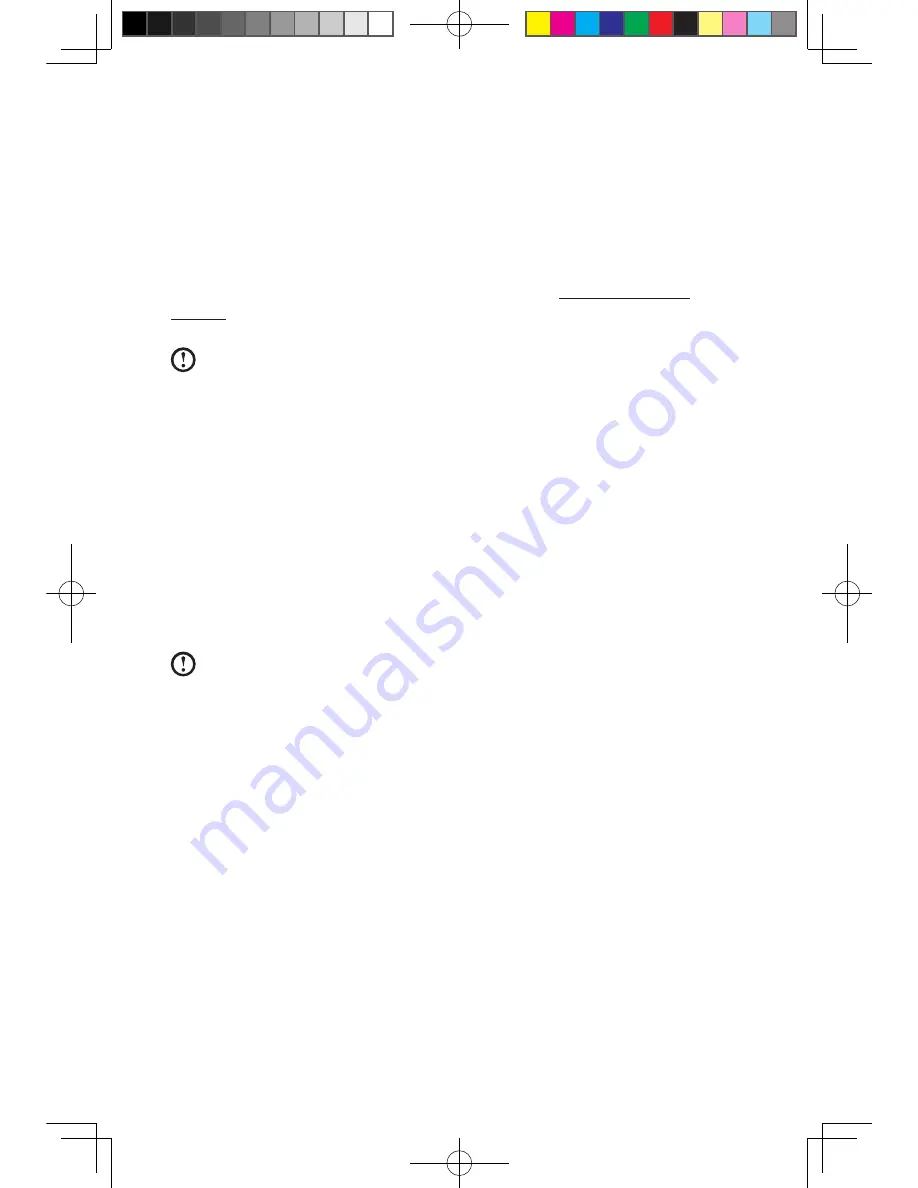
User Guide
Note about the service partition:
The files and relevant data used by the rescue system are saved in the service
partition. Deleting this partition will make the rescue system unusable. For more
detailed information, see the following instructions:
By selecting
Control Panel
→
Administrative Tools
→
Computer Management
→
Disk Management
, you can see the service partition, which must not be
deleted.
Note:
The recovery files and relevant data used by the rescue system are
saved in the service partition. If the service partition is deleted or damaged
by someone other than authorized Lenovo servicers, Lenovo will not be
liable for any losses arising there from in any way.
2.1 OneKey Recovery
OneKey Recovery
is an easy-to use application. You can use it to restore your
computer to the system default or a previously backed up state.
Detailed Operation Procedure
1. Turn on the computer. When the
Lenovo
logo appears, press the
F2
key on the
keyboard to start the
Rescue System
, then you can select
OneKey Recovery
.
Note:
System Recovery will overwrite all of the data on drive C. To prevent
loss of data, be sure to back up relevant data before performing system
recovery.
2. Follow the onscreen instructions to select the backup task you want to restore
from and disk you want to install operation system, and press
Next
to start
restoration.
3. Please wait during the process of system recovery. Do not interrupt the
operation during the recovery process.
4. After the system is recovered successfully, the software prompts to restart the
computer. Restart the computer and enter the system.
2.2 Driver and Application Installation
The Driver and Application Installation function in the rescue system provides a way
for the user to conveniently re-install all of the Lenovo applications and drivers that
were shipped with your Lenovo hardware.
31037825_K3_UG_EN_V1.0.indd 18
2009.8.4 5:13:23 PM
Summary of Contents for 53161BU
Page 3: ...31037825_K3_UG_EN_V1 0 indd 2 2009 8 4 5 13 06 PM ...
Page 21: ...16 User Guide 31037825_K3_UG_EN_V1 0 indd 16 2009 8 4 5 13 21 PM ...
Page 34: ...29 User Guide 31037825_K3_UG_EN_V1 0 indd 29 2009 8 4 5 13 27 PM ...
Page 35: ...30 User Guide 31037825_K3_UG_EN_V1 0 indd 30 2009 8 4 5 13 27 PM ...






























