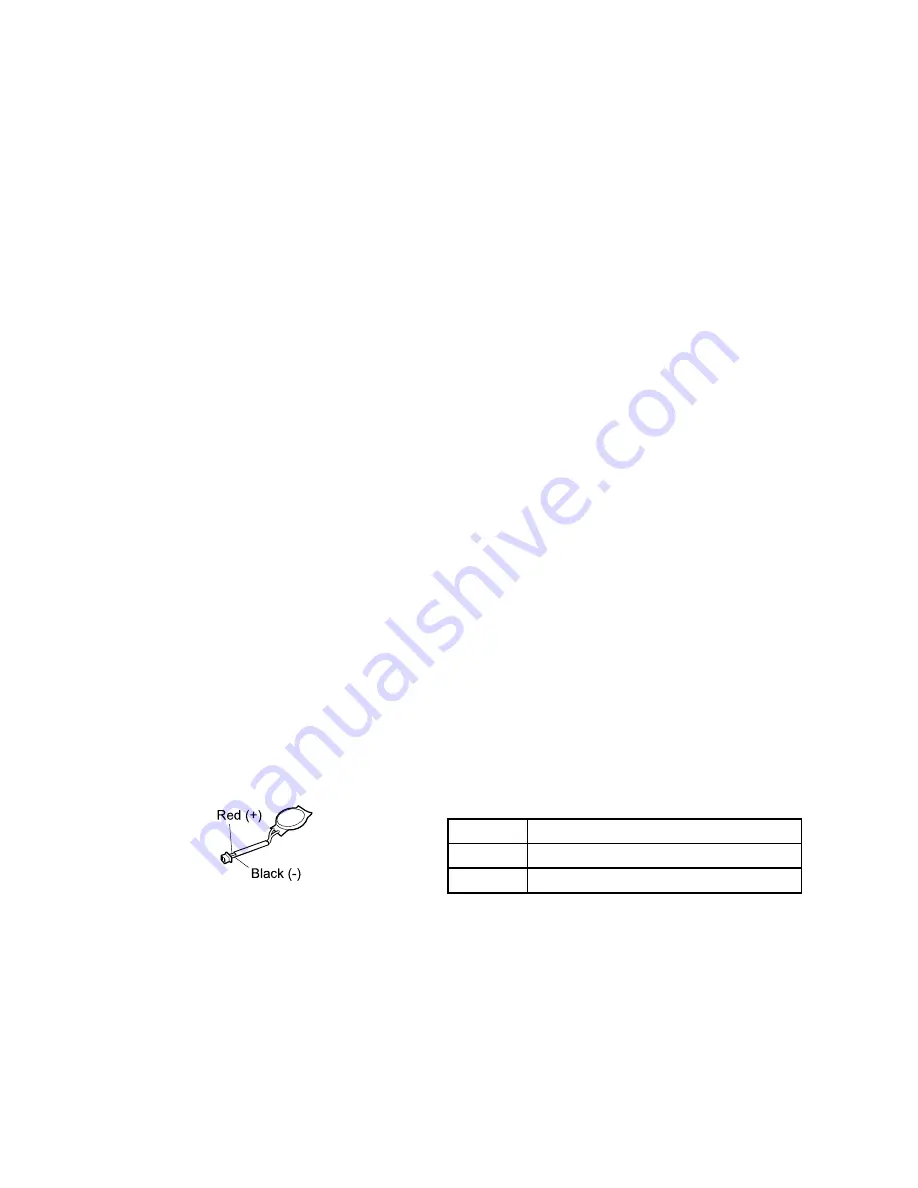
Note:
Output voltage of pin no.2 of the ac power adapter may different from the one you are servicing.
3. If the voltage is not correct, replace the ac power adapter.
4. If the voltage is acceptable, do the following:
• Replace the system board.
• If the problem persists, go to “FRU tests” on page 27.
Note:
Noise from the ac power adapter does not always indicate a defect.
Checking operational charging
To check whether the battery charges properly during operation, use a discharged battery pack or a battery
pack that has less than 50% of the total power remaining when installed in the computer.
Perform operational charging. If the battery status indicator or icon does not turn on, replace the battery pack.
If the charge indicator still does not turn on, replace the system board.
Checking the battery pack
Battery charging does not start until the Power Manager Battery Gauge shows that less than 96% of the
total power remains; under this condition the battery pack can charge to 100% of its capacity. This protects
the battery pack from being overcharged or from having a shortened life.
To check your battery, move your cursor to the Power Manager Battery Gauge icon in the icon tray of the
Windows taskbar and wait for a moment (but do not click), and the percentage of battery power remaining
is displayed. To get detailed information about the battery, double-click the Power Manager Battery
Gauge icon.
Check the main battery status good or not by using Power Manager. Make sure that the power scheme in
Power Manager is
Always Fully charge
.
Checking the backup battery
Do the following:
1. Disable the battery pack in UEFI BIOS (see “1000 Disabling the battery pack in UEFI BIOS” on page 48).
2. Remove the backup battery (see “1040 Backup battery” on page 54).
3. Measure the voltage of the backup battery. See the following figure.
Wire
Voltage (V dc)
Red
+2.5 to +3.2
Black
Ground
Red (+)
Black (-)
• If the voltage is correct, replace the system board.
• If the voltage is not correct, replace the backup battery.
• If the backup battery discharges quickly after replacement, replace the system board.
Chapter 3
.
General checkout
29
Summary of Contents for 50382NU
Page 1: ...Hardware Maintenance Manual ThinkPad Edge E220s ...
Page 6: ...iv Hardware Maintenance Manual ...
Page 11: ...DANGER DANGER DANGER DANGER DANGER Chapter 1 Safety information 5 ...
Page 12: ...DANGER 6 Hardware Maintenance Manual ...
Page 13: ...PERIGO PERIGO PERIGO Chapter 1 Safety information 7 ...
Page 14: ...PERIGO PERIGO PERIGO PERIGO PERIGO DANGER 8 Hardware Maintenance Manual ...
Page 15: ...DANGER DANGER DANGER DANGER DANGER Chapter 1 Safety information 9 ...
Page 16: ...DANGER DANGER VORSICHT VORSICHT VORSICHT 10 Hardware Maintenance Manual ...
Page 17: ...VORSICHT VORSICHT VORSICHT VORSICHT VORSICHT Chapter 1 Safety information 11 ...
Page 18: ...12 Hardware Maintenance Manual ...
Page 19: ...Chapter 1 Safety information 13 ...
Page 20: ...14 Hardware Maintenance Manual ...
Page 21: ...Chapter 1 Safety information 15 ...
Page 22: ...16 Hardware Maintenance Manual ...
Page 23: ...Chapter 1 Safety information 17 ...
Page 24: ...18 Hardware Maintenance Manual ...
Page 36: ...30 Hardware Maintenance Manual ...
Page 52: ...46 Hardware Maintenance Manual ...
Page 72: ...Table 22 Removal steps of DC in sub card 66 Hardware Maintenance Manual ...
Page 76: ...70 Hardware Maintenance Manual ...
Page 92: ...86 Hardware Maintenance Manual ...
Page 95: ......
Page 96: ...Part Number 0A60575 Printed in China 1P P N 0A60575 0A60575 ...






























