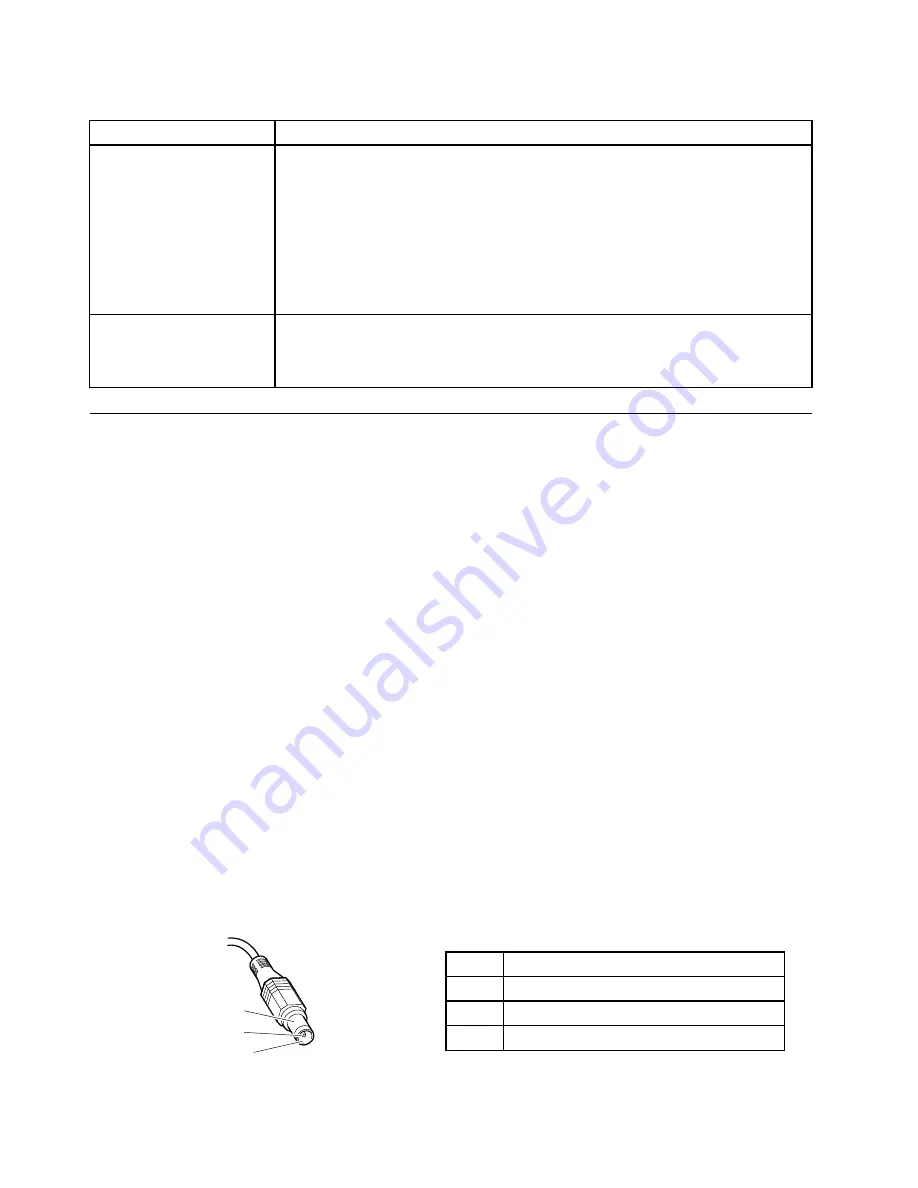
Table 1. FRU tests (continued)
FRU
Applicable test
TrackPoint or pointing
device
If the TrackPoint does not work, check the configuration as specified in the ThinkPad
Setup. If the TrackPoint is disabled, select
Automatic
to enable it.
After you use the TrackPoint, the pointer may drift on the screen for a short time. This
drift can occur when a slight, steady pressure is applied to the TrackPoint pointer.
This symptom is not a hardware problem. If the pointer stops after a short time, no
service action is necessary.
If enabling the TrackPoint does not correct the problem, continue with the following:
•
Interactive Tests
➙
Mouse
Touch Pad
If the Touch Pad does not work, check the configuration as specified in the ThinkPad
Setup. If the Touch Pad is disabled, select
Automatic
to enable it. If enabling the
Touch Pad does not correct the problem, continue with the following:
•
Interactive Tests
➙
Mouse
Power system checkout
To verify a symptom, do the following:
1. Turn off the computer.
2. Connect the ac power adapter.
3. Check that power is supplied when you turn on the computer.
4. Insert a straightened paper clip into the emergency reset hole to reset the computer. Confirm the
system is still powered on.
5. Turn off the computer.
6. Disconnect the ac power adapter.
7. Check that the battery pack supplies power when you turn on the computer.
If you suspect a power problem, see the appropriate one of the following power supply checkouts:
•
“Checking the ac power adapter” on page 28
•
“Checking operational charging” on page 29
•
“Checking the battery pack” on page 29
•
“Checking the backup battery” on page 29
Checking the ac power adapter
You are here because the computer fails only when the ac power adapter is used.
• If the power-on indicator does not turn on, check the power cord of the ac power adapter for correct
continuity and installation.
• If the computer does not charge during operation, go to “Checking operational charging” on page 29
To check the ac power adapter, do the following:
1. Unplug the ac power adapter cable from the computer.
2. Measure the output voltage at the plug of the ac power adapter cable. See the following figure:
Pin
Voltage (V dc)
1
+20
2
0
3
Ground
1
2
3
(20V)
28
Hardware Maintenance Manual
Summary of Contents for 50382NU
Page 1: ...Hardware Maintenance Manual ThinkPad Edge E220s ...
Page 6: ...iv Hardware Maintenance Manual ...
Page 11: ...DANGER DANGER DANGER DANGER DANGER Chapter 1 Safety information 5 ...
Page 12: ...DANGER 6 Hardware Maintenance Manual ...
Page 13: ...PERIGO PERIGO PERIGO Chapter 1 Safety information 7 ...
Page 14: ...PERIGO PERIGO PERIGO PERIGO PERIGO DANGER 8 Hardware Maintenance Manual ...
Page 15: ...DANGER DANGER DANGER DANGER DANGER Chapter 1 Safety information 9 ...
Page 16: ...DANGER DANGER VORSICHT VORSICHT VORSICHT 10 Hardware Maintenance Manual ...
Page 17: ...VORSICHT VORSICHT VORSICHT VORSICHT VORSICHT Chapter 1 Safety information 11 ...
Page 18: ...12 Hardware Maintenance Manual ...
Page 19: ...Chapter 1 Safety information 13 ...
Page 20: ...14 Hardware Maintenance Manual ...
Page 21: ...Chapter 1 Safety information 15 ...
Page 22: ...16 Hardware Maintenance Manual ...
Page 23: ...Chapter 1 Safety information 17 ...
Page 24: ...18 Hardware Maintenance Manual ...
Page 36: ...30 Hardware Maintenance Manual ...
Page 52: ...46 Hardware Maintenance Manual ...
Page 72: ...Table 22 Removal steps of DC in sub card 66 Hardware Maintenance Manual ...
Page 76: ...70 Hardware Maintenance Manual ...
Page 92: ...86 Hardware Maintenance Manual ...
Page 95: ......
Page 96: ...Part Number 0A60575 Printed in China 1P P N 0A60575 0A60575 ...






























