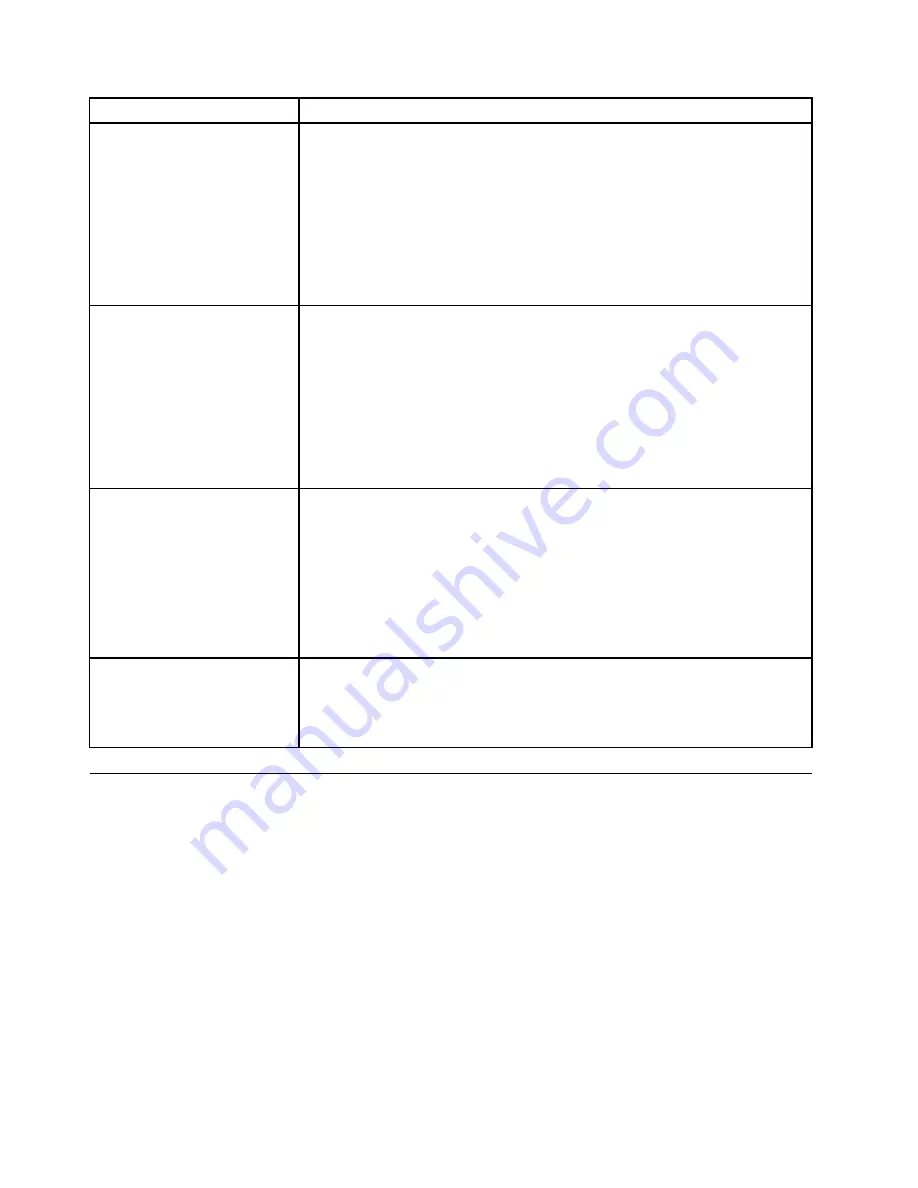
Symptom
Action
The USB Keyboard does not
work.
Verify that:
• The computer is turned on.
• The keyboard is securely connected to a USB connector on the front or rear
of the computer.
• No keys are stuck.
If you cannot correct the problem, have the computer serviced. Refer to the safety
and warranty information that is provided with your computer for a list of service
and support telephone numbers.
The mouse does not work. The
computer does not respond to
the mouse.
Verify that:
• The computer is turned on.
• The mouse is securely connected to the mouse connector on the computer.
• The mouse is clean. Refer to “Cleaning an optical mouse” on page 32 for further
information.
If you cannot correct the problem, have the computer serviced. Refer to the safety
and warranty information that is provided with your computer for a list of service
and support telephone numbers.
The operating system will not
start.
Verify that:
• There is no diskette in the diskette drive.
• The startup sequence includes the device where the operating system resides.
Usually, the operating system is on the hard disk drive. For more information,
see “Selecting a startup device” on page 19.
If you cannot correct the problem, have the computer serviced. Refer to the safety
and warranty information that is provided with your computer for a list of service
and support telephone numbers.
The computer beeps multiple
times before the operating
system starts.
Verify that no keys are stuck down.
If you cannot correct the problem, have the computer serviced. Refer to the safety
and warranty information that is provided with your computer for a list of service
and support telephone numbers.
Diagnostic programs
Diagnostic programs are used to test hardware components of your computer. Diagnostic programs can
also report operating-system-controlled settings that interfere with the correct operation of your system.
Depending on the preinstalled operating system and the date when your computer was manufactured,
Lenovo provides one of the following diagnostic solutions:
• Lenovo Solution Center (used when the Windows operating system is running normally)
• Lenovo ThinkVantage Toolbox (used when you are running the Windows operating system)
• PC-Doctor for Rescue and Recovery (used when your Windows operating system does not start)
Notes:
1. You can also download the PC-Doctor for DOS diagnostic program from:
http://www.lenovo.com/support
See “PC-Doctor for DOS” on page 32 for detailed information.
30
ThinkStation User Guide
Summary of Contents for 415539U - Ts D20 Twr X/2.26 4Gb 500Gb Dvdr Wvb64
Page 1: ...ThinkStation User Guide Machine Types 4155 4158 and 4218 ...
Page 6: ...iv ThinkStation User Guide ...
Page 8: ...2 ThinkStation User Guide ...
Page 26: ...20 ThinkStation User Guide ...
Page 30: ...24 ThinkStation User Guide ...
Page 33: ...16 Turn on the computer to restart the operating system Chapter 7 Updating system programs 27 ...
Page 34: ...28 ThinkStation User Guide ...
Page 40: ...34 ThinkStation User Guide ...
Page 60: ...54 ThinkStation User Guide ...
Page 64: ...58 ThinkStation User Guide ...
Page 68: ...62 ThinkStation User Guide ...
Page 69: ......






























