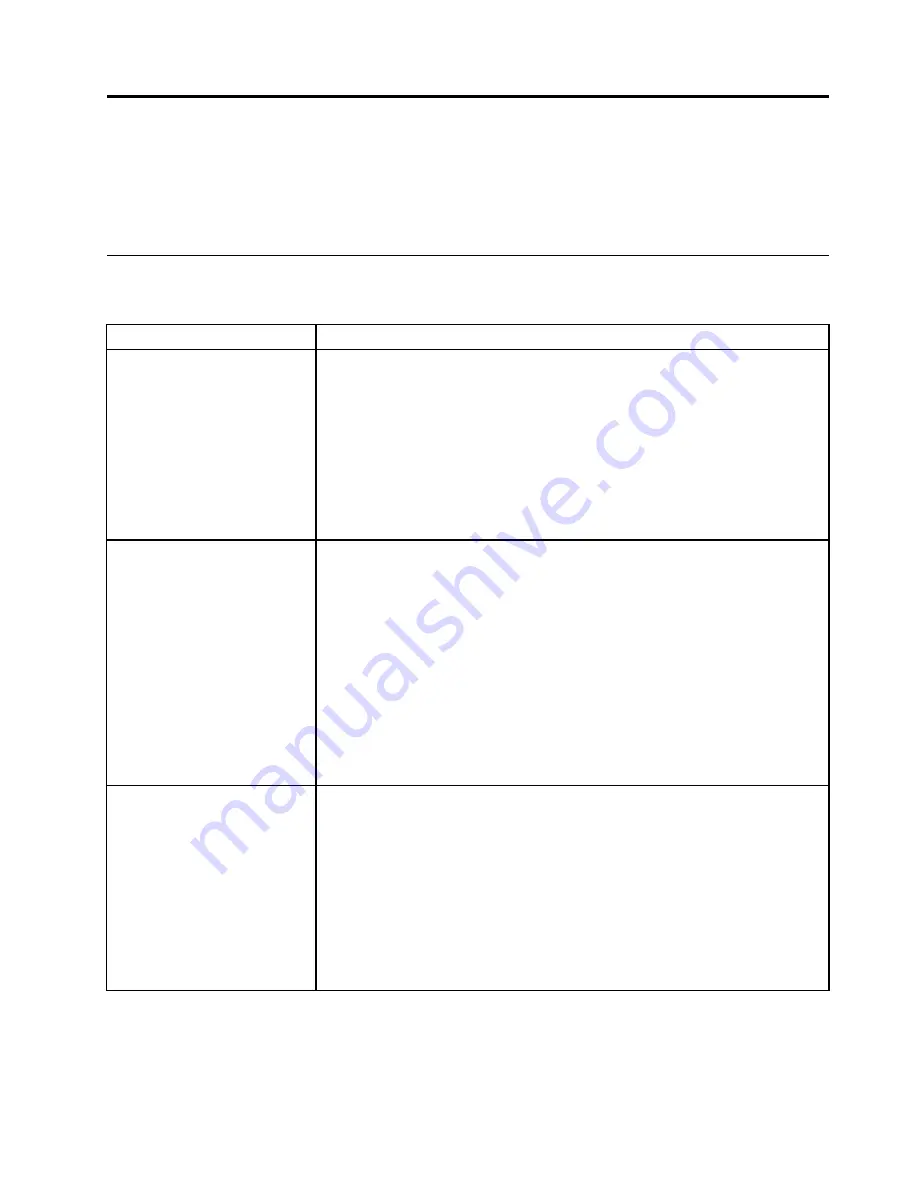
Chapter 8. Troubleshooting and diagnostics
This chapter describes some basic troubleshooting and diagnostic programs. If your computer problem
is not described here, see Chapter 10 “Getting information, help, and service” on page 41 for additional
troubleshooting resources.
Basic troubleshooting
The following table provides information to help you troubleshoot your computer problem.
Symptom
Action
The computer does not start
when you press the power
button.
Verify that:
• The power cord is plugged into the rear of the computer and into a working
electrical outlet.
• If your computer has a secondary power switch on the back of the computer,
make sure that it is switched on.
• The power indicator on the front of the computer is on.
If you cannot correct the problem, have the computer serviced. Refer to the safety
and warranty information that is provided with your computer for a list of service
and support telephone numbers.
The monitor screen is blank.
Verify that:
• The monitor cable is securely attached to the rear of the monitor and to the
rear of the computer.
• The monitor power cord is plugged into the monitor and into a working electrical
outlet.
• The monitor is turned on and the brightness and contrast controls are set
correctly.
• The monitor signal cable is securely connected to the monitor and to the monitor
connector on the computer.
If you cannot correct the problem, have the computer serviced. Refer to the safety
and warranty information that is provided with your computer for a list of service
and support telephone numbers.
The keyboard does not work.
The computer does not respond
to the keyboard.
Verify that:
• The computer is turned on.
• The monitor is turned on and the brightness and contrast controls are set
correctly.
• The keyboard is securely connected to the keyboard connector on the computer.
• No keys are stuck.
If you cannot correct the problem, have the computer serviced. Refer to the safety
and warranty information that is provided with your computer for a list of service
and support telephone numbers.
© Copyright Lenovo 2009, 2011
29
Summary of Contents for 415539U - Ts D20 Twr X/2.26 4Gb 500Gb Dvdr Wvb64
Page 1: ...ThinkStation User Guide Machine Types 4155 4158 and 4218 ...
Page 6: ...iv ThinkStation User Guide ...
Page 8: ...2 ThinkStation User Guide ...
Page 26: ...20 ThinkStation User Guide ...
Page 30: ...24 ThinkStation User Guide ...
Page 33: ...16 Turn on the computer to restart the operating system Chapter 7 Updating system programs 27 ...
Page 34: ...28 ThinkStation User Guide ...
Page 40: ...34 ThinkStation User Guide ...
Page 60: ...54 ThinkStation User Guide ...
Page 64: ...58 ThinkStation User Guide ...
Page 68: ...62 ThinkStation User Guide ...
Page 69: ......
















































