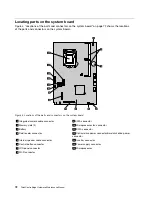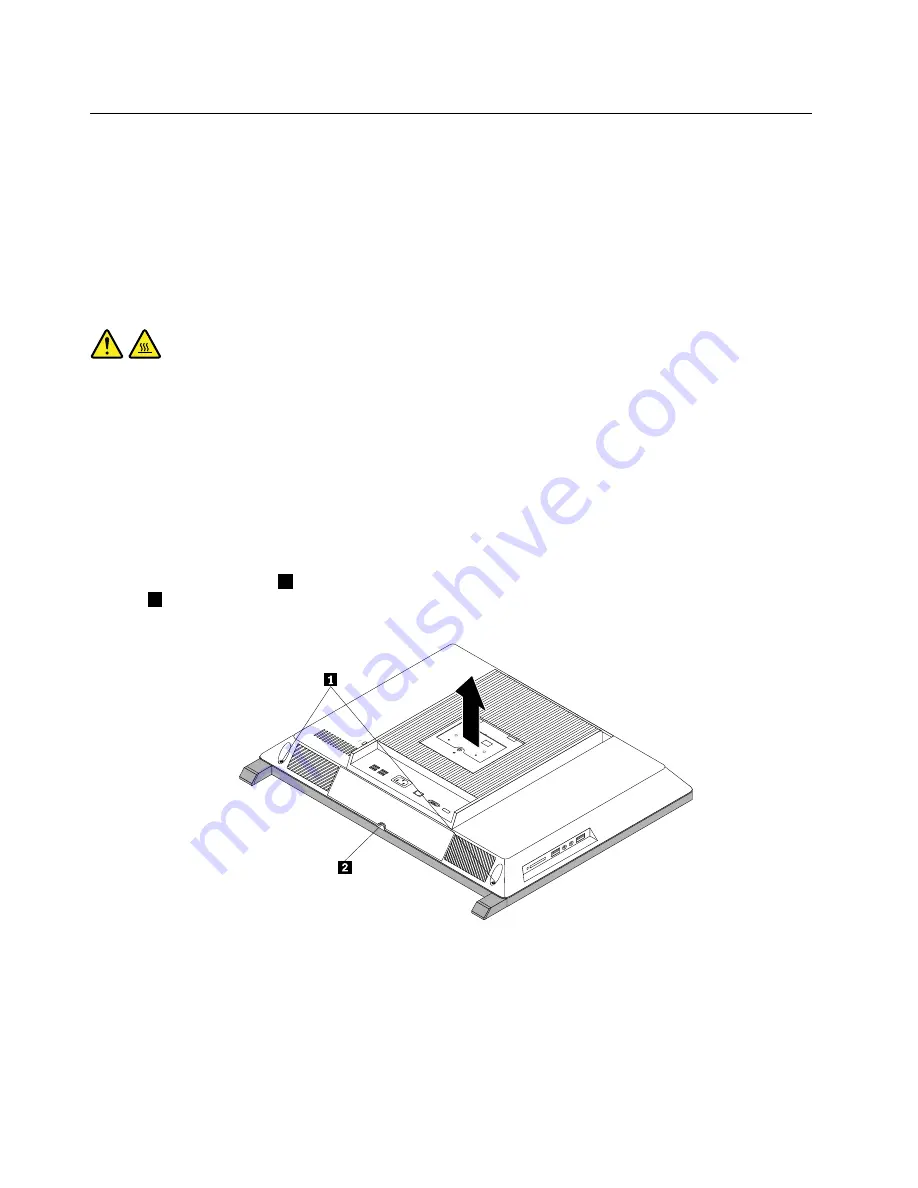
Removing the computer cover
Attention
Do not open your computer or attempt any repair before reading and understanding the “Important safety
information” in the
Safety, Warranty, and Setup Guide
that came with your computer. To obtain a copy of the
Safety, Warranty, and Setup Guide
, go to:
http://www.lenovo.com/support
This section provides instructions on how to remove the computer cover.
CAUTION:
Turn off the computer and wait three to five minutes to let the computer cool before removing the
system stand hinge cover.
To remove the computer cover, do the following:
1. Remove all media from the drives and turn off all attached devices and the computer. Then, disconnect
all power cords from electrical outlets and disconnect all cables that are connected to the computer.
2. Place a soft, clean towel or cloth on the desk or other flat surface. Hold the sides of your computer and
gently lay it down so that the screen is against the surface and the cover is facing up.
3. Remove any locking device that secures the computer cover, such as an integrated cable lock.
4. Remove the system stand. See “Removing and reinstalling the system stand” on page 75.
5. Loosen the two screws
1
at the bottom of the computer. Put your index finger or thumb in the finger
slot
2
, and then lift the computer cover up to remove it from the computer.
Figure 14. Removing the computer cover
80
ThinkCentre Edge Hardware Maintenance Manual
Summary of Contents for 3569
Page 1: ...ThinkCentre Edge Hardware Maintenance Manual Machine Types 3569 3571 and 3574 ...
Page 2: ......
Page 3: ...ThinkCentre Edge Hardware Maintenance Manual Machine Types 3569 3571 and 3574 ...
Page 8: ...2 ThinkCentre Edge Hardware Maintenance Manual ...
Page 15: ...Chapter 2 Safety information 9 ...
Page 19: ...Chapter 2 Safety information 13 ...
Page 20: ...1 2 14 ThinkCentre Edge Hardware Maintenance Manual ...
Page 21: ...1 2 Chapter 2 Safety information 15 ...
Page 26: ...1 2 20 ThinkCentre Edge Hardware Maintenance Manual ...
Page 27: ...1 2 Chapter 2 Safety information 21 ...
Page 30: ...24 ThinkCentre Edge Hardware Maintenance Manual ...
Page 34: ...28 ThinkCentre Edge Hardware Maintenance Manual ...
Page 60: ...54 ThinkCentre Edge Hardware Maintenance Manual ...
Page 70: ...64 ThinkCentre Edge Hardware Maintenance Manual ...
Page 75: ...Figure 3 Locating major FRUs and CRUs Chapter 8 Locations 69 ...
Page 85: ...Figure 13 Reinstall the rubber on the foot stand Chapter 9 Replacing FRUs 79 ...
Page 127: ......