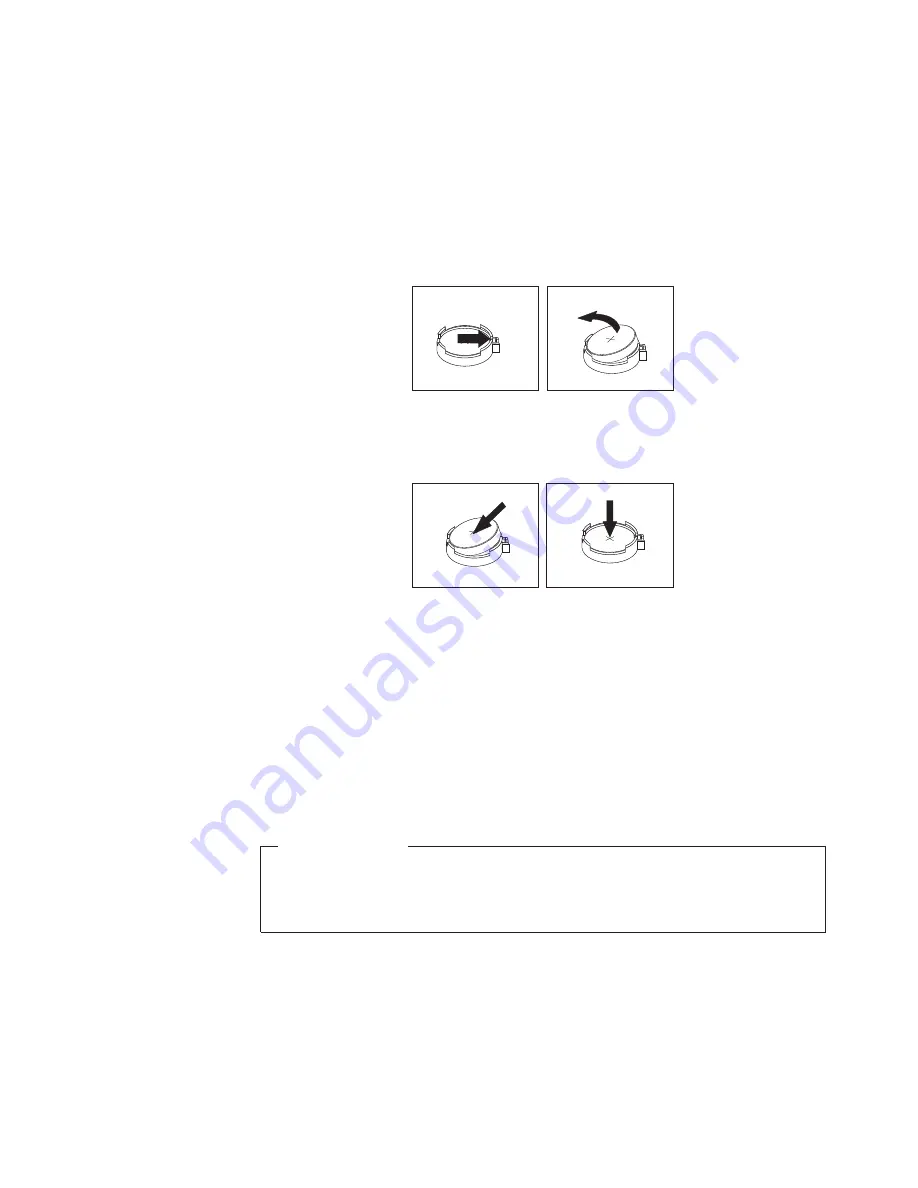
Refer to the “Lithium battery notice” in the
ThinkCentre Safety and Warranty Guide
for information about replacing and disposing of the battery.
To replace the battery, do the following:
1.
Turn off the computer and disconnect all power cords from electrical outlets.
2.
Open the computer cover. See “Opening the computer cover” on page 14.
3.
Locate the battery. See “Locating parts on the system board” on page 11.
4.
Remove the old battery.
5.
Install a new battery.
6.
Close the computer cover and connect the cables. See “Completing the parts
replacement” on page 37.
Note:
When the computer is turned on for the first time after replacing the
battery, an error message might be displayed. This is normal after
replacing the battery.
7.
Turn on the computer and all attached devices.
8.
Use the Setup Utility program to set the date, time, and any passwords. See
Chapter 4, “Using the Setup Utility,” on page 49.
What to do next:
v
To work with another piece of hardware, go to the appropriate section.
v
To complete the installation or replacement, go to “Completing the parts
replacement” on page 37.
Figure 13. Removing the old battery
Figure 14. Installing a new battery
Chapter 2. Installing or replacing hardware
21
Summary of Contents for 3245A8U
Page 2: ......
Page 3: ...ThinkCentre User Guide ...
Page 8: ...vi User Guide ...
Page 64: ...56 User Guide ...
Page 76: ...68 User Guide ...
Page 82: ...74 User Guide ...
Page 83: ......
Page 84: ...Part Number 71Y7175 Printed in USA 1P P N 71Y7175 ...






























