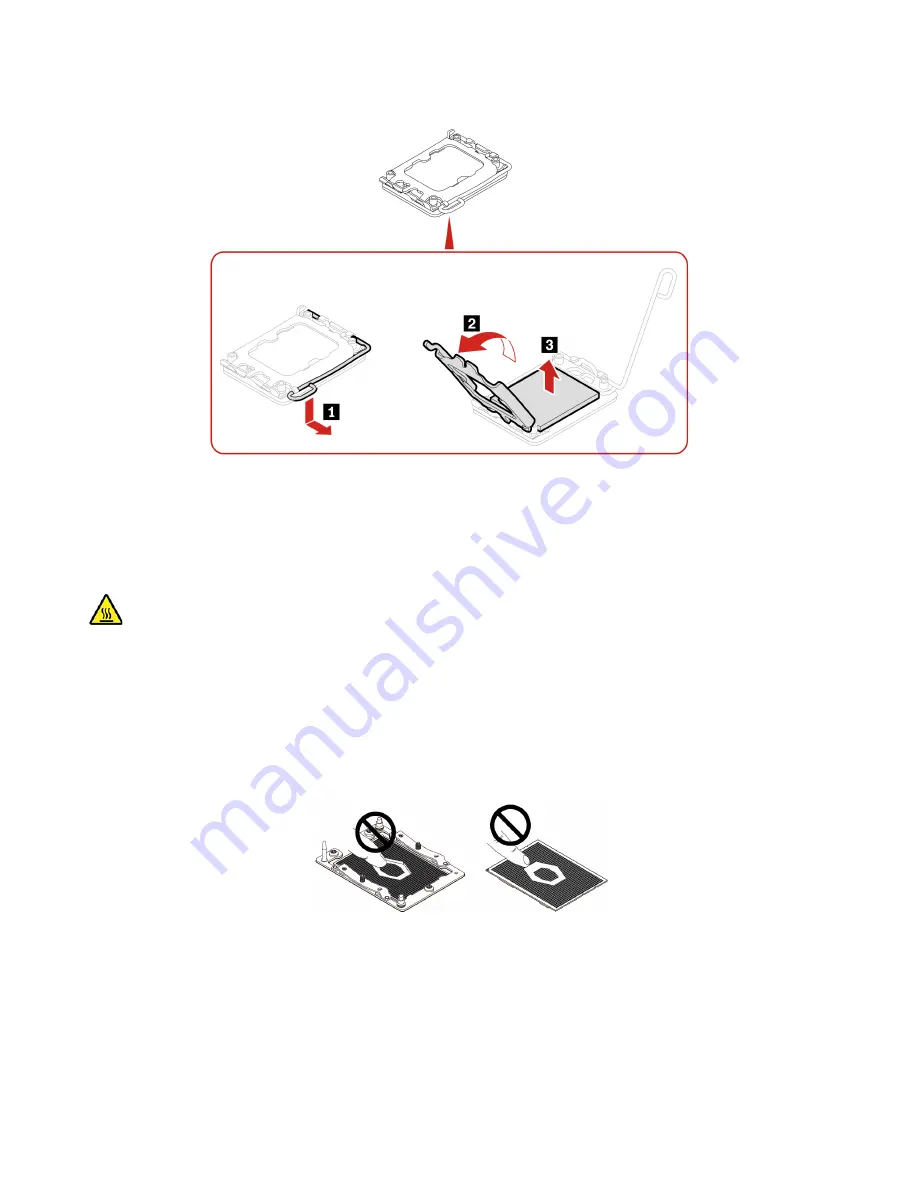
Removal steps
System board
Prerequisite
Before you start, read
Generic Safety and Compliance Notices
, and print the following instructions.
The heat sink and microprocessor might be very hot. Before you open the computer cover, turn off the
computer and wait several minutes until the computer is cool.
Notes:
• Your microprocessor sockets and socket covers might look slightly different from the illustrations in this
topic.
• Do not touch the pins on the microprocessor socket or the gold contacts on the microprocessor.
For access, do the following:
1. Remove these parts in order, if any:
• “Computer cover” on page 51
• “Optical drive” on page 52
• “Front bezel” on page 54
• “Primary storage drives” on page 55
• “PCI-Express card” on page 60
• “Graphics card fan” on page 61
90
P358 TowerHardware Maintenance Manual
Summary of Contents for 30GL003YGE
Page 1: ...P358 Tower Hardware Maintenance Manual ...
Page 11: ...Chapter 1 Important safety information 7 ...
Page 12: ... 18 kg 37 lb 32 kg 70 5 lb 55 kg 121 2 lb 1 2 8 P358 TowerHardware Maintenance Manual ...
Page 15: ...Chapter 1 Important safety information 11 ...
Page 16: ...1 2 12 P358 TowerHardware Maintenance Manual ...
Page 17: ...Chapter 1 Important safety information 13 ...
Page 23: ...Chapter 1 Important safety information 19 ...
Page 27: ...Chapter 1 Important safety information 23 ...
Page 42: ...38 P358 TowerHardware Maintenance Manual ...
Page 46: ...42 P358 TowerHardware Maintenance Manual ...
Page 53: ...Chapter 6 Hardware removal and installation 49 ...
Page 60: ...56 P358 TowerHardware Maintenance Manual ...
Page 63: ...Chapter 6 Hardware removal and installation 59 ...
Page 69: ...Chapter 6 Hardware removal and installation 65 ...
Page 73: ...Replacement procedure Chapter 6 Hardware removal and installation 69 ...
Page 82: ... Optical drive cage on page 68 Replacement procedure 78 P358 TowerHardware Maintenance Manual ...
Page 86: ...Replacement procedure 82 P358 TowerHardware Maintenance Manual ...
Page 97: ...Replacement procedure Chapter 6 Hardware removal and installation 93 ...
Page 98: ...94 P358 TowerHardware Maintenance Manual ...
Page 101: ......
Page 102: ......









































