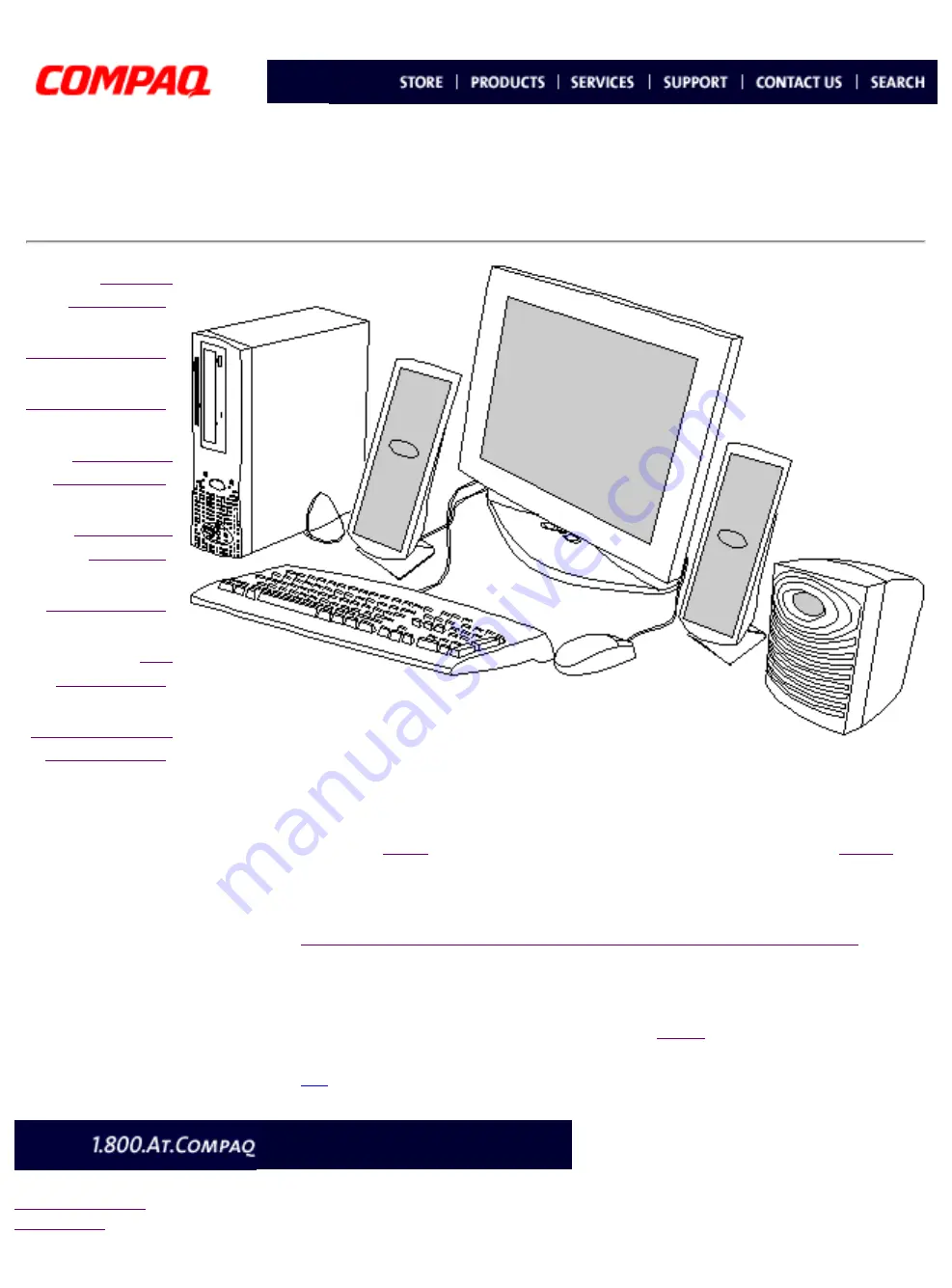
Compaq.com - Compaq Presario Maintenance and Service Guide - 3500 Series
United States December 9, 2002
Maintenance & Service Guide
Presario 3500 Series
Welcome to the
Presario 3500 Series Maintenance and Service Guide
. This
online guide is designed to serve the needs of those whose job it is to repair Compaq
products. Many of the components of the hardcopy MSG are contained in this online
contains the copyright and trademark information. The
shows symbol conventions, Technician Notes and Serial Number locations on the
unit.
Click to download ZIP file of complete MSG to hard drive.
This MSG will be periodically maintained and updated as needed.
For content comments or questions, contact the
Editor.
privacy statement
legal notices
http://h18000.www1.hp.com/athome/support/msgs/3550/index.html [12/9/2002 4:31:19 PM]


































