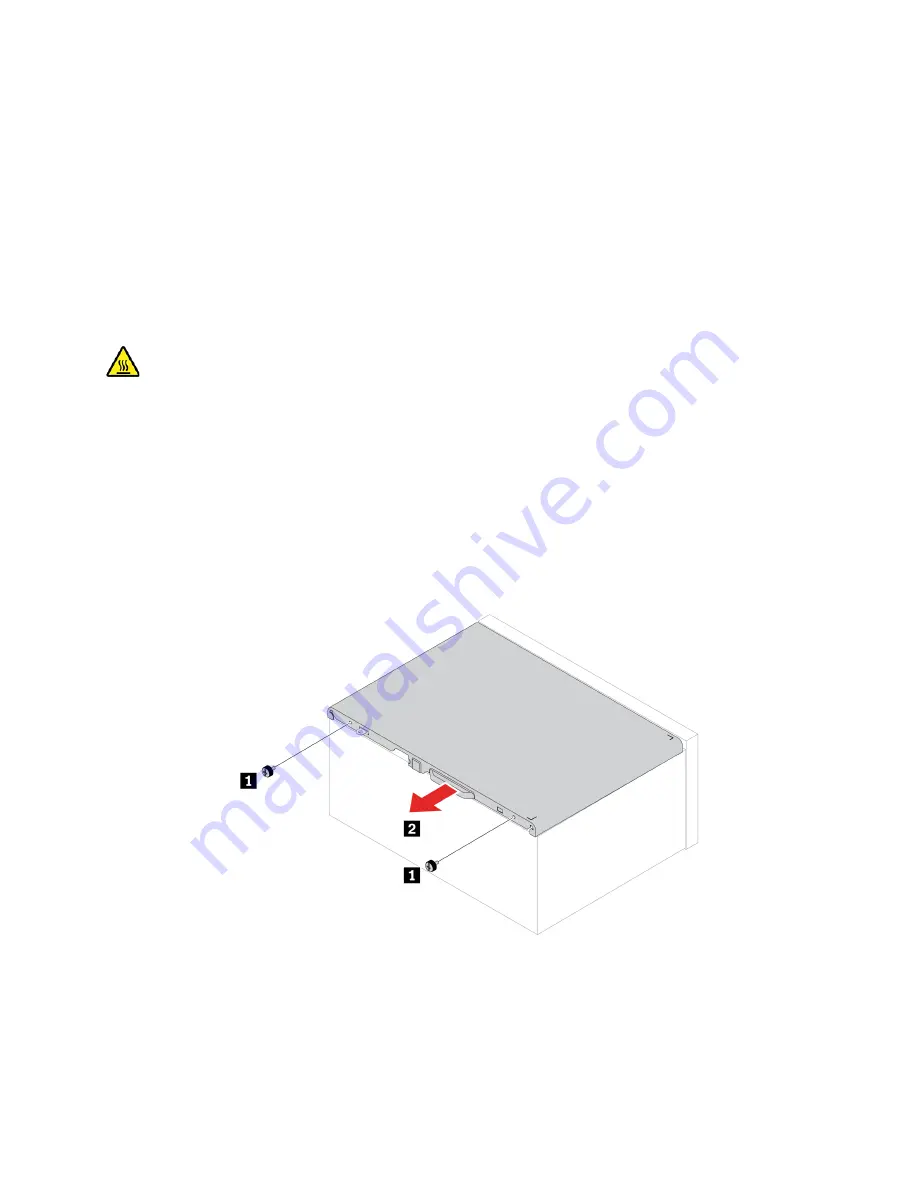
External options
You can connect external options to your computer, such as external speakers, a printer, or a scanner. For
some external options, you must install additional software in addition to making the physical connection.
When installing an external option, see Chapter 3 “Product overview” on page 29 to identify the required
connector. Then, use the instructions that come with the option to help you make the connection and install
any required software or device drivers.
Computer cover
Prerequisite
Before you start, read
Generic Safety and Compliance Notices
, and print the following instructions.
Before you open the computer cover, turn off the computer and wait several minutes until the computer is
cool.
For access, do the following:
1. Remove any media from the drives and turn off all connected devices and the computer.
2. Disconnect all power cords from electrical outlets and disconnect all cables from the computer.
3. Unlock any locking device that secures the computer cover.
4. Lay down the computer to place the computer cover facing up.
Removal steps
Note:
If a locking device is available, use it to lock the computer.
Hardware removal and installation
51
Summary of Contents for 30GL003YGE
Page 1: ...P358 Tower Hardware Maintenance Manual ...
Page 11: ...Chapter 1 Important safety information 7 ...
Page 12: ... 18 kg 37 lb 32 kg 70 5 lb 55 kg 121 2 lb 1 2 8 P358 TowerHardware Maintenance Manual ...
Page 15: ...Chapter 1 Important safety information 11 ...
Page 16: ...1 2 12 P358 TowerHardware Maintenance Manual ...
Page 17: ...Chapter 1 Important safety information 13 ...
Page 23: ...Chapter 1 Important safety information 19 ...
Page 27: ...Chapter 1 Important safety information 23 ...
Page 42: ...38 P358 TowerHardware Maintenance Manual ...
Page 46: ...42 P358 TowerHardware Maintenance Manual ...
Page 53: ...Chapter 6 Hardware removal and installation 49 ...
Page 60: ...56 P358 TowerHardware Maintenance Manual ...
Page 63: ...Chapter 6 Hardware removal and installation 59 ...
Page 69: ...Chapter 6 Hardware removal and installation 65 ...
Page 73: ...Replacement procedure Chapter 6 Hardware removal and installation 69 ...
Page 82: ... Optical drive cage on page 68 Replacement procedure 78 P358 TowerHardware Maintenance Manual ...
Page 86: ...Replacement procedure 82 P358 TowerHardware Maintenance Manual ...
Page 97: ...Replacement procedure Chapter 6 Hardware removal and installation 93 ...
Page 98: ...94 P358 TowerHardware Maintenance Manual ...
Page 101: ......
Page 102: ......






























