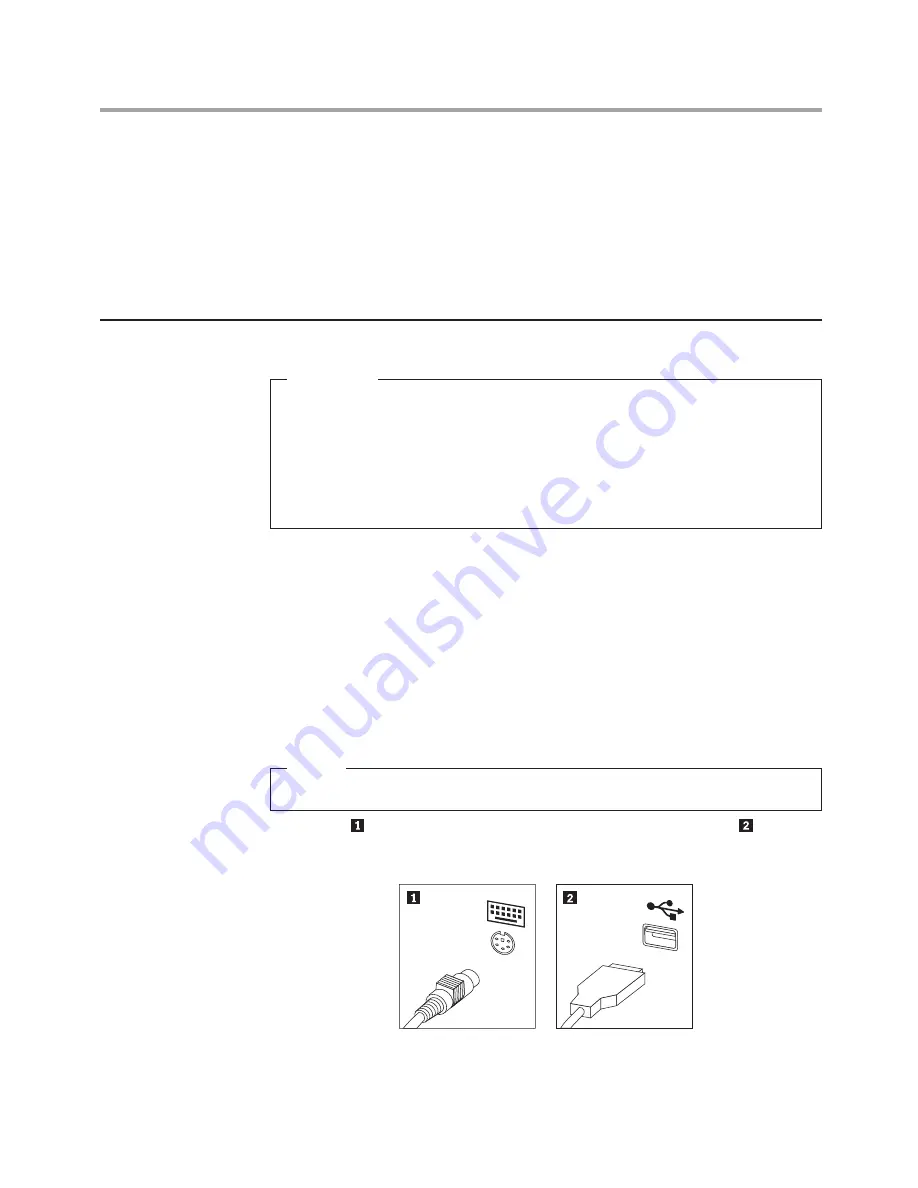
Hardware Maintenance Manual
46
5. Slide the new optical drive into the bay from the back until it snaps into
position.
6. Screw back the two screws on the bay.
7. Connect the data and power cables to the drive.
8. Install the front bezel. Refer to “Removing and replacing the front bezel”.
9. Refer to the “Completing the installation”.
Replacing the keyboard
Attention
Do not remove the computer cover or attempt any repair before
reading the “Important safety information” in the
Safety and Warranty
Guide
that was included with your computer or in the
Hardware
Maintenance Manual
(HMM) for the computer. To obtain copies of the
Safety and Warranty Guide or HMM
, go to the Support Web site at
http://consumersupport.lenovo.com
To replace the keyboard:
1. Before removing any media (diskettes, CDs, or memory cards) from
the drives, shut down your operating system, and turn off all attached
devices and the computer.
2. Unplug all power cords from electrical outlets.
3. Locate the connector for the keyboard. Refer to “Locating connectors
on the rear of the computer” and “Locating connectors on the front of
the computer”.
Note:
For this procedure, it helps to lay the computer on its side.
connector at the rear of the computer or to a USB connector at either
the front or rear of the computer.
4. Disconnect the failing keyboard cable from the computer and connect
the new keyboard cable to the same connector.
























