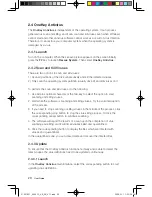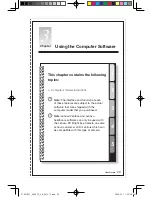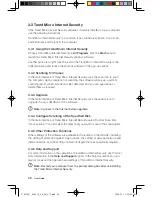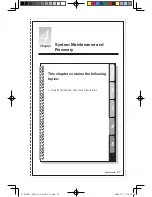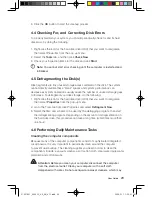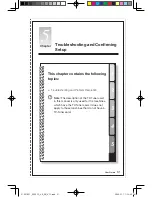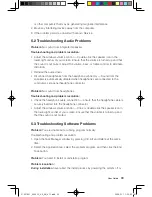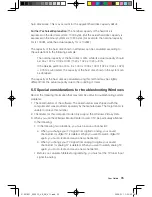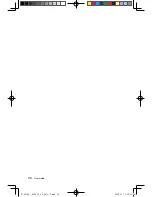34
User Guide
through other drastic means. This can cause system program disorder or even
failure during system initialization.
During the uninstall process
, never directly delete the files or folders. This is
harmful to the system, and might cause a system-wide malfunction.
Use the following procedure to properly uninstall programs:
1. Back up all documents and system settings related to the program before
removing it.
2. If the program has its own uninstaller, run it directly to uninstall the program.
3. If the program does not have its own uninstaller, then select Control Panel from
Start
menu.
4. From the
Control Panel
, choose
Programs and Functions
.
5. Find the applicable program from the
Programs and Functions
dialog box and
then select
Uninstall/Modify
.
6. Perform the instructions displayed to uninstall the software.
5.4 Troubleshooting Problems with Optical Drives and
Hard Disks
Problem:
The Optical drive is unable to read a CD/DVD.
Troubleshooting and problem resolution:
1. Check to determine if there is an optical drive icon in the resource manager
of the operating system. If not, restart your computer. If there is still no icon,
contact Lenovo Service. Otherwise, continue with the next step of this
procedure.
2. Confirm that the CD/DVD has been properly placed in the drive. If not, reload
the CD or DVD. Otherwise, continue with the next step of this procedure.
3. Check the specifications that came with your computer to confirm that this
optical drive is supposed to be able to read this type of CD or DVD.
4. If the CD/DVD cannot be read, replace it with a known good CD/DVD such as
one that was shipped with the computer.
5. If the known good CD cannot be read, visually check the operating side of the
CD/DVD for defects.
Problem:
The capacity of the hard disk, as indicated by the system, is less than
the nominal capacity.
Troubleshooting and problem resolution:
For computers equipped with the
OneKey Recovery feature, the system recovery feature needs to occupy some
31037821_3000 C3_UG_EN_V1.1.indd 34
2009.5.11 1:52:43 PM