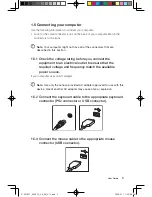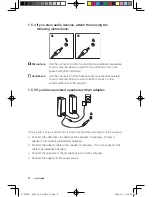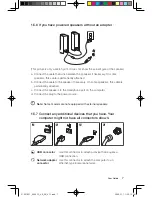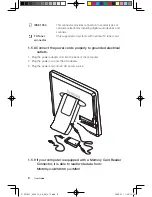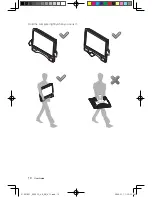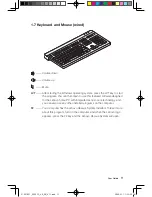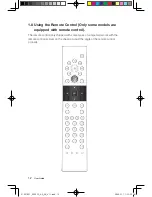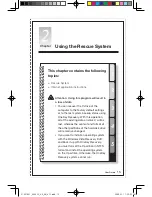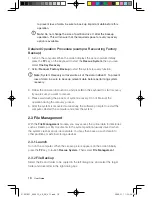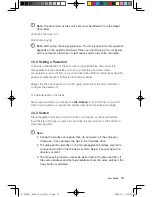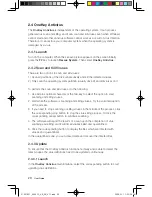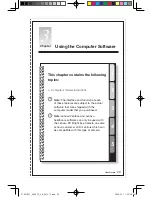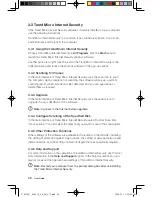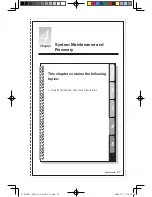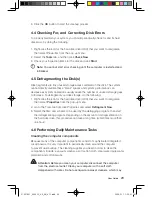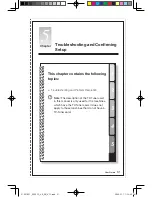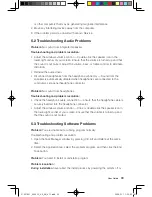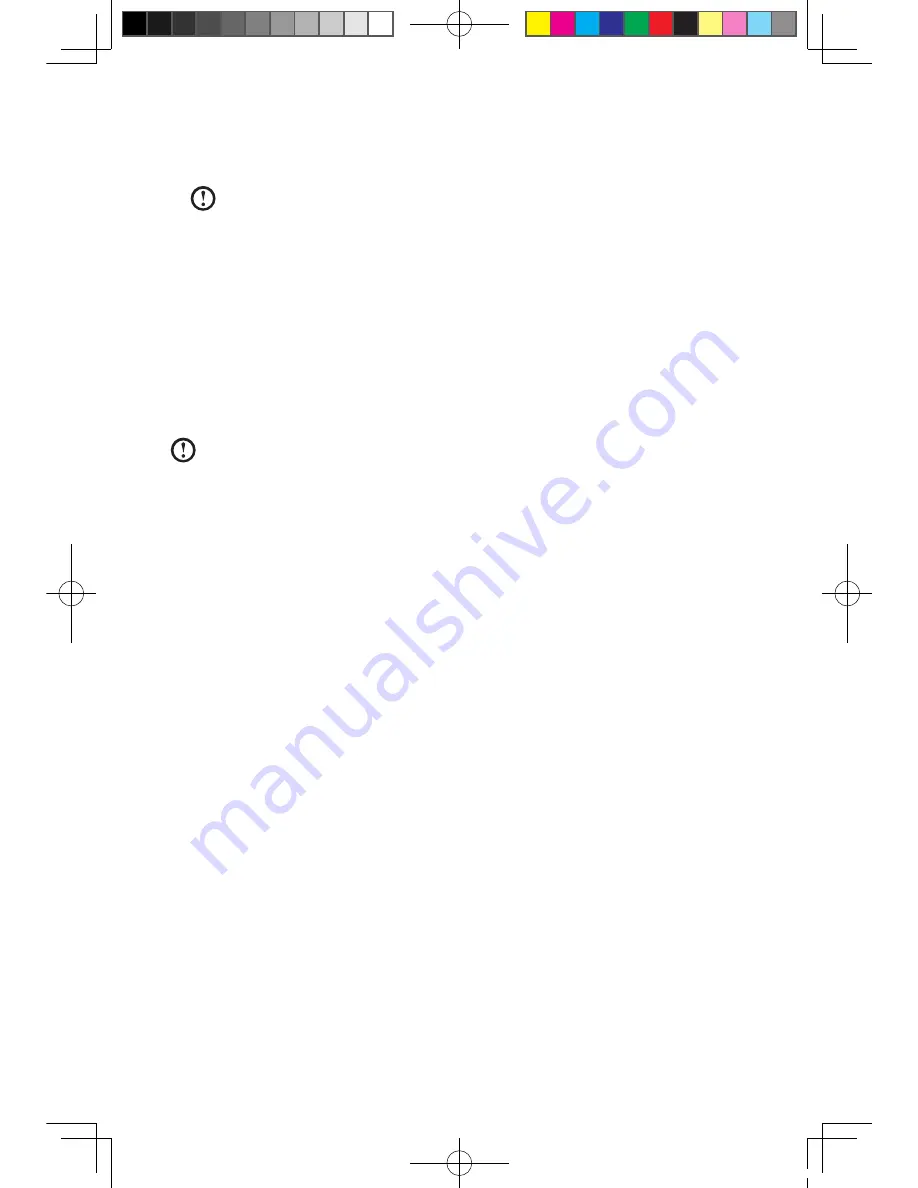
18
User Guide
to prevent loss of data, be sure to back up important data before this
operation.
Note:
Do not change the size of partition drive C after the backup
operation. This will ensure that the required space for every recovery
option is available.
Detailed Operation Procedure (example: Recovering Factory
Backup):
1. Turn on the computer. When the screen displays the Lenovo picture initially,
press the
F2
key on the keyboard to start the
Rescue System
, then you can
select
OneKey Recovery
.
2. Select
Recover Factory Backup
to start the system recovery function.
Note:
System Recovery will overwrite all of the data in
drive C
. To prevent
loss of data, be sure to back up relevant data before performing system
recovery.
3. Follow the onscreen instructions, and press
E
on the keyboard to start recovery
if you are sure you want to recover.
4. Please wait during the process of system recovery. Do not interrupt the
operation during the recovery process.
5. After the system is recovered successfully, the software prompts to restart the
computer. Restart the computer and enter the system.
2.3 File Management
With the
File Management
module, you may access the critical data in directories
such as Desktop or My Documents in the system partition (usually drive C) when
the system crashes and is irrecoverable. You may then back up such data into
other partitions or external storage devices.
2.3.1 Launch
Turn on the computer. When the
Lenovo
picture appears on the screen initially,
press the
F2
key to launch
Rescue System
. Then select
File Management
.
2.3.2 File Backup
Select the file and folder to be copied in the left dialog box, and select the target
folder and drive letter in the right dialog box.
31037821_3000 C3_UG_EN_V1.1.indd 18
2009.5.11 1:52:36 PM