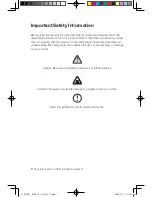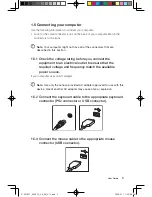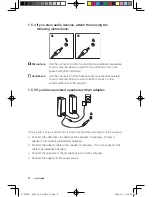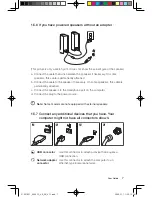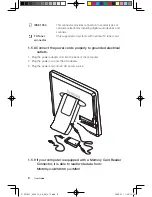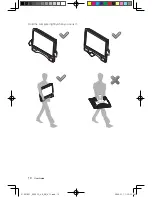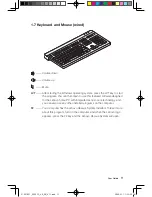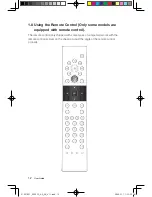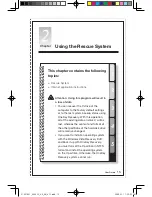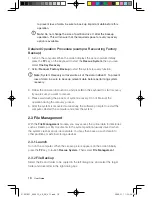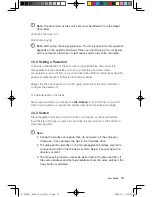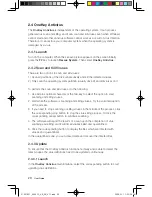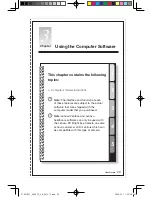9
User Guide
1.6 Important information about using the computer
Press the power button which is located on the bottom right of the screen to turn
on the computer.
Note:
The
LCD ON/OFF
indicator will be light when you press the button.
If you press the wrong button, the screen might be turned off. Then you
need to turn on the screen again.
Don’t insert 3 inch optical disk into the drive slot, or the disk might not be ejected.
31037821_3000 C3_UG_EN_V1.1.indd 9
2009.5.11 1:52:12 PM