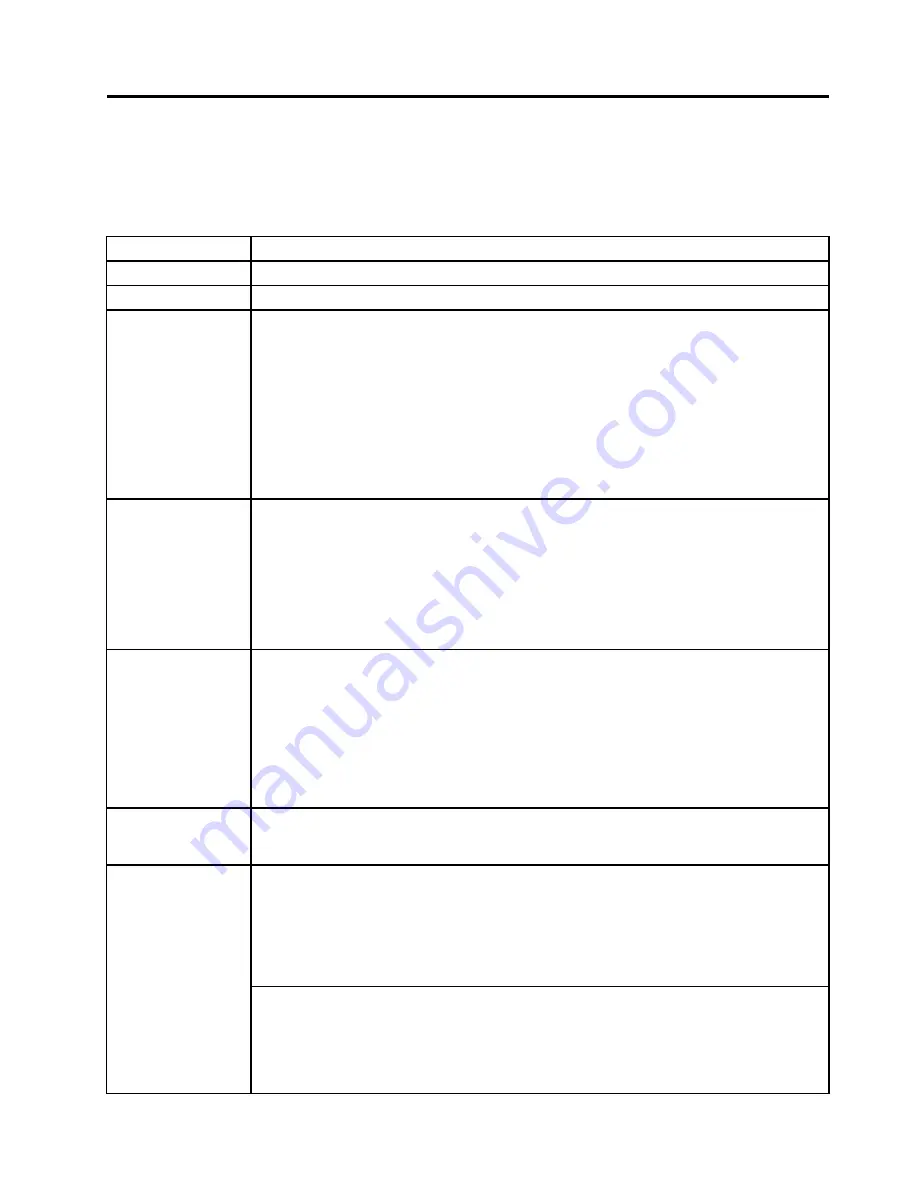
Chapter 6. Fn key combinations
The following table shows the function of each combination of Fn with a function key.
Table 8. Fn key combinations
Key combination
Description
Fn+F1
Reserved.
Fn+F2
Lock the computer.
Fn+F3
Select a power plan (in Windows XP, power scheme) that has been created by Power Manager,
or adjust the power level by using the slider control. When you press this combination, a
panel for selecting a power plan (power scheme) appears.
Notes:
1. To use the Fn+F3 key combination, you must have the ThinkPad PM device driver
installed on the computer.
2. If you have logged on with an administrator user ID, and you press Fn+F3, the panel for
selecting a power plan (power scheme) appears. If you have logged on with another user
ID, and you press Fn+F3, the panel does not appear.
3. You cannot turn off the computer display by pressing Fn+F3.
Fn+F4
Put the computer in sleep (standby) mode. To return to normal operation, press the Fn key
only, without pressing a function key.
Notes:
1. To use the Fn+F4 key combination, you must have the ThinkPad PM device driver
installed on the computer.
2. If you want to use the combination to put the computer into hibernation mode or
do-nothing mode (in Windows XP, shut the computer down or show the panel for turning
off the computer), change the settings in the Power Manager.
Fn+F5
Enable or disable the built-in wireless networking features and the Bluetooth features. If you
press Fn+F5, a list of wireless features is displayed. You can quickly change the power state
of each feature in the list.
Notes:
If you want to use Fn+F5 to enable the feature specified in IEEE standard 802.11, the
following device drivers must be installed on the computer beforehand:
• ThinkPad Power Management driver
• OnScreen Display Utility
• Wireless device drivers
Fn+F6
Change the camera settings and the setting of the microphone mute button. When you press
Fn+F6, the camera setting window is opened.
Note:
For Window XP models, the setting of the microphone mute button cannot be changed.
Apply a presentation scheme directly, with no need to start Presentation Director.
To disable this function and use the Fn+F7 key combination for switching a display output
location, start Presentation Director, and change the settings.
Note:
If the computer is an Windows 7 model, it does not support presentation schemes, but
the Fn+F7 combination is available for switching a display output location.
Fn+F7
For Windows 7:
Switch a display output location
• Computer display only (LCD)
• Computer display and external monitor (same image)
© Copyright Lenovo 2009, 2012
59
Summary of Contents for 2901AKU
Page 1: ...Hardware Maintenance Manual ThinkPad T400s T410s and T410si ...
Page 6: ...iv Hardware Maintenance Manual ...
Page 11: ...DANGER DANGER DANGER DANGER DANGER Chapter 1 Safety information 5 ...
Page 12: ...DANGER 6 Hardware Maintenance Manual ...
Page 13: ...PERIGO PERIGO PERIGO Chapter 1 Safety information 7 ...
Page 14: ...PERIGO PERIGO PERIGO PERIGO PERIGO DANGER 8 Hardware Maintenance Manual ...
Page 15: ...DANGER DANGER DANGER DANGER DANGER Chapter 1 Safety information 9 ...
Page 16: ...DANGER DANGER VORSICHT VORSICHT VORSICHT 10 Hardware Maintenance Manual ...
Page 17: ...VORSICHT VORSICHT VORSICHT VORSICHT VORSICHT Chapter 1 Safety information 11 ...
Page 18: ...12 Hardware Maintenance Manual ...
Page 19: ...Chapter 1 Safety information 13 ...
Page 20: ...14 Hardware Maintenance Manual ...
Page 21: ...Chapter 1 Safety information 15 ...
Page 22: ...16 Hardware Maintenance Manual ...
Page 24: ...18 Hardware Maintenance Manual ...
Page 25: ...Chapter 1 Safety information 19 ...
Page 26: ...20 Hardware Maintenance Manual ...
Page 27: ...Chapter 1 Safety information 21 ...
Page 28: ...22 Hardware Maintenance Manual ...
Page 32: ...26 Hardware Maintenance Manual ...
Page 44: ...38 Hardware Maintenance Manual ...
Page 60: ...54 Hardware Maintenance Manual ...
Page 64: ...58 Hardware Maintenance Manual ...
Page 70: ...64 Hardware Maintenance Manual ...
Page 110: ...104 Hardware Maintenance Manual ...
Page 113: ...1 2 3 4 5 6 8 7 Chapter 9 Locations 107 ...
Page 114: ...108 Hardware Maintenance Manual ...
Page 165: ......
Page 166: ...Part Number 45M2271_07 Printed in 1P P N 45M2271_07 45M2271_07 ...
















































