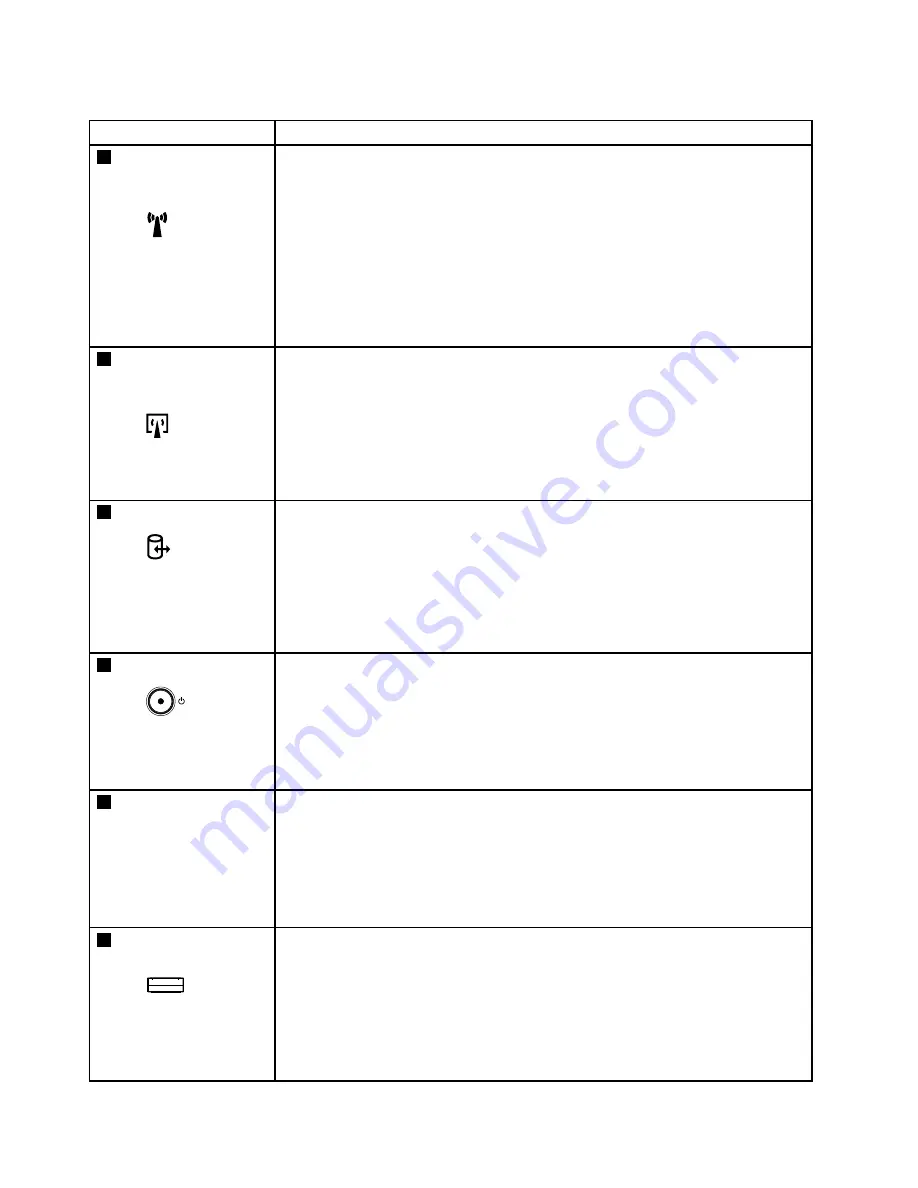
Table 7. Status indicators (continued)
Indicator
Meaning
3
Wireless LAN,
Wireless WAN, or
WiMAX status
Green:
The wireless LAN feature (the IEEE
802.11 b/g standard, 802.11 a/b/g,
or 802.11n), wireless WAN feature, or
WiMax feature is on, and the radio link
is ready for use, or the data is being
transmitted.
Blinking green:
Data is being transmitted (for some
models).
Turn off:
Wireless network devices are disabled or
the radio is turned off.
4
Bluetooth wireless
or Wireless USB
status
Green:
The Bluetooth wireless feature or wireless
USB feature is on, and the radio link
is ready for use, or the data is being
transmitted.
Blinking green:
Data is being transmitted (for some
models).
Turn off:
The Bluetooth feature is disabled.
5
Device access
Green:
Data is being read from or written to the
hard disk drive, the diskette drive, or the
drive in the Serial Ultrabay Slim device.
When this indicator is on, do not put the
computer into sleep (standby) mode or
turn off the computer.
Note:
Do not move the system while the green device access light is on. Sudden
physical shock could cause drive errors.
6
Power on
Green:
The computer is on and ready to use.
This indicator stays lit around the
power-on button whenever the computer
is on.
Blinking green:
The computer is in sleep (standby) mode.
Turn off:
The computer is off.
7
Serial Ultrabay Slim
device status
Green:
A Serial Ultrabay Slim device is installed
and in use.
Blinking green:
A Serial Ultrabay Slim device is in the
process of being detached.
Turn off:
A Serial Ultrabay Slim device is ready to
be attached or detached.
8
Fingerprint reader
status
Green:
The fingerprint reader is ready to swipe.
Blinking green:
The fingerprint is being authenticated or
has been authenticated.
Blinking orange:
The fingerprint could not be
authenticated.
56
Hardware Maintenance Manual
Summary of Contents for 2901AKU
Page 1: ...Hardware Maintenance Manual ThinkPad T400s T410s and T410si ...
Page 6: ...iv Hardware Maintenance Manual ...
Page 11: ...DANGER DANGER DANGER DANGER DANGER Chapter 1 Safety information 5 ...
Page 12: ...DANGER 6 Hardware Maintenance Manual ...
Page 13: ...PERIGO PERIGO PERIGO Chapter 1 Safety information 7 ...
Page 14: ...PERIGO PERIGO PERIGO PERIGO PERIGO DANGER 8 Hardware Maintenance Manual ...
Page 15: ...DANGER DANGER DANGER DANGER DANGER Chapter 1 Safety information 9 ...
Page 16: ...DANGER DANGER VORSICHT VORSICHT VORSICHT 10 Hardware Maintenance Manual ...
Page 17: ...VORSICHT VORSICHT VORSICHT VORSICHT VORSICHT Chapter 1 Safety information 11 ...
Page 18: ...12 Hardware Maintenance Manual ...
Page 19: ...Chapter 1 Safety information 13 ...
Page 20: ...14 Hardware Maintenance Manual ...
Page 21: ...Chapter 1 Safety information 15 ...
Page 22: ...16 Hardware Maintenance Manual ...
Page 24: ...18 Hardware Maintenance Manual ...
Page 25: ...Chapter 1 Safety information 19 ...
Page 26: ...20 Hardware Maintenance Manual ...
Page 27: ...Chapter 1 Safety information 21 ...
Page 28: ...22 Hardware Maintenance Manual ...
Page 32: ...26 Hardware Maintenance Manual ...
Page 44: ...38 Hardware Maintenance Manual ...
Page 60: ...54 Hardware Maintenance Manual ...
Page 64: ...58 Hardware Maintenance Manual ...
Page 70: ...64 Hardware Maintenance Manual ...
Page 110: ...104 Hardware Maintenance Manual ...
Page 113: ...1 2 3 4 5 6 8 7 Chapter 9 Locations 107 ...
Page 114: ...108 Hardware Maintenance Manual ...
Page 165: ......
Page 166: ...Part Number 45M2271_07 Printed in 1P P N 45M2271_07 45M2271_07 ...






























