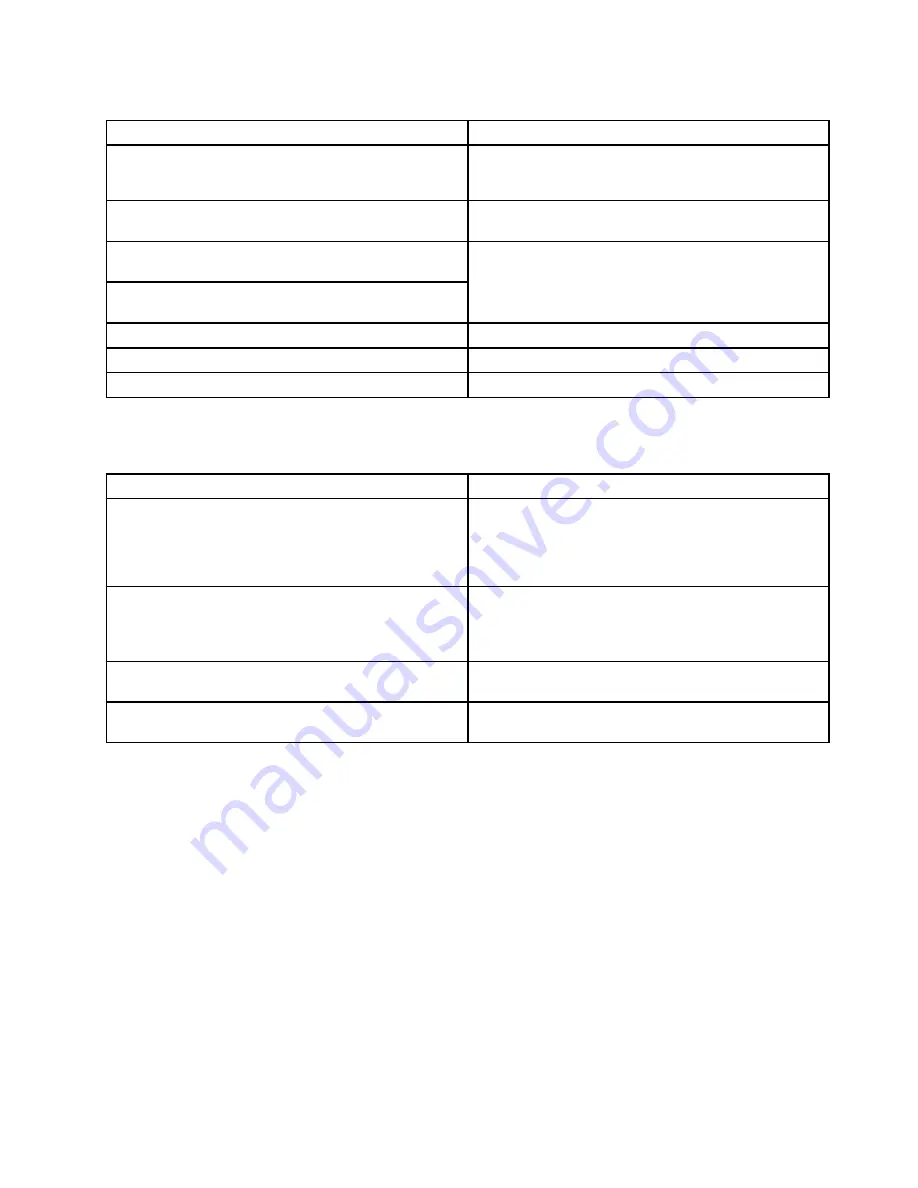
Table 4. Beep symptoms (continued)
Symptom or error
FRU or action, in sequence
Two short beeps and a blank screen.
1.
System board
.
2. DIMM.
Two or more beeps, or a continuous beep. Operating
system starts successfully.
If a mini-PCI Ethernet card is installed, confirm that
Alert
On LAN 2
in BIOS Setup Utility is
disabled
.
Three short beeps, pause, three more short beeps, and
one short beep.
One short beep, pause, three short beeps, pause, three
more short beeps, and one short beep.
1.
DIMM
.
2. System board
Only the cursor appears.
Reinstall the operating system
.
Four cycles of four short beeps and a blank screen.
System board
(security chip)
Five short beeps and a blank screen.
System board
No-beep symptoms
Table 5. No-beep symptoms
Symptom or error
FRU or action, in sequence
No beep, power-on indicator on, LCD blank, and no
POST.
1.
Make sure that every connector is connected
tightly and correctly
.
2. DIMM.
3. System board.
No beep, power-on indicator on, and LCD blank during
POST.
1.
Reseat DIMM
.
2. System board.
The power-on password prompt appears.
A power-on password or a supervisor password is set.
Type the password and press
Enter
.
The hard-disk password prompt appears.
A hard-disk password is set. Type the password and
press
Enter
.
LCD-related symptoms
Important:
The TFT LCD for the notebook computer contains many thin-film transistors (TFTs). The
presence of a small number of dots that are missing, discolored, or always lighted is characteristic of TFT
LCD technology, but excessive pixel problems can cause viewing concerns.If the LCD you are servicing has
two or less visible defective pixels, it should not be considered faulty. However, if the LCD has three or more
visible defective pixels, it will be deemed as defective by Lenovo and it should be replaced.
Notes:
• This policy applies to all ThinkPad Notebooks purchased on 1 January, 2008 or later.
• Lenovo will not provide replacement if the LCD is within specification as we cannot guarantee that
any replacement LCD will have zero pixel defects.
• One pixel consists of R, G, B sub-pixels.
Chapter 4
.
Related service information
51
Summary of Contents for 2901AKU
Page 1: ...Hardware Maintenance Manual ThinkPad T400s T410s and T410si ...
Page 6: ...iv Hardware Maintenance Manual ...
Page 11: ...DANGER DANGER DANGER DANGER DANGER Chapter 1 Safety information 5 ...
Page 12: ...DANGER 6 Hardware Maintenance Manual ...
Page 13: ...PERIGO PERIGO PERIGO Chapter 1 Safety information 7 ...
Page 14: ...PERIGO PERIGO PERIGO PERIGO PERIGO DANGER 8 Hardware Maintenance Manual ...
Page 15: ...DANGER DANGER DANGER DANGER DANGER Chapter 1 Safety information 9 ...
Page 16: ...DANGER DANGER VORSICHT VORSICHT VORSICHT 10 Hardware Maintenance Manual ...
Page 17: ...VORSICHT VORSICHT VORSICHT VORSICHT VORSICHT Chapter 1 Safety information 11 ...
Page 18: ...12 Hardware Maintenance Manual ...
Page 19: ...Chapter 1 Safety information 13 ...
Page 20: ...14 Hardware Maintenance Manual ...
Page 21: ...Chapter 1 Safety information 15 ...
Page 22: ...16 Hardware Maintenance Manual ...
Page 24: ...18 Hardware Maintenance Manual ...
Page 25: ...Chapter 1 Safety information 19 ...
Page 26: ...20 Hardware Maintenance Manual ...
Page 27: ...Chapter 1 Safety information 21 ...
Page 28: ...22 Hardware Maintenance Manual ...
Page 32: ...26 Hardware Maintenance Manual ...
Page 44: ...38 Hardware Maintenance Manual ...
Page 60: ...54 Hardware Maintenance Manual ...
Page 64: ...58 Hardware Maintenance Manual ...
Page 70: ...64 Hardware Maintenance Manual ...
Page 110: ...104 Hardware Maintenance Manual ...
Page 113: ...1 2 3 4 5 6 8 7 Chapter 9 Locations 107 ...
Page 114: ...108 Hardware Maintenance Manual ...
Page 165: ......
Page 166: ...Part Number 45M2271_07 Printed in 1P P N 45M2271_07 45M2271_07 ...
















































