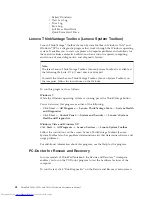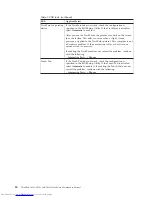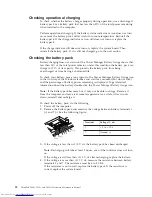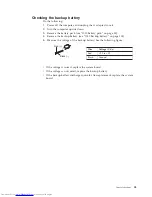5.
Select
Power-On Password
.
6.
Type the current SVP in the
Enter Current Password
field. then leave the
Enter
New Password
field blank, and press Enter twice.
7.
In the Changes have been saved window, press Enter.
8.
Press F10; then, in the Setup confirmation window, select
Yes
.
How to remove the hard-disk password
Attention:
If
User only
mode is selected and the user HDP has been forgotten
and cannot be made available to the service technician, neither Lenovo nor Lenovo
authorized service technicians provide any services to reset the user HDPs or to
recover data from the hard disk drive. The hard disk drive can be replaced for a
scheduled fee.
To remove a user HDP that has been forgotten, when the SVP and the master HDP
are known, do the following:
1.
Turn on the computer.
2.
When the ThinkPad logo comes up, immediately press F1 to enter BIOS Setup
Utility.
For models supporting the Passphrase function, press F1 while HDP icon is
appearing on the screen; then enter the master HDP. For the other models,
enter the master HDP.
Note:
To check whether the ThinkPad Notebook you are servicing supports the
Passphrase function, enter the BIOS Setup Utility and go to
Security
-->
Password
. If
Using Passphrase
item is displayed in the menu, this function is
available on the ThinkPad Notebook.
3.
Select
Security
, using the cursor directional keys to move down the menu.
4.
Select
Password
.
5.
Select
Hard-disk
x
password
, where
x
is the letter of the hard disk drive. A
pop-up window opens.
6.
Select
Master HDP
.
7.
Type the current master HDP in the
Enter Current Password
field. then leave
the
Enter New Password
field blank, and press Enter twice.
8.
Press F10.
9.
Select
Yes
in the Setup Configuration window.
Both user HDP and master HDP will have been removed.
Related service information
59
Summary of Contents for 2808C5U
Page 1: ...ThinkPad T400s T410s and T410si Hardware Maintenance Manual ...
Page 2: ......
Page 3: ...ThinkPad T400s T410s and T410si Hardware Maintenance Manual ...
Page 8: ...vi ThinkPad T400s T410s and T410si Hardware Maintenance Manual ...
Page 18: ...10 ThinkPad T400s T410s and T410si Hardware Maintenance Manual ...
Page 19: ...Safety information 11 ...
Page 26: ...18 ThinkPad T400s T410s and T410si Hardware Maintenance Manual ...
Page 27: ...Safety information 19 ...
Page 28: ...20 ThinkPad T400s T410s and T410si Hardware Maintenance Manual ...
Page 29: ...Safety information 21 ...
Page 30: ...22 ThinkPad T400s T410s and T410si Hardware Maintenance Manual ...
Page 31: ...Safety information 23 ...
Page 34: ...26 ThinkPad T400s T410s and T410si Hardware Maintenance Manual ...
Page 35: ...Safety information 27 ...
Page 37: ...Safety information 29 ...
Page 41: ...Safety information 33 ...
Page 42: ...34 ThinkPad T400s T410s and T410si Hardware Maintenance Manual ...
Page 43: ...Safety information 35 ...
Page 45: ...Safety information 37 ...
Page 46: ...38 ThinkPad T400s T410s and T410si Hardware Maintenance Manual ...
Page 62: ...54 ThinkPad T400s T410s and T410si Hardware Maintenance Manual ...
Page 78: ...70 ThinkPad T400s T410s and T410si Hardware Maintenance Manual ...
Page 82: ...74 ThinkPad T400s T410s and T410si Hardware Maintenance Manual ...
Page 86: ...78 ThinkPad T400s T410s and T410si Hardware Maintenance Manual ...
Page 90: ...82 ThinkPad T400s T410s and T410si Hardware Maintenance Manual ...
Page 127: ...Table 24 Removal steps of LCD unit continued 7 7 Removing and replacing a FRU 119 ...
Page 158: ...150 ThinkPad T400s T410s and T410si Hardware Maintenance Manual ...
Page 215: ......