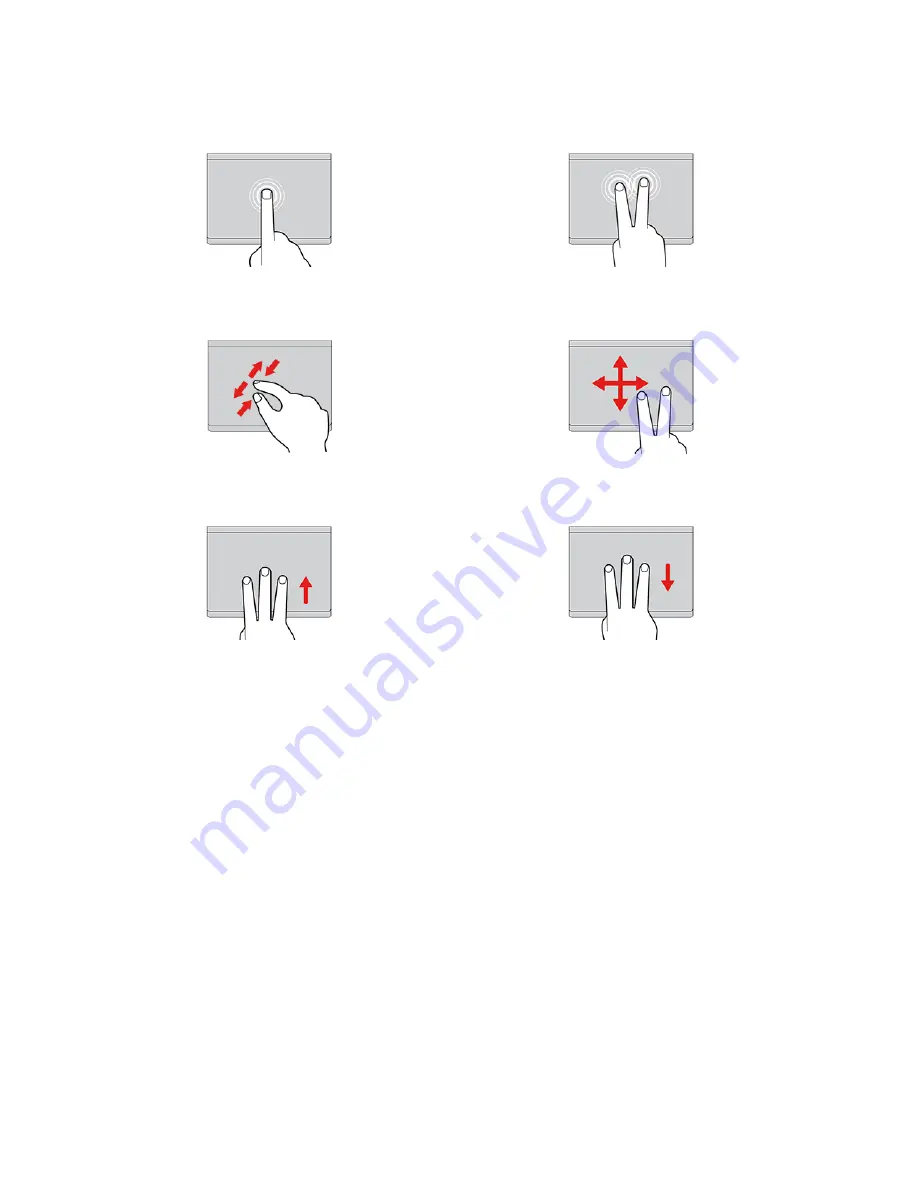
Use the touch gestures
Tap once to select or open an item.
Tap twice quickly to display a shortcut menu.
Two-finger zoom in or zoom out.
Scroll through items.
Open the task view to see all open windows.
Show the desktop.
Notes:
• When using two or more fingers, ensure that you position your fingers slightly apart.
• Some gestures are not available if the last action was done from the TrackPoint pointing device.
• Some gestures are only available when you are using certain apps.
• If the trackpad surface is stained with oil, turn off the computer first. Then, gently wipe the trackpad
surface with a soft and lint-free cloth moistened with lukewarm water or computer cleaner.
For more gestures, see the help information of the pointing device.
Disable the trackpad
The trackpad is active by default. To disable the device:
1. Open the
Start
menu, and then click
Settings
➙
Devices
➙
Touchpad
.
2. In the Touchpad section, turn off the
Touchpad
control.
14
E14 Gen 4 / E15 Gen 4 User Guide
Summary of Contents for 21EB0042UK
Page 1: ...E14 Gen 4 E15 Gen 4 User Guide ...
Page 4: ...ii E14 Gen 4 E15 Gen 4 User Guide ...
Page 6: ...iv E14 Gen 4 E15 Gen 4 User Guide ...
Page 32: ...26 E14 Gen 4 E15 Gen 4 User Guide ...
Page 42: ...36 E14 Gen 4 E15 Gen 4 User Guide ...
Page 48: ...Short M 2 solid state drive 42 E14 Gen 4 E15 Gen 4 User Guide ...






























