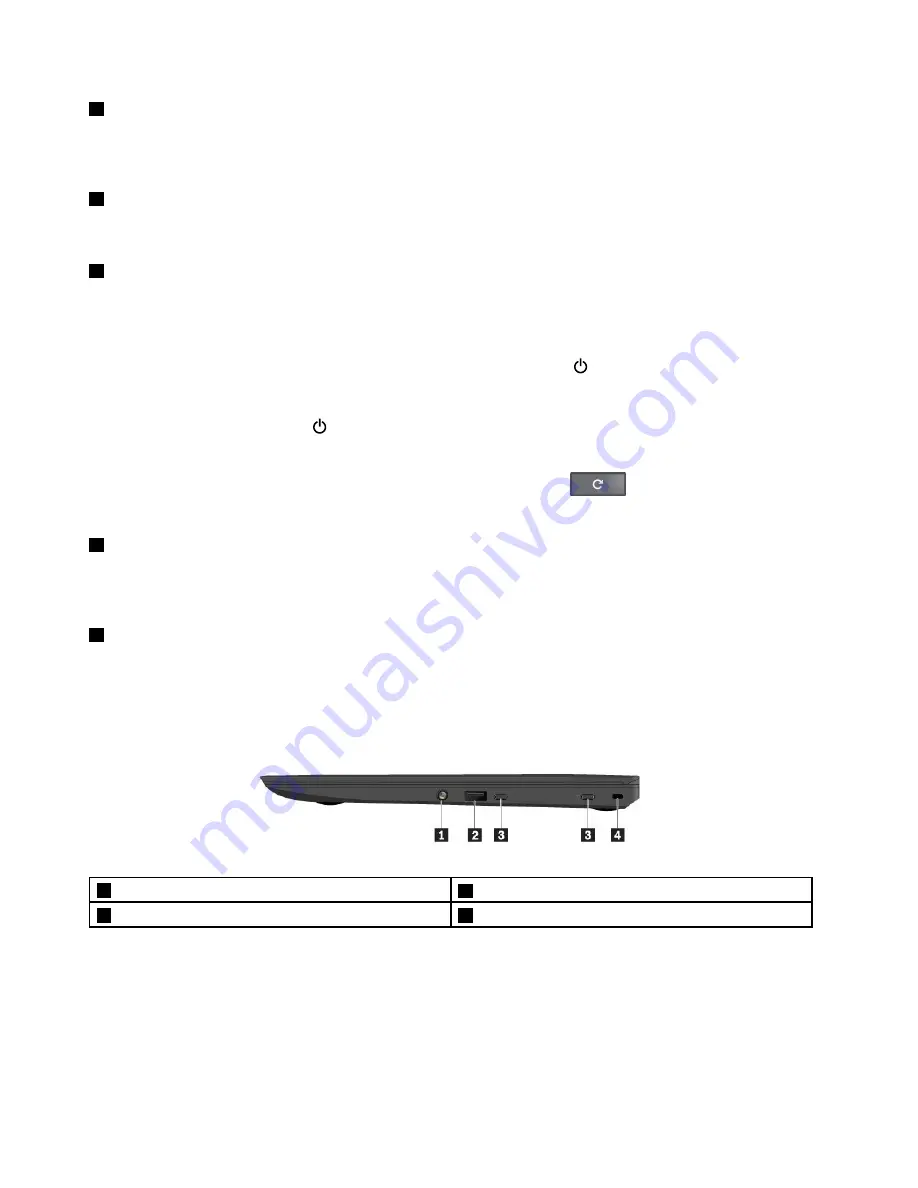
2
Camera
Use the camera to take pictures or hold a video conference. For more information, see “Using the camera”
on page 17.
3
Screen (multi-touch screen on some models)
For more information, see “Using the multi-touch screen” on page 11.
4
Power key
Press the power key to turn on the computer.
To turn off the computer, do the following:
• If you are not logged in to the operating system, click the power icon
in the lower-left corner of the
screen.
• If you are logged in to the operating system, click the status area in the lower-right corner of the screen,
and then click the power icon
.
If the computer stops responding, press and hold the power key for about eight seconds to turn off the
computer. If the computer still does not respond, press the refresh key
and the power key at
the same time to turn off the computer.
5
System-status indicator
The illuminated dot in the ThinkPad
®
logo functions as a system-status indicator. For more information, see
“Status indicators” on page 4.
6
Touch pad
The touch pad enables you to move the pointer, without the use of a conventional mouse. For more
information, see “Using the touch pad” on page 12.
Right-side view
1
Audio connector
2
Always On USB connector (USB 3.0)
3
USB-C connectors
4
Security-lock slot
2
ThinkPad 13 User Guide
Summary of Contents for 20GL
Page 1: ...ThinkPad 13 User Guide ...
Page 14: ...xii ThinkPad 13 User Guide ...
Page 44: ...30 ThinkPad 13 User Guide ...
Page 48: ...34 ThinkPad 13 User Guide ...
Page 60: ...China RoHS 46 ThinkPad 13 User Guide ...
Page 62: ...48 ThinkPad 13 User Guide ...
Page 64: ...50 ThinkPad 13 User Guide ...
Page 67: ......
Page 68: ......






























