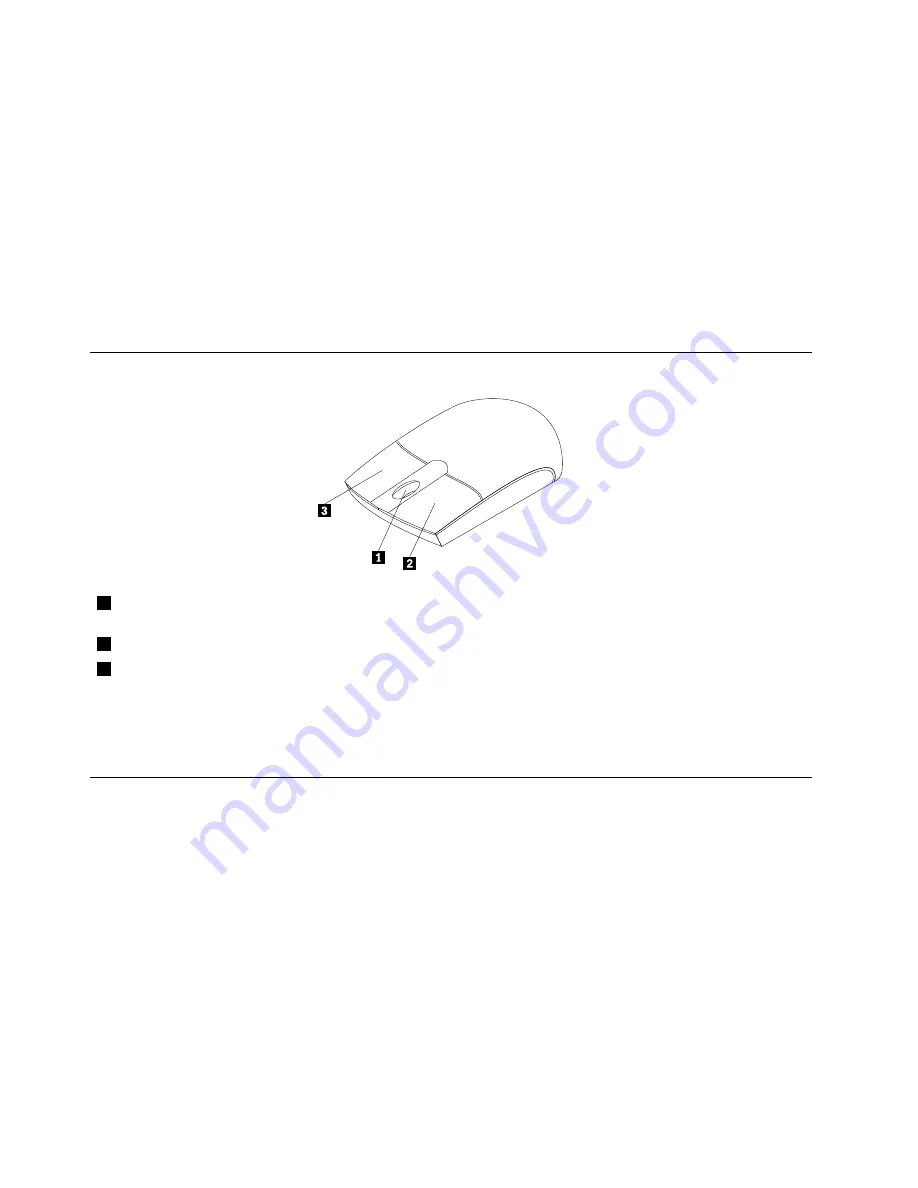
Note:
You can use the mouse or the Up and Down arrow keys to highlight menu selections. You can close
the
Start
menu or the context menu by clicking the mouse or pressing Esc.
Using a fingerprint reader
Some computers might come with a keyboard that has a fingerprint reader. For more information about the
fingerprint reader, see “Fingerprint Software” on page 5.
To open the ThinkVantage Fingerprint Software program and use the fingerprint reader, click
Start
➙
All
Programs
➙
Lenovo ThinkVantage Tools
➙
Fingerprint Reader
Follow the instructions on the screen. For additional information, refer to the ThinkVantage Fingerprint
Software help system.
Using the wheel mouse
1
Wheel
Use the wheel to control the scrolling action of the mouse. The direction in which you
rotate the wheel controls the direction of the scrolling action.
2
Primary mouse button
Use this button to select or start a program or menu item.
3
Secondary mouse button
Use this button to display a menu for the active program, icon, or object.
You can switch the function of the primary and secondary mouse buttons and change other default behavior
through the mouse properties function in the Windows Control Panel.
Adjusting audio
Sound is an important part of the computer experience. Your computer has a digital audio controller built
into the system board. Some models also have a high-performance audio adapter installed in one of the PCI
card slots.
About your computer audio
If a factory-installed, high-performance audio adapter is installed in your computer, the system-board
audio connectors on the rear of the computer are typically disabled; use the connectors provided on the
audio adapter.
Each audio solution provides at least three audio connectors: audio line-in connector, audio line-out
connector, and Microphone connector. On some models, a fourth connector is provided for the attachment
of unpowered stereo speakers (speakers that do not require an ac power source). The audio adapter
provides you with the ability to record and play back sound and music, as well as to enjoy sound with
multimedia applications and work with speech-recognition software.
14
ThinkCentre User Guide
Summary of Contents for 1761E4U
Page 10: ...viii ThinkCentre User Guide ...
Page 22: ...12 ThinkCentre User Guide ...
Page 30: ...20 ThinkCentre User Guide ...
Page 52: ...42 ThinkCentre User Guide ...
Page 82: ...72 ThinkCentre User Guide ...
Page 86: ...76 ThinkCentre User Guide ...
Page 92: ...82 ThinkCentre User Guide ...
Page 97: ......
Page 98: ...Part Number 0B03427 Printed in 1P P N 0B03427 0B03427 ...
















































