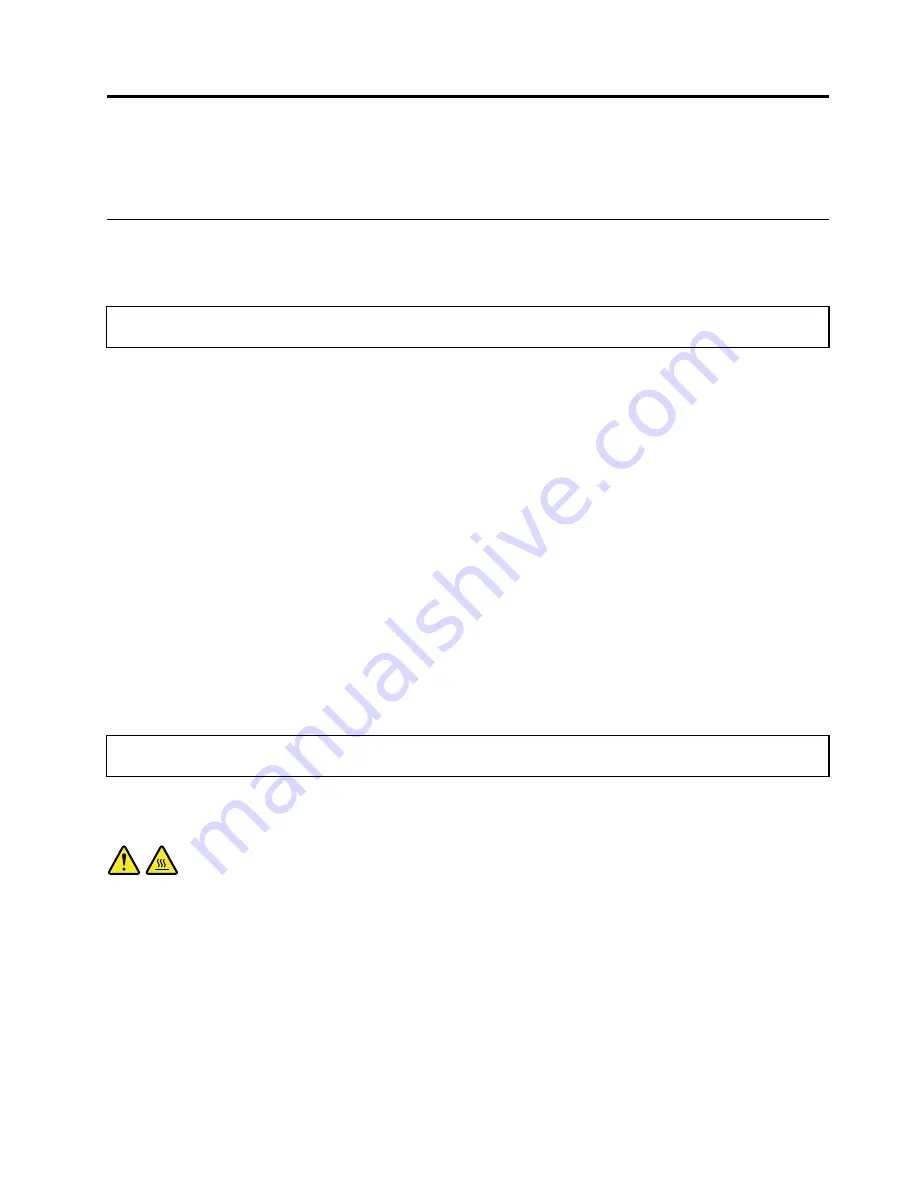
Chapter 5. Installing or replacing hardware
This chapter provides instructions on how to install or replace hardware for your computer.
Installing or replacing hardware
This section provides instructions on how to install or replace hardware for your computer. You can expand
the capabilities of your computer and maintain your computer by installing or replacing hardware.
Attention:
Do not open your computer or attempt any repair before reading and understanding the “Important
safety information” on page iii.
Notes:
1. Use only computer parts provided by Lenovo.
2. When installing or replacing an option, use the appropriate instructions in this section along with the
instructions that come with the option.
Installing external options
You can connect external options to your computer, such as external speakers, a printer, or a scanner. For
some external options, you must install additional software in addition to making the physical connection.
When installing an external option, see “Locating connectors, controls, and indicators on the front of your
computer” on page 8 and “Locating connectors on the rear of your computer” on page 9 to identify the
required connector. Then, use the instructions that come with the option to help you make the connection
and install any software or device drivers that are required for the option.
Installing a computer wall mount
Note:
When installing a computer wall mount, make sure that you leave at least a 60 mm (2.36 inches) space
between the wall and your computer for easy access to the connectors on the computer rear panel.
Removing and reinstalling the monitor stand
Attention:
Do not open your computer or attempt any repair before reading and understanding the “Important
safety information” on page iii.
This section provides instructions on how to remove and reinstall the monitor stand.
CAUTION:
Turn off the computer and wait three to five minutes to let the computer cool before removing the
monitor stand.
To remove and reinstall the monitor stand, do the following:
1. Remove any media from the drives and turn off all attached devices and the computer.
2. Disconnect all power cords from electrical outlets.
3. Disconnect the power cords, Input/Output cables, and any other cables that are connected to the
computer. See “Locating connectors, controls, and indicators on the front of your computer” on page 8
and “Locating connectors on the rear of your computer” on page 9.
4. Place a soft, clean towel or cloth on the desk or surface. Hold the sides of your computer and gently lay
it down so that the screen is against the surface and the cover is facing up.
© Copyright Lenovo 2011
29
Summary of Contents for 1761E4U
Page 10: ...viii ThinkCentre User Guide ...
Page 22: ...12 ThinkCentre User Guide ...
Page 30: ...20 ThinkCentre User Guide ...
Page 52: ...42 ThinkCentre User Guide ...
Page 82: ...72 ThinkCentre User Guide ...
Page 86: ...76 ThinkCentre User Guide ...
Page 92: ...82 ThinkCentre User Guide ...
Page 97: ......
Page 98: ...Part Number 0B03427 Printed in 1P P N 0B03427 0B03427 ...






























