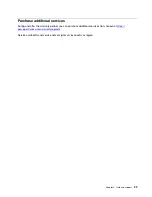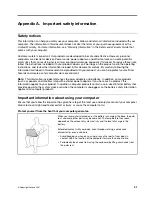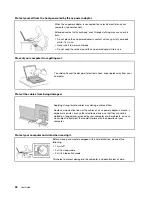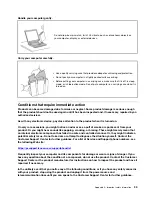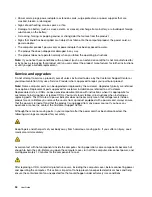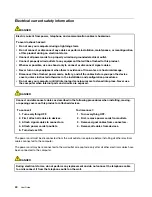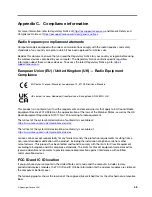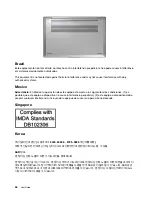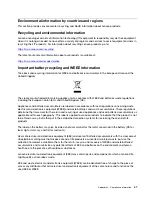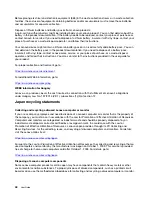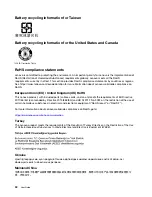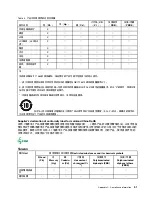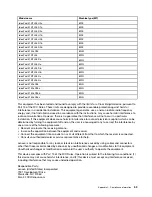The Lenovo-authorized repair facilities or technicians recycle Lenovo batteries according to local
laws and regulations.
When replacing the lithium coin-cell battery, use only the same type or equivalent type that is recommended
by the manufacturer. The battery contains lithium and can explode if not properly used, handled, or disposed
of. Swallowing the lithium coin-cell battery will cause choking or severe internal burns in just two hours and
might even result in death.
Keep batteries away from children. If the lithium coin-cell battery is swallowed or placed inside any part of
the body, seek medical care immediately.
Do not:
• Throw or immerse into water
• Heat to more than 100 °C (212°F).
• Repair or disassemble
• Leave in an extremely low air pressure environment
• Leave in an extremely high-temperature environment
• Crush, puncture, cut, or incinerate
Dispose of the battery as required by local ordinances or regulations.
The following statement applies to users in the state of California, U.S.A.
California Perchlorate Information:
Products containing manganese dioxide lithium coin-cell batteries may contain perchlorate.
Perchlorate Material - special handling may apply, see
https://www.dtsc.ca.gov/hazardouswaste/
.
38
User Guide
Summary of Contents for 15ITL05
Page 1: ...User Guide IdeaPad 5 14 05 and IdeaPad 5 15 05 ...
Page 4: ...ii User Guide ...
Page 6: ...iv User Guide ...
Page 8: ...Base Figure 2 IdeaPad 5 14 05 base view Figure 3 IdeaPad 5 15 05 base view 2 User Guide ...
Page 18: ...12 User Guide ...
Page 24: ...18 User Guide ...
Page 30: ...24 User Guide ...
Page 36: ...30 User Guide ...
Page 64: ...58 User Guide ...