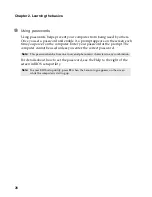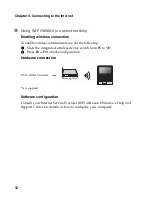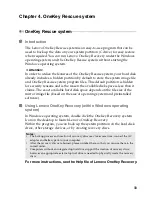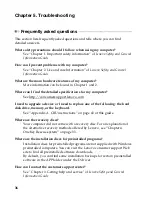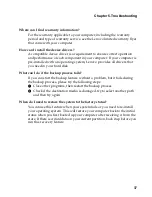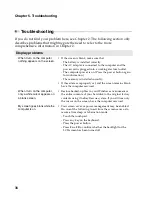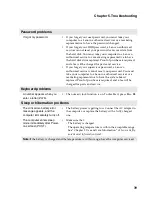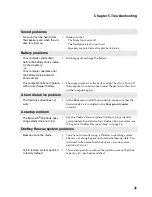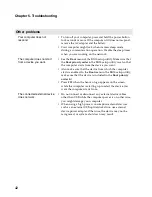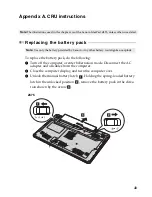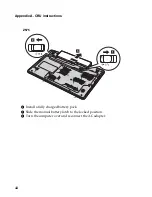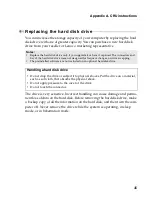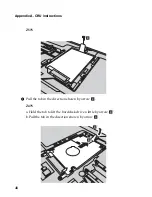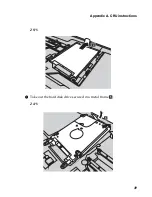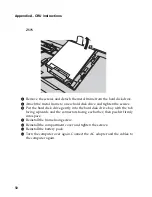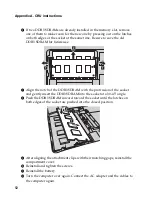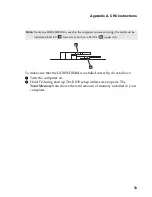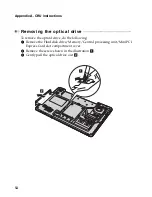42
Chapter 5. Troubleshooting
Other problems
Your computer does not
respond.
•
To turn off your computer, press and hold the power button
for 4 seconds or more. If the computer still does not respond,
remove the AC adapter and the battery.
•
Your computer might lock when it enters sleep mode
during a communication operation. Disable the sleep timer
when you are working on the network.
The computer does not start
from a device you want.
•
See the
Boot
menu of the BIOS setup utility. Make sure that
the
Boot priority order
in the BIOS setup utility is set so that
the computer starts from the device you want.
•
Also make sure that the device from which the computer
starts is enabled. In the
Boot
menu in the BIOS setup utility,
make sure that the device is included in the
Boot priority
order
list.
•
Press
F12
when the Lenovo logo appears on the screen
while the computer is starting up to select the device you
want the computer starts from.
The connected external device
does not work.
•
Do not connect or disconnect any external device cables
other than USB while the computer power is on; otherwise,
you might damage your computer.
•
When using a high power consumption external devices
such as an external USB optical disk drive, use external
device power adapter. Otherwise, the device may not be
recognized, or system shut down may result.
Summary of Contents for 12992KU
Page 4: ......
Page 5: ...1 Chapter 1 Getting to know your computer Top view Z475 h i j f e g a c d b g k l ...
Page 13: ...Chapter 1 Getting to know your computer 9 Bottom view Z475 a b c d ...
Page 51: ...Appendix A CRU instructions 47 Z575 5 Remove the frame fixing screws Z475 b a c c c ...
Page 61: ......
Page 62: ... Lenovo China 2011 New World New Thinking TM www lenovo com V1 0_en US ...