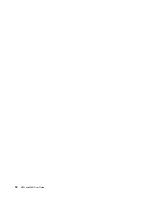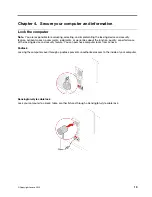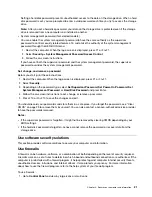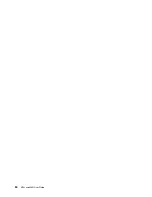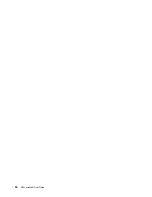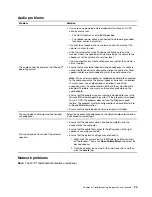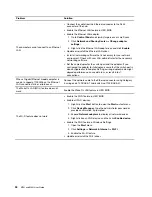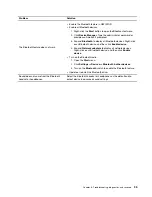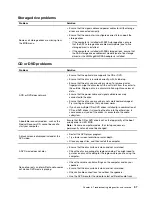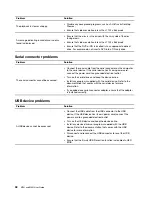• Press the power button.
• Enable the Wake Up on Alarm feature to make the computer wake up at a set time.
To meet the off mode requirement of ErP compliance, you need to disable the Fast Startup function.
1. Go to
Control Panel
and view by large icons or small icons.
2. Click
Power Options
➙
Choose what the power buttons do
➙
Change settings that are currently
unavailable
.
3. Clear the
Turn on fast startup (recommended)
option from the
Shutdown settings
list.
Change the ITS performance mode
You can adjust the acoustic and thermal performance of your computer by changing the ITS performance
mode. Three choices are available:
•
Best Performance
(default setting): The computer works at the best system performance with normal
acoustic level.
•
Best Experience
: The computer works at the best experience with balanced noise and better
performance.
•
Full Speed
: All fans in the computer will run at full speed.
To change the ITS performance mode:
1. Restart the computer. When the logo screen is displayed, press F1 or Fn+F1.
2. Select
Power
➙
Intelligent Cooling
and press Enter.
3. Select
Performance Mode
and press Enter.
4. Set the performance mode as desired.
5. Press F10 or Fn+F10 to save the changes and exit.
Change BIOS settings before installing a new operating system
BIOS settings vary by operating system. Change the BIOS settings before installing a new operating system.
Microsoft constantly makes updates to the Windows 10 operating system. Before installing a particular
Windows 10 version, check the compatibility list for the Windows version. For details, go to:
https://support.lenovo.com/us/en/solutions/windows-support
To change the BIOS settings:
1. Restart the computer. When the logo screen is displayed, press F1 or Fn+F1.
2. From the main interface, select
Security
➙
Secure Boot
and press Enter.
3. Depending on the operating system to be installed, do one of the following:
• To install the Windows 10 (64-bit) and most of Linux operating system, select
Enabled
for
Secure
Boot
.
• To install an operating system that does not support secure boot, select
Disabled
for
Secure Boot
.
4. Press F10 or Fn+F10 to save the changes and exit.
Update UEFI BIOS
When you install a new program, device driver, or hardware component, you might need to update UEFI
BIOS. You can update the BIOS from your operating system or a flash update disc (supported only on
selected models).
28
M70t and M80t User Guide
Summary of Contents for 11CS000MCA
Page 1: ...M70t and M80t User Guide ...
Page 6: ...iv M70t and M80t User Guide ...
Page 20: ...14 M70t and M80t User Guide ...
Page 24: ...18 M70t and M80t User Guide ...
Page 30: ...24 M70t and M80t User Guide ...
Page 36: ...30 M70t and M80t User Guide ...
Page 48: ...42 M70t and M80t User Guide ...
Page 76: ...70 M70t and M80t User Guide ...
Page 96: ...90 M70t and M80t User Guide ...
Page 108: ...102 M70t and M80t User Guide ...
Page 111: ......
Page 112: ......