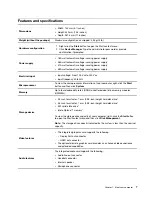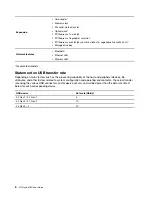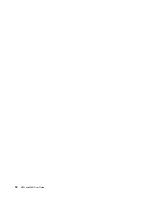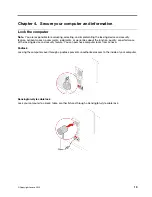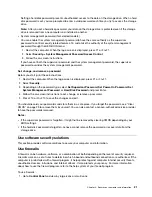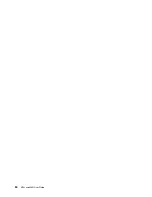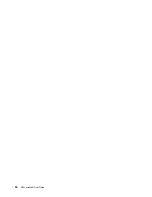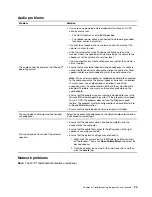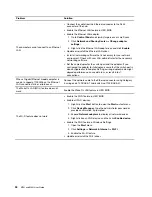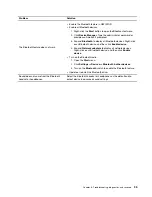E-lock (for selected models)
Your computer might have a security lock solution installed to protect the computer from unauthorized
tampering of the internal components. Using the E-Lock, you can mechanically lock or unlock the computer
cover.
To enable or disable the E-Lock:
1. Restart the computer. When the logo screen is displayed, press F1 or Fn+F1.
2. Select
Security
➙
Electronic Lock
to enable or disable the E-lock.
3. Press F10 or Fn+F10 to save the changes and exit.
Note:
Changes do not take effect until the setting is saved and the system is rebooted.
Log in to your computer securely
This section provides secure ways to log in to your computer with a password or your face.
Use passwords
Password types
You can set the following passwords in UEFI (Unified Extensible Firmware Interface) BIOS (Basic Input/
Output System) to prevent unauthorized access to your computer. However, you are not prompted to enter
any UEFI BIOS password when your computer resumes from sleep mode.
• Power-on password
When a power-on password is set, you are prompted to enter a valid password each time the computer is
turned on. The computer cannot be used until the valid password is entered.
• Supervisor password
Setting a supervisor password deters unauthorized users from changing configuration settings. If you are
responsible for maintaining the configuration settings of several computers, you might want to set a
supervisor password.
When a supervisor password is set, you are prompted to enter a valid password each time you try to enter
the BIOS menu.
If both the power-on password and supervisor password are set, you can enter either password.
However, you must use your supervisor password to change any configuration settings.
• Hard disk password
20
M70t and M80t User Guide
Summary of Contents for 11CS000MCA
Page 1: ...M70t and M80t User Guide ...
Page 6: ...iv M70t and M80t User Guide ...
Page 20: ...14 M70t and M80t User Guide ...
Page 24: ...18 M70t and M80t User Guide ...
Page 30: ...24 M70t and M80t User Guide ...
Page 36: ...30 M70t and M80t User Guide ...
Page 48: ...42 M70t and M80t User Guide ...
Page 76: ...70 M70t and M80t User Guide ...
Page 96: ...90 M70t and M80t User Guide ...
Page 108: ...102 M70t and M80t User Guide ...
Page 111: ......
Page 112: ......