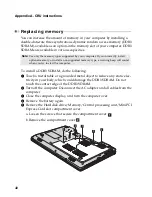45
Trademarks
The following terms are trademarks or registered trademarks of Lenovo in
the United States, other countries, or both.
Lenovo
OneKey
VeriFace
Microsoft and Windows are trademarks of Microsoft Corporation in the
United States, other countries, or both.
AMD, the AMD Arrow logo, ATI, the ATI logo, AMD Athlon, AMD LIVEI,
AMD Phenom, AMD Sempron, AMD Turion, AMD64, All-in-Wonder,
Avivo, Catalyst, CrossFireX, FirePro, FireStream, HyperMemory,
OverDrive, PowerPlay, PowerXpress, Radeon, Remote Wonder, Stream,
SurroundView, Theater, TV Wonder, The Ultimate Visual Experience, and
combinations thereof are trademarks of Advanced Micro Devices, Inc.
is a trademark of SRS Labs, Inc.
Premium Surround Sound technology is incorporated under license from
SRS Labs, Inc.
SRS Premium Surround Sound™ provides the ultimate audio experience for
music, movies and games on the PC.
Other company, products, or service names may be trademarks or service
marks of others.
Summary of Contents for 10372GU
Page 4: ......
Page 50: ......
Page 51: ... Lenovo China 2011 New World New Thinking TM www lenovo com V1 0_en US ...